Install software, Windows, Network setup – Oki C 5650dn User Manual
Page 8
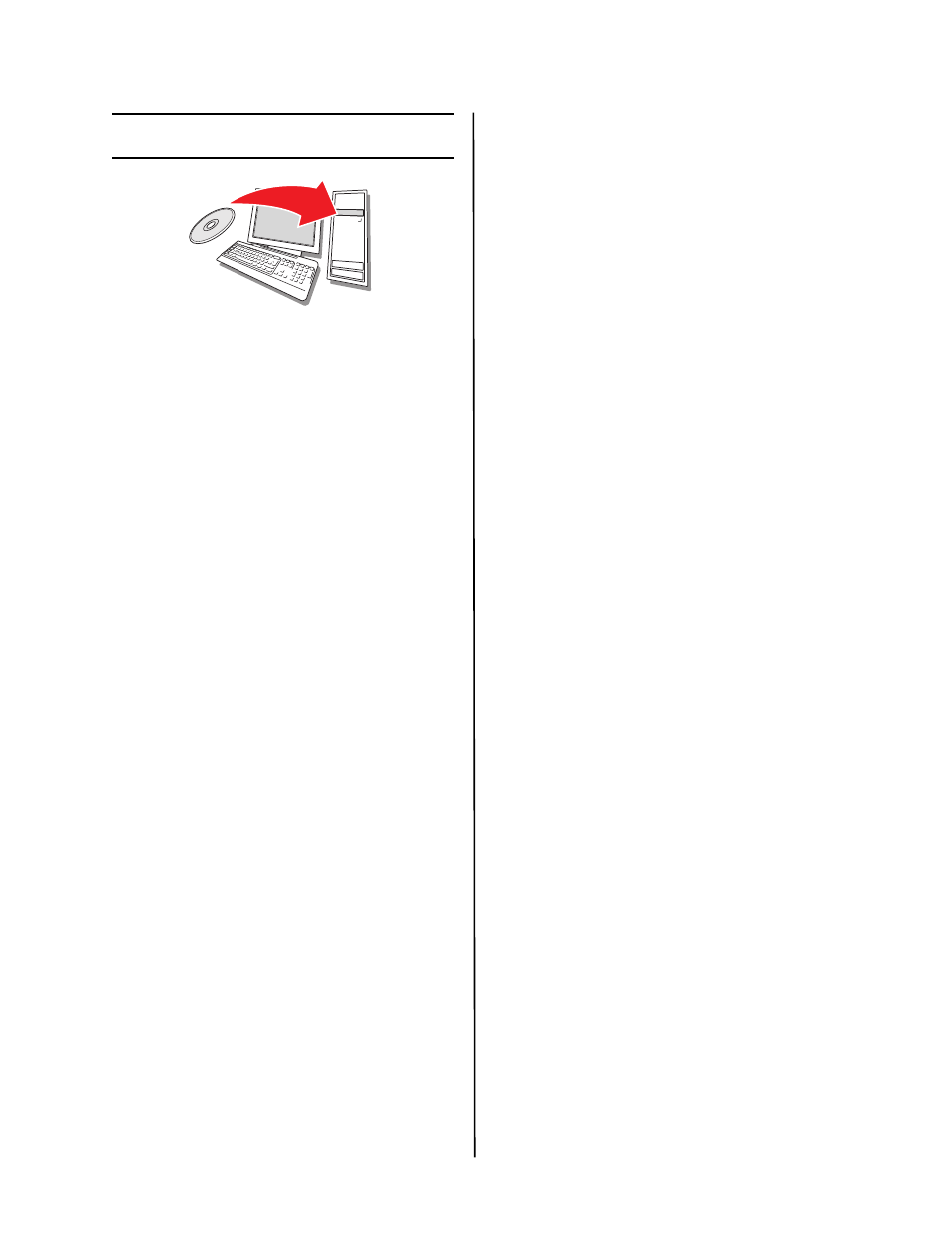
C5650n/C5650dn Setup Guide
6
Install Software
Windows
®
- Network Setup
Print the Configuration Sheets
1 Press Menu on the control panel to
select the Information Menu.
2 Press Enter.
3 Press the down arrow to select
Network.
4 Press Enter.
Keep these sheets handy: they contain
information you need to set up the
printer on your network.
Install the Driver
1 Insert the CD in the CD-ROM drive. The
CD will autorun.
2 Select your language.
3 Accept the license agreement.
4 Click Install Driver.
5 Select network printer.
6 Select Directly to the network using
TCP/IP.
7 Enter the IP Address.The IP address
can be found on the Configuration
Sheets.
8 Follow the on-screen instructions.
Test the Printer Driver Installation
To make sure the printer driver is
correctly installed, print a page from any
program. Reinstall the driver if the
installation failed.
Using a Web Browser (optional)
Use your web browser to configure print
server and printer menu settings on an
embedded web page.
1 Activate your web browser (Microsoft
Explorer
®/
™, Netscape Navigator™ 4.4
or higher, Mozilla
®
, Firefox
®
).
2 Enter the IP Address for the printer.
(Locate the address on the network
Configuration Sheets.)
3 Click on a tab to select categories.
Install Utilities and Downloads
Note: You must be connected to the
internet to install Internet
downloads.
1 Insert the CD in the CD-ROM drive. The
CD will autorun.
2 Select your language.
3 Accept the license agreement.
4 Select Optional Utilities or Internet
Downloads from the CD installer menu
bar.
5 Click on the utilities and downloads you
want to install and follow the
instructions.
Install Documentation
Note: To open the on-line manuals, you
must have Adobe
®
Acrobat
®
Reader
5.0 or higher installed.
1 Select the Driver Setup tab from the
CD
installer menu bar.
2 Click Install User’s Guide.
3 Follow the on-screen instructions to
complete the installation.
4 To view the manuals, click
Start>Programs>OkiData C5650 User
Guide.
To Configure options
1 Click Start>Settings>Printers on the
Windows task bar.
2 Right-click the printer icon and choose
Properties.
3 Click on the Device Options tab.
4 Select the appropriate check box in
Installed Options.
5 Click OK to activate the settings.
