Connecting your hdtv or av receiver, With an hdmi input, Hdmi out [24 – Onkyo DV SP504 User Manual
Page 24: Connecting the dvd player —continued
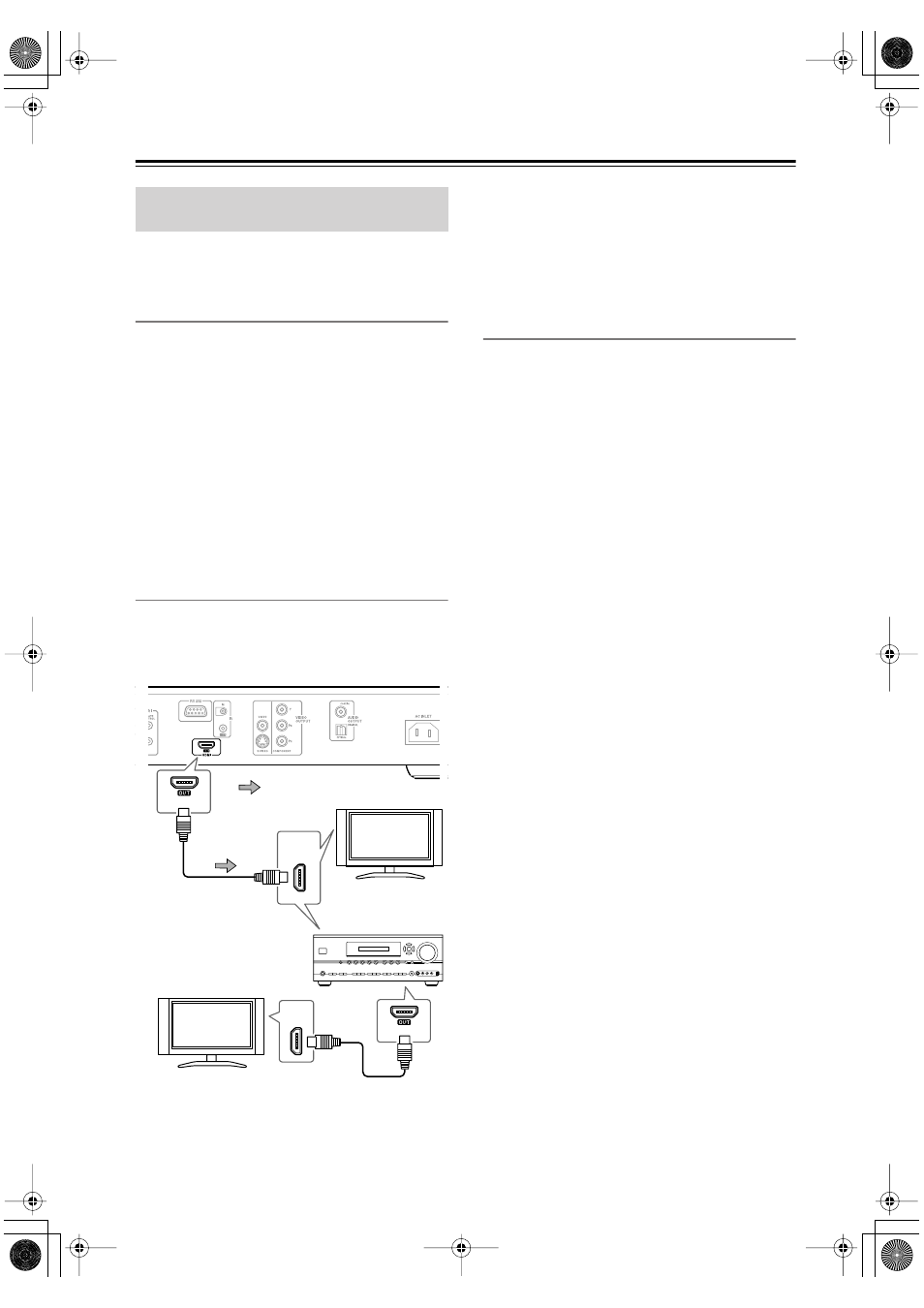
24
Connecting the DVD player
—Continued
This section shows how to connect the DVD player to a
AV receiver, HDTV, or projector that has an HDMI input
socket.
What is HDMI?
HDMI (High Definition Multimedia Interface) is a new
connection format that can carry uncompressed, stan-
dard or high definition digital video and digital audio.
Until now, several separate video and audio cables have
been required to connect AV components together. With
HDMI, a single cable is all that’s necessary to achieve
the best picture and audio quality.
HDMI video is compatible with DVI (Digital Visual
Interface). To send HDMI video to a DVI input requires
an HDMI-to-DVI cable. The DVD player supports
HDCP (High-bandwidth Digital Content Protection),
and for an HDMI-to-DVI connection to work, the other
component must also support it. Note that this may not
work with some DVI components.
Using HDMI
Use the HDMI cable (not supplied) to connect the DVD
player’s HDMI OUT to an HDMI input on your AV
receiver. Alternatively, you can connect the DVD player
directly to the HDMI input on your TV.
Notes:
• The DVD player supports HDCP (High-bandwidth
Digital Content Protection), a protection system for
digital video. HDMI components that you connect to
the DVD player must also support HDCP.
• The DVD player supports High-Definition Multime-
dia Interface Specification Information Version 1.0.
HDMI & the DVD player
■
Video
The DVD player’s HDMI OUT supports the following
video resolutions:
• 720 x 480p (progressive), 60 Hz
• 720 x 576p (progressive), 50 Hz (not North American
and Korean models)
• 1280 x 720p (progressive), 50/60 Hz
• 1920 x 1080i (interlaced
),
50/60 Hz
If the connected HDTV or projector doesn’t support a
resolution, you may get no picture.
On the DVD player, you can select a resolution suitable
for use with the connected HDTV or projector (see
page 43).
■
Audio Formats
The DVD player’s HDMI OUT supports the following
audio formats:
• PCM (96 kHz, 48 kHz, 44.1 kHz)
• Dolby Digital
• DTS
If your HDMI-compatible TV or projector doesn’t sup-
port Dolby Digital and DTS, the HDMI OUT will not
output digital audio in that format. In this case, set the
Digital/HDMI Audio Out setting to PCM (see page 48).
If your TV doesn’t support digital audio at high sampling
rates, set the Linear PCM Out setting to Down Sample
On, so that it’s down sampled to below 48 kHz (see
page 48).
Note that audio from SACD discs is not output by the
HDMI OUT. For this format, you need to use the analog
multichannel output (see page 23).
Connecting your HDTV or AV
receiver with an HDMI Input
HDMI
HDMI
IN
HDMI
HDMI
IN
HDTV,
projector
HDMI cable
(not supplied)
Signal flow
AV receiver
HDTV,
projector
or
