25 colour & brightness, Extra features trouble-shooting problem & solution – One for All KAMELEON 5 User Manual
Page 26
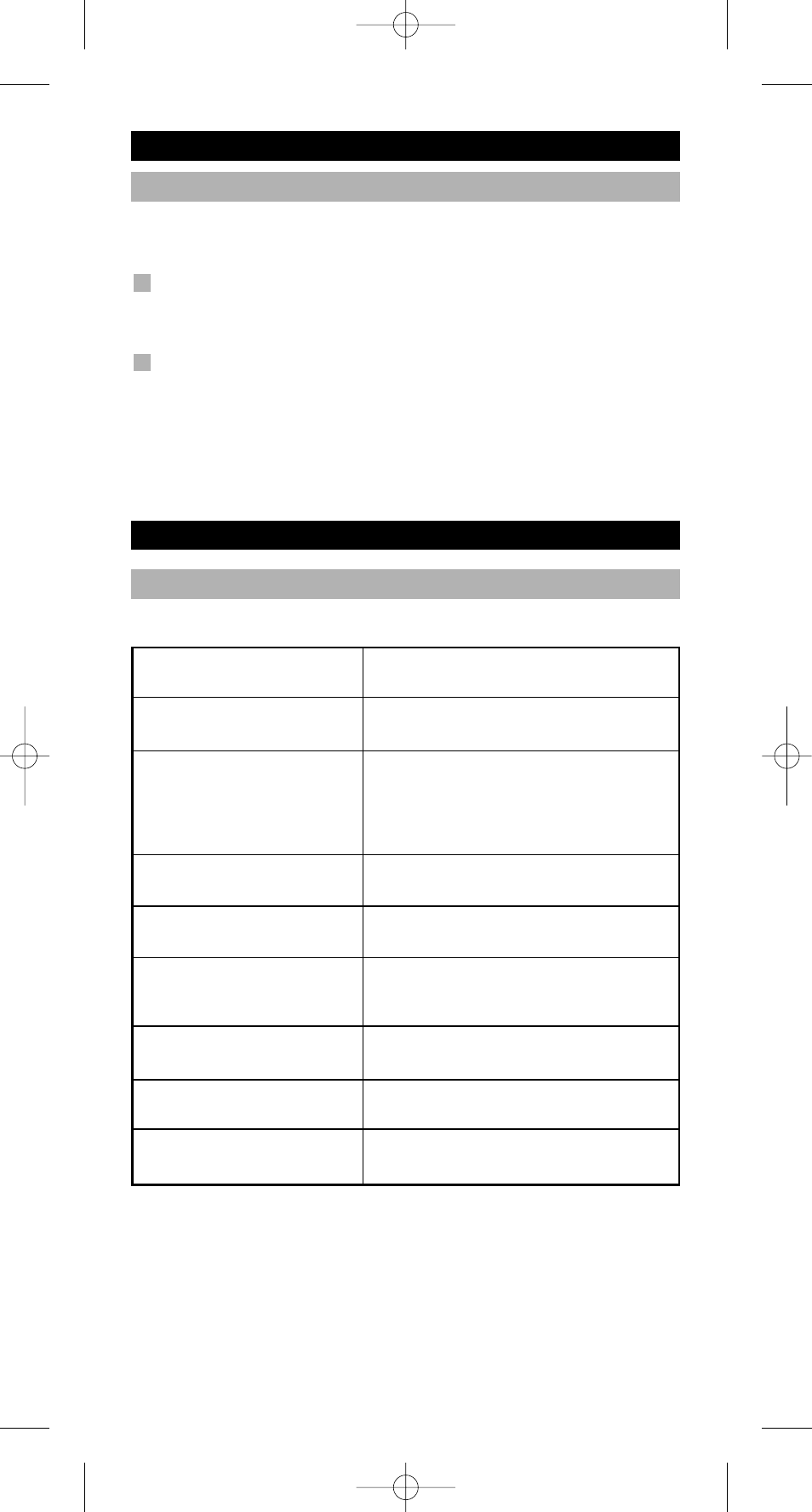
WWW.ONEFORALL.COM
25
Colour & Brightness
Depending on the functions of your original remote control, the KAMELEON 5
can operate the colour and brightness settings of your Television.
To adjust the colour:
Press the MAGIC key followed by Volume + (for colour +) or
Volume - (for colour -).
To adjust the brightness:
Press the MAGIC key followed by Channel + (for brightness +) or
Channel - (for brightness -).
Depending on how you used colour and brightness on the original remote, you
may need to access colour and brightness in a different way (through menu for
example).
Extra Features
Trouble-Shooting
Problem & Solution
Problem:
Your brand is not listed in the
code section?
The KAMELEON 5 does not
operate your device(s)?
The KAMELEON 5 is not
performing commands
properly?
Problems changing channels?
The recording key on the
KAMELEON 5 does not work?
The KAMELEON 5 does not
respond after pressing a key?
Your original remote had a
“20” key?
Upon each key press, the IR
indicator will blink 5 times?
You are not able to enter
programming mode?
Solution:
Try the search method on page 13.
A) Try all the codes listed for your brand.
B) Try the search method on page 13.
You may be using the wrong code. Try
repeating the Direct Set-Up using another
code listed under your brand or start the
search method over again to locate the
proper code.
Enter the program number exactly as you
would on your original remote.
As a safety feature on your KAMELEON 5,
you must press the Record key twice.
Make sure you are using new batteries and
are aiming the KAMELEON 5 at your
device.
You can find this function on the AV key.
Replace batteries with 4 fresh, new
“AA/LR6” alkaline batteries.
Replace batteries with 4 fresh, new
“AA/LR6” alkaline batteries.
Kameleon_5_Euro_10_TALEN:Kameleon_5_nieuw_2006_Euro 12-03-2007 16:23 Pagina 25
