Setting up the kameleon 5 – One for All KAMELEON 5 User Manual
Page 13
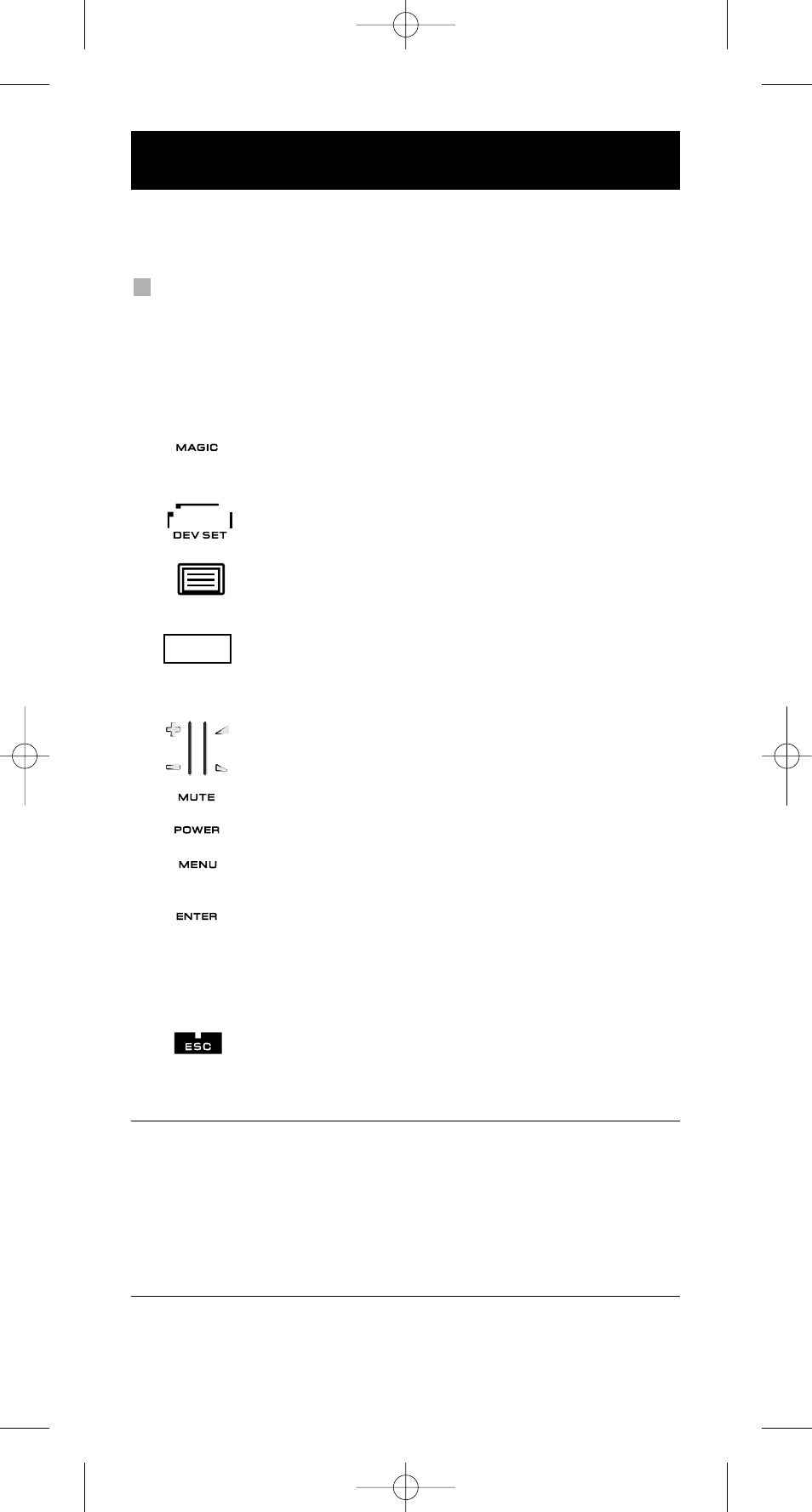
12
WWW.ONEFORALL.COM
Note: when inserting the batteries the KAMELEON 5 will be in “demo-
mode (showing several screens). Just follow the next steps and
the KAMELEON 5 will go out of demo-mode automatically.
Example: To set up the KAMELEON 5 for your television:
1.
Make sure your television is switched ON (not on standby).
2.
Find your device code in the codelist (pages 261 - 288). Codes are list-
ed by device mode and brand name. The most popular code for each brand
is listed first. If your brand is not listed at all in the code section, try the
Search Method on page 13.
3.
Press and hold the MAGIC key for about 3 seconds.
The screen will change to the setup screen.
4.
Press the DEV SET key.
5.
Press and release the TV key to select the device type you like
to setup.
6.
Enter the first four-digit code (see codelist pages 261 -
288) using the number keys. The animated IR Indicator will
blink twice.
7.
Now, aim your KAMELEON 5 at your television and try the
following keys to test if the KAMELEON 5 will work with your
device;
•
CHANNEL +, CHANNEL-
•
VOLUME +, VOLUME -
•
MUTE
•
POWER.
•
MENU.
8.
If your device is responding, press ENTER to save the code.
If your device does not respond, just enter the next code listed
under you brand. If none of the codes listed for your brand
operate your device, then try the Search Method described on
page 13.
9.
Press and keep ESC pressed for about 3 seconds to
return to user mode (all keys for the device mode are
displayed), OR press a device key to select the next
device you like to setup.
-
Most TV’s do not switch back on pressing the POWER key, please try
pressing “CHANNEL+” key to switch your TV back on.
-
Some codes are quite similar. If your device does not respond or is not
functioning properly with one of the codes, try another code listed under
your brand.
-
To set up your other devices, follow the same instructions above,
only press the appropriate device key during step 5.
-
Remember to press the correct device key before operating your device.
Only one device can be assigned to a device key.
To set up a second TV, DVD, SAT or AUD (See page 19).
Setting up the KAMELEON 5
(How to set up the KAMELEON 5 to control your devices)
_ _ _ _
Kameleon_5_Euro_10_TALEN:Kameleon_5_nieuw_2006_Euro 12-03-2007 16:22 Pagina 12
