In “name edit, Om name in “name edit, En intellivolume – Onkyo TX-NR808 User Manual
Page 52: A/v sync, Name edit
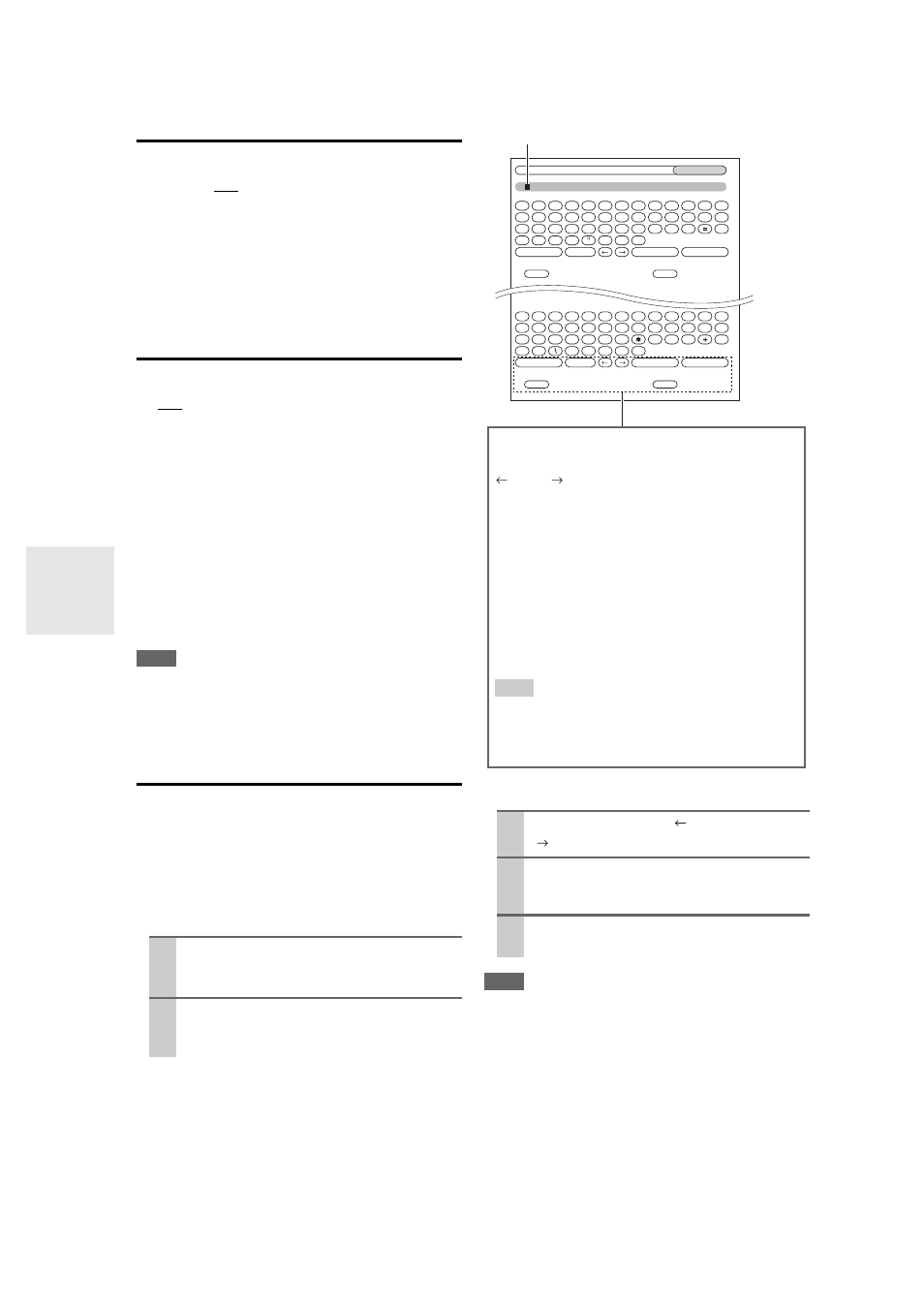
52
En
IntelliVolume
■
IntelliVolume
`
–12dB to 0dB to +12dB in 1 dB steps.
With IntelliVolume, you can set the input level for each
input selector individually. This is useful if one of your
source components is louder or quieter than the others.
Use
/
to set the level.
If a component is noticeably louder than the others, use
to reduce its input level. If it’s noticeably quieter, use
to
increase its input level.
A/V Sync
■
A/V Sync
`
0ms to 250ms in 5 ms steps.
When using your DVD player’s progressive scanning
function, you may find that the picture and sound are out
of sync. With the A/V Sync setting, you can correct this
by applying a delay to the audio signal.
To view the TV picture while setting the delay, press
ENTER.
To return to the previous screen, press RETURN.
If HDMI Lip Sync is enabled (
56) and your TV or dis-
play supports HDMI Lip Sync, the displayed delay time
will be the summation of the A/V Sync delay time and the
HDMI Lip Sync delay time. The HDMI Lip Sync delay
time is displayed underneath in parentheses.
Note
• A/V Sync is disabled when the Pure Audio listening mode is
selected, or when the Direct listening mode is used with an ana-
log input source.
• “A/V Sync” is not operable when the input selector is set to
“NET/USB”.
Name Edit
You can enter a custom name for each individual input
selector (excluding TUNER) and radio preset for easy
identification. When entered, the custom name will appear
on the display.
The custom name is edited using the character input
screen.
■
Name
To correct a character:
Note
• To name a radio preset, use TUNER to select AM or FM, and
then select the preset (
• (North American models) You cannot enter a custom name for
SIRIUS radio presets.
• “Name Edit” is not operable when the input selector is set to
“NET/USB”.
To restore a custom name to the default, erase the custom
name by entering an empty white space for each letter.
1
Use / /
/
to select a character, and then
press
ENTER.
Repeat this step to enter up to 10 characters.
2
When you’ve finished, to store a name, be sure
to use / /
/
to select “OK”, and then press
ENTER. Otherwise it will not be saved.
1
Use / /
/
to select “
”(Left) or
“
”(Right), and then press
ENTER.
2
Press
ENTER several times to select the incor-
rect character (The cursor moves one letter
each time
ENTER is pressed).
3
Use / /
/
to select the correct character,
and then press
ENTER.
BD/DVD
Shift
All Erase
Shift
All Erase
4-4. Name Edit
Name
a
b
c
d
e
f
g
h
i
j
k
l
m
n
o
p
q
r
s
t
u
v
w
x
y
z
1
2
3
4
5
6
7
8
9
0
–
`
Space
Back Space
Shift
OK
{
}
|
:
<
>
?
A
B
C
D
E
F
G
H
I
J
K
L
M
N
O
P
Q
R
S
T
U
V
W
X
Y
Z
;
’
,
.
/
[
]
Space
Back Space
Shift
OK
!
@
#
$
%
^
&
(
)
_
~
+10
CLR
+10
CLR
Name input area
Shift
*1
:
Switches the displayed character.
(Left)/ (Right):
Selected when the cursor is moved within the Name
input area.
Space:
Enters a space character.
Back Space
*2
:
“Back Space” moves the cursor backward one char-
acter space. In addition, “Back Space” deletes the
character to the left of the cursor.
OK:
Selects when the entry is complete.
Tip
*1
You can also be performed on the remote controller by
using +10.
*2
Press CLR on the remote controller, you can delete all
characters in the input.
