2 configuring the client side, Section 6.3.2, 2 configuring the client side – Oracle Audio Technologies Application 9i User Manual
Page 80
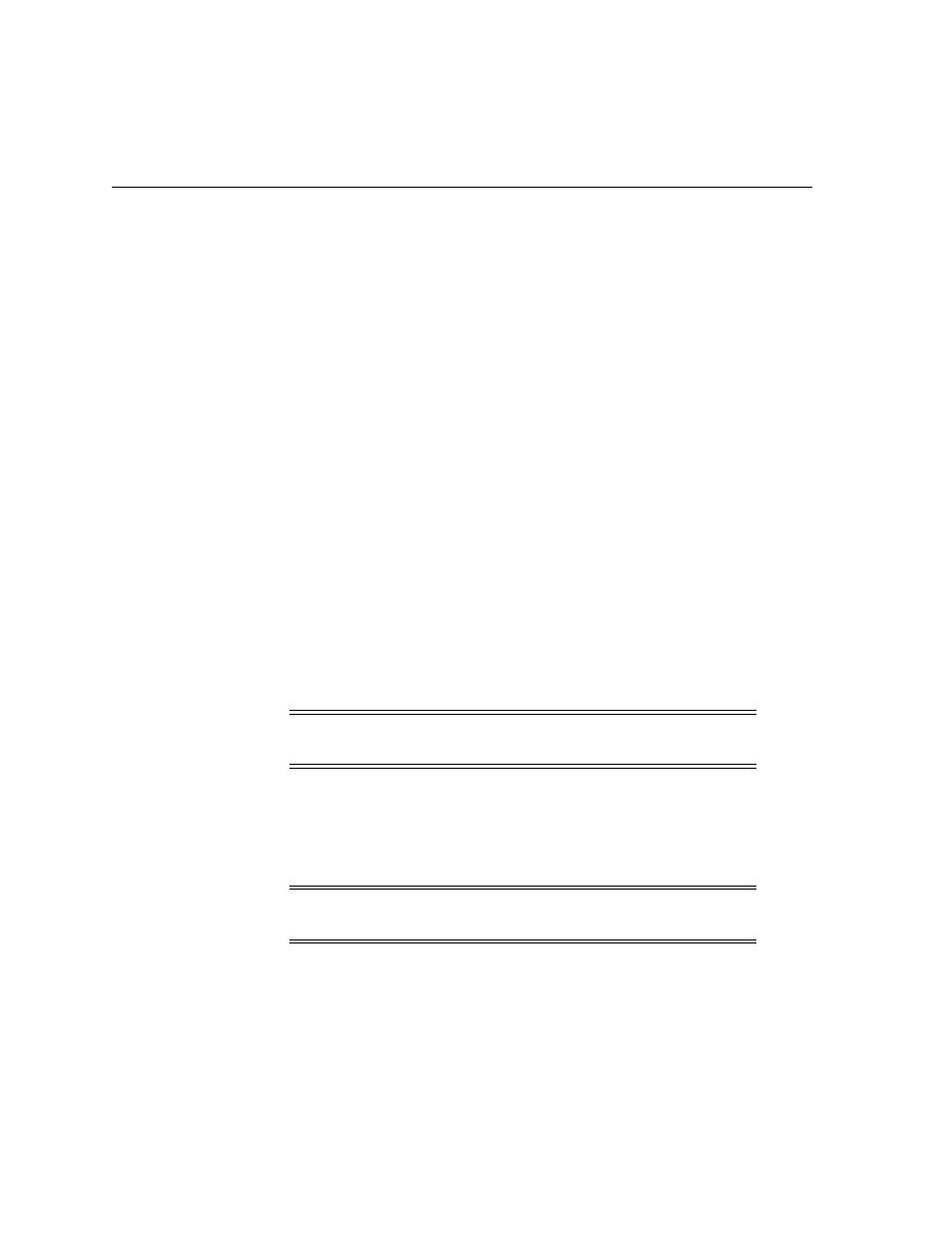
Configuring the Server, Client, and Middle-tier
6-6
Oracle9i Application Server Wireless Edition Configuration Guide
1.
Un-zip the ptgwincartridge.zip file in WE_
HOME/oem/agent/cartridge/win32 to a directory (referred to as CART_DIR
in this document).
2.
Copy the file vpxptg.dll in CART_DIR\odg\bin to the ORACLE_HOME\bin
directory.
3.
Copy the file vpxptgUS.htm in CART_DIR\odg\html to the ORACLE_
HOME\odg\html directory.
4.
Copy the file vpxptgus.msb in CART_DIR\odg\mesg to the ORACLE_
HOME\odg\mesg directory.
5.
Append the following entry to the svppcart.dat file in the ORACLE_
HOME\odg directory:
PTG ALL vpxptg vpxptg
This completes the server side configuration for Oracle Enterprise Manager
integration. Restart the Oracle Intelligent Agent and the Data Gatherer. This starts
the Wireless Edition cartridge along with the Oracle Intelligent Agent startup.
Select the Control Panel and then Services to restart the appropriate service.
6.3.2 Configuring the Client Side
To configure the Oracle Enterprise Manager client side:
1.
Install the Oracle Enterprise Manager client, including the Console and client
tools, Oracle Management Server, and Diagnostic Pack (Performance Manager
and Capacity Planner).
2.
Copy the file oemptg.jar from the WE_HOME/oem/client directory to the
ORACLE_HOME/classes directory.
Note:
Requirement for deployment of the integration classes: JRE
1.1.8_10 for Unix and JRE 1.1.7.30o for Windows.
Note:
The Oracle Enterprise Manager Diagnostic Pack is only
available for Windows.
