Olivetti d-Color P26W User Manual
Page 81
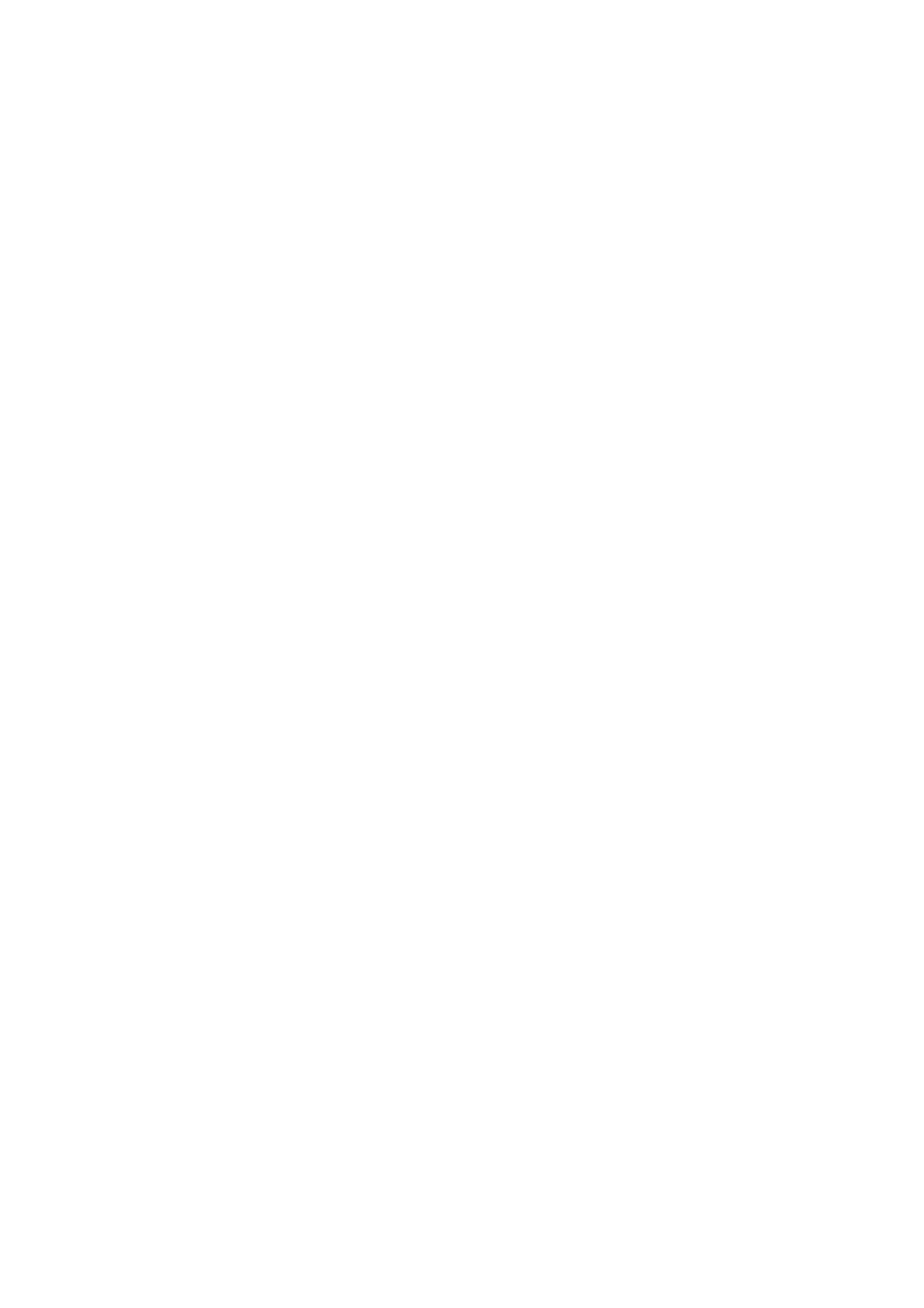
Installing upgrades> 81
10.
Hold the new memory board by its short edges, so that
the edge connector faces in towards the RAM expansion
slot, and the small cutout is closer to the rear of the
printer.
11.
Gently push the board into the RAM expansion slot until it
latches in and will not go any further.
12.
Locate the three retaining clips at the bottom of the side
cover into their rectangular holes near the bottom of the
printer.
13.
Close the top of the side cover up to the printer and refit
the securing screw removed in step 4.
14.
Close the front cover and close the top cover, pressing
down firmly at each side to latch it closed.
15.
Reconnect the AC power cable and switch the printer on.
16.
When the printer is ready, print a menu map as follows:
(a)
Press the + button to access the Information Menu.
(b)
Press ENTER once for the menu map.
(c)
Press ENTER again to print the menu map.
(d)
When the menu map is printed, press ON LINE to
exit the menu system.
17.
Examine the first page of the menu map.
Near the top of the page, between the two horizontal lines,
you will see the current printer configuration. This list
contains the figure for total memory size.
This should indicate the total memory now installed.
