Menu functions, Information menu, Functions – Olivetti d-Color P26W User Manual
Page 48
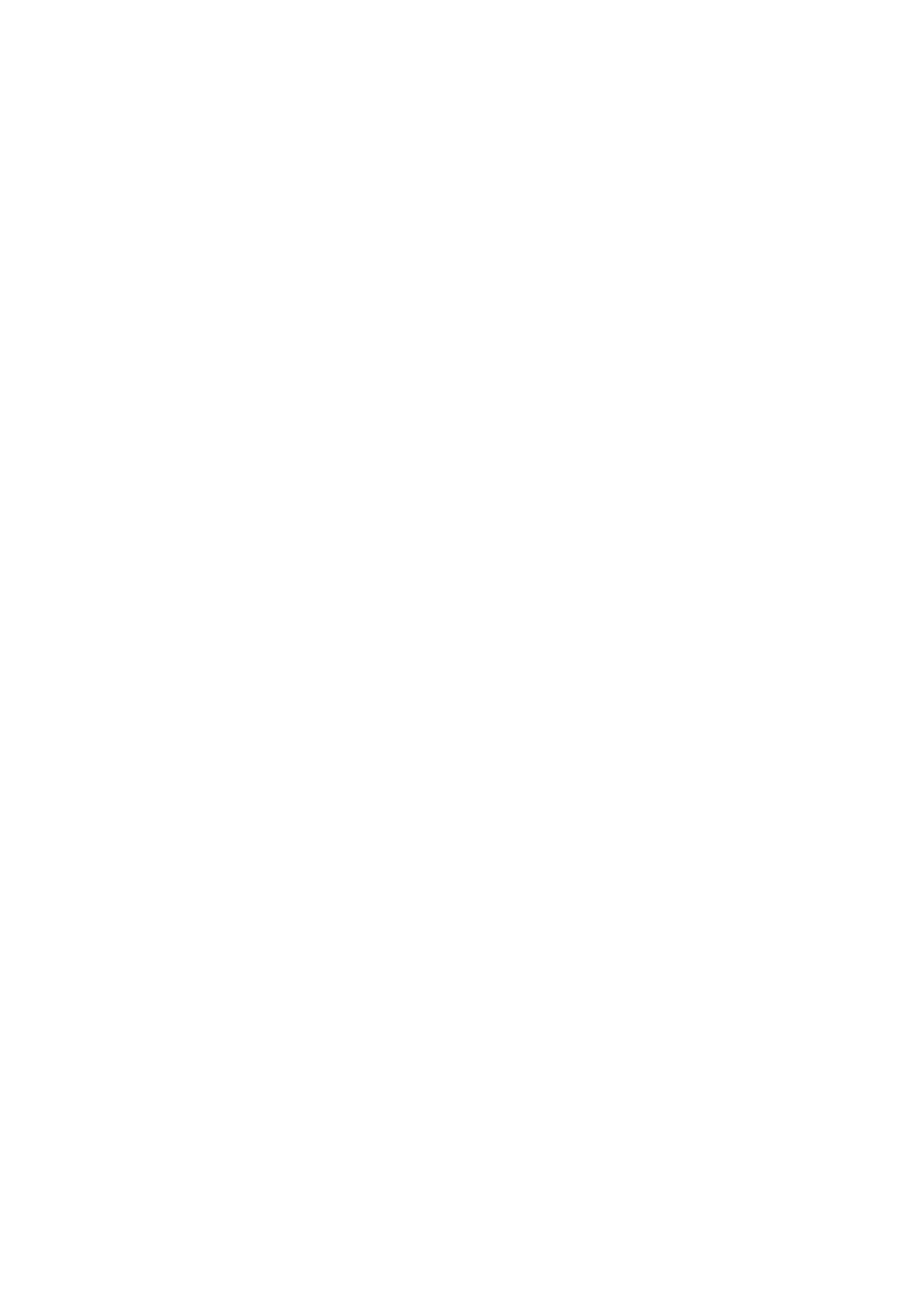
Menu functions> 48
M
ENU
FUNCTIONS
This sections lists the menus accessed via the controls on the
printer’s operator panel and displayed in the LCD window.
It should be noted that many of these settings can be, and often
are, overridden by settings in the Windows printer drivers.
However, several of the driver settings can be left at “Printer
Setting”, which will then default to the settings entered in these
printer menus.
Where applicable, factory default settings are shown in bold type
in the following tables.
In the normal operating condition, known as “standby,” the
printer’s LCD window will show “ONLINE.” In this condition, to
enter the menu system, press the +/– keys on the operator panel
to move up and down through the list of menus until the menu
you wish to view is displayed. Then proceed as follows:
1.
Press ENTER to enter the menu.
2.
Use the +/– keys to move up and down through the items
in the menu. When the item you want to change is
displayed, press ENTER to edit that item. An asterisk (*)
appears next to the setting currently in effect.
3.
Use the +/– keys to move up and down through the
available settings for this item, and press ENTER when
the setting you want is displayed. An asterisk (*) will
appear next to the setting, indicating that this setting is
now in effect.
4.
Press BACK to move back to the list of menu items.
5.
Do one of the following:
• Press BACK again to move up to the list of menus;
or…
• Press ON LINE to exit from the menu system and
return to standby.
I
NFORMATION
MENU
This menu provides a quick method of listing various items stored
within the printer.
