10 ❖ system – Ricoh 1350 User Manual
Page 18
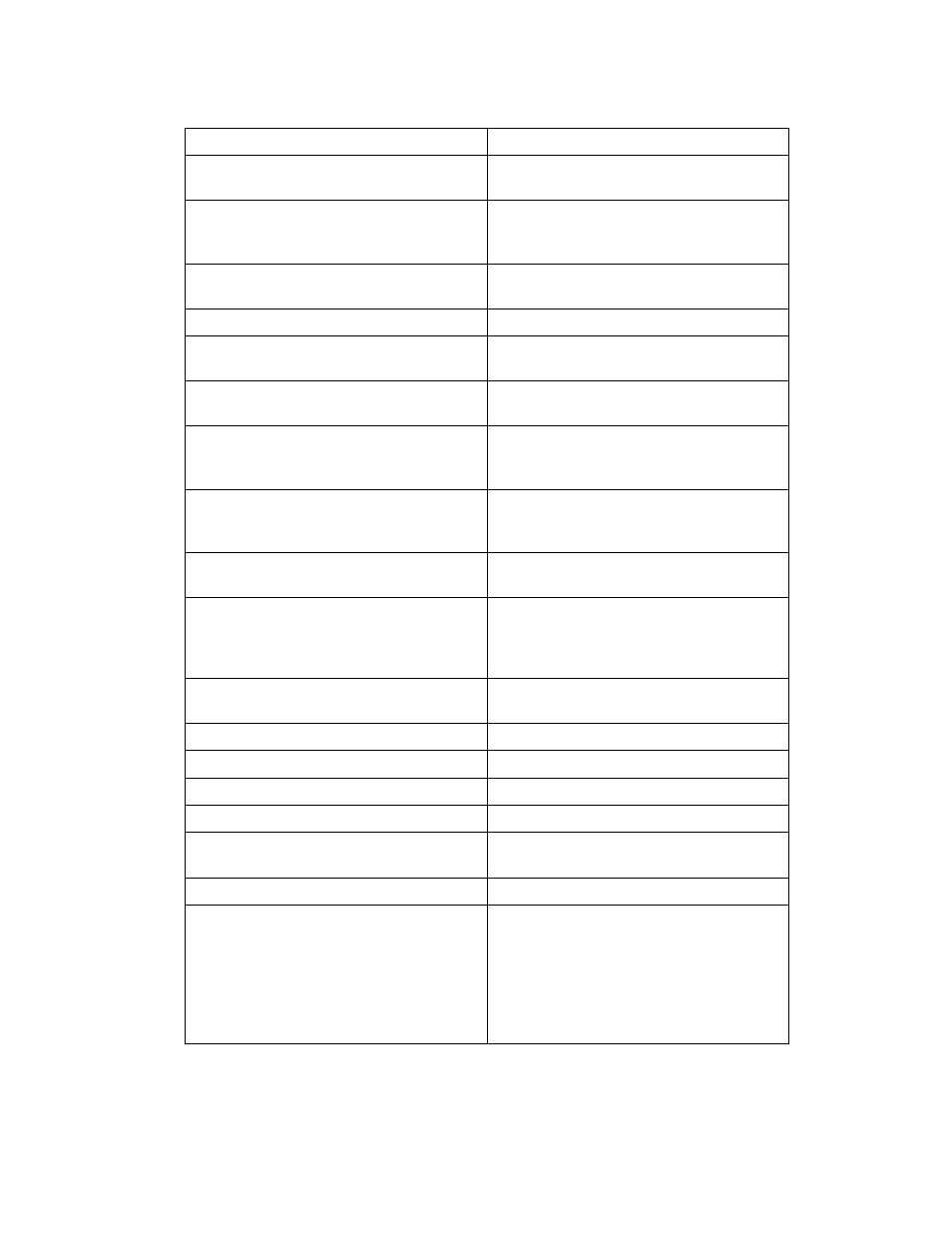
10
❖ System
Menu
Description
Print Error Report
You can print an error report when a printer
or memory error occurs.
Auto Continue
You can select this to enable Auto Continue.
When it is On, printing continues after a sys-
tem error occurs.
Memory Overflow
Select this to have a memory overflow error
report printed.
Job Separation
You can enable Job Separation.
Auto Delete Temporary Print Jobs
You can select to automatically delete print
jobs temporarily stored in the machine.
Auto Delete Stored Print Jobs
You can select to automatically delete print
jobs stored in the machine.
Initial Print Job List
You can set the desired type of print job list
that appears on the screen when you press
[Print Jobs]
.
Memory Usage
You can select the amount of memory used
in Font Priority or Frame Priority, according
to paper size or resolution.
Duplex
You can select to have print on both sides of
each page.
Copies
You can specify the number of print sets.
This setting is disabled if the number of pag-
es to print has been specified with the printer
driver or another command.
Blank Page Print
You can select whether or not to print blank
pages.
Toner Saving
You can save toner.
Spool Image
You can select to print spool images.
Reserved Job Waiting Time
You can set Reserved Job Waiting Time.
Printer Language
You can specify the printer language.
Sub Paper Size
You can enable the Auto Substitute Paper
Size (A4↔LT) feature.
Page Size
You can select the default paper size.
Letterhead Setting
You can rotate original images when printing.
When printing, original images are always
rotated by 180 degrees. Therefore, output
might not be as expected when printing onto
letterhead or preprinted paper requiring ori-
entation. Using this function, you can specify
image rotation.
