RCA RCR612 User Manual
Page 6
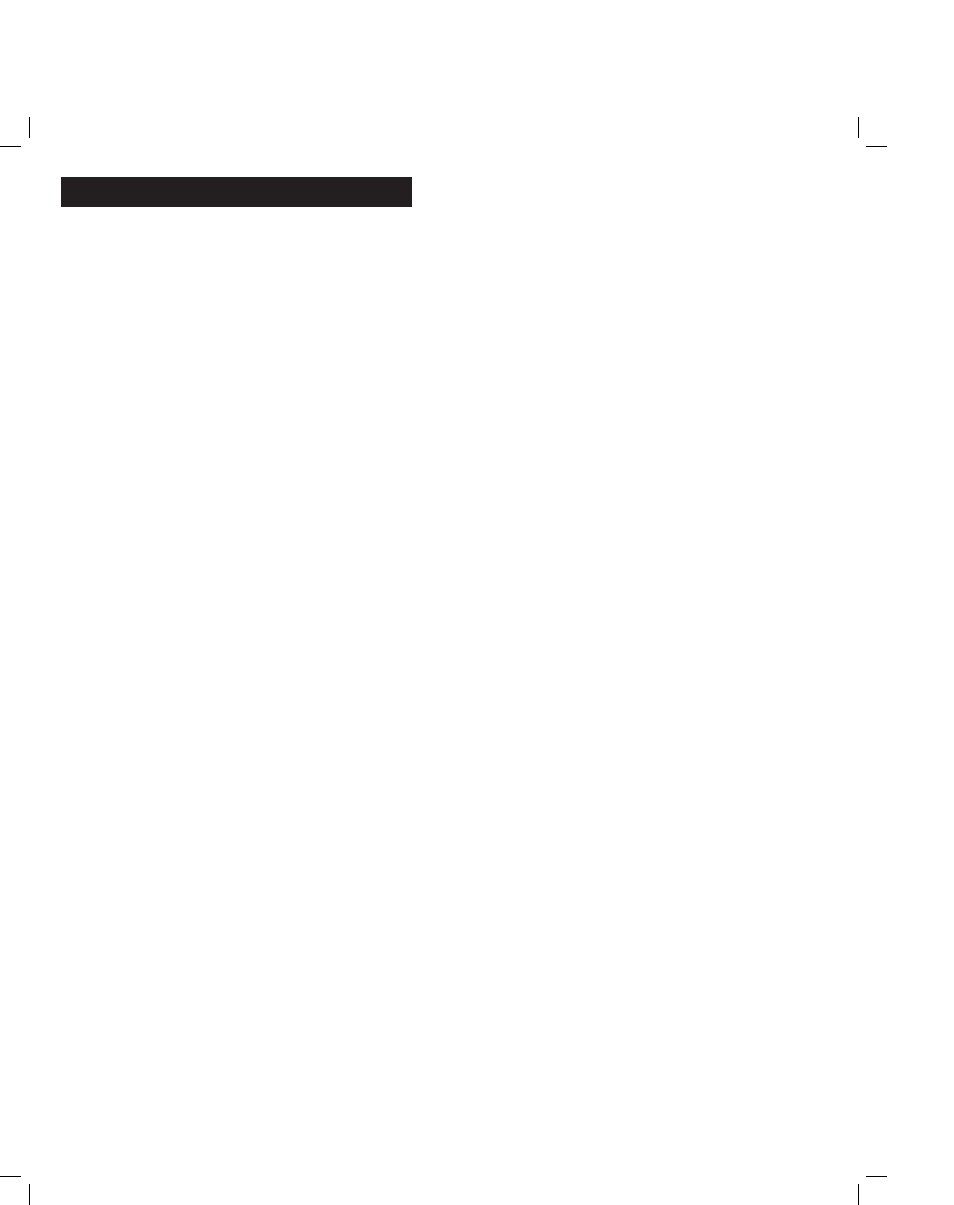
10
11
Problem: The remote does not operate your component.
· You must put the remote in the correct mode by pressing the
corresponding component key so the remote knows which
component you want to operate.
· Remove any obstacles between the remote and the component. Make
sure to aim the remote at the IR sensor on the component.
· Make sure the batteries are fresh and properly installed. Replace the
batteries with two new AA batteries, if necessary. Reprogramming
may be required.
· Reset the remote. Remove the batteries, then press and hold
the number 1 key on the remote for several seconds to reset the
microprocessor inside the remote. Release the number 1 key, reinstall
the batteries, and press the ON·OFF key. If it lights up, reprogram the
remote and try again. If it doesn’t light up, replace the batteries with
new ones.
Problem: The remote can’t be programmed to operate your component.
· If you are testing the remote after you have entered the code, you may
be too far away from the component or at a wrong angle. This remote
uses IR (infrared) technology to communicate with components. The
remote sends the code, and the component’s IR sensor reads the code.
There must be an unobstructed path between the remote and the IR
sensor on the component. Move closer and make sure you point the
remote at the component to be programmed.
· If you’ve used the Direct Code Entry method to enter the codes for
your brand and the unit is still not functioning properly, try one of the
Code Search methods.
· In order to control combo units, like TV/VCRs, TV/DVDs or TV/
VCR/DVDs, use the combo codes in the Code List to program the
individual corresponding component keys. Once programmed
successfully, the TV key controls the TV functions on your unit, and
the DVD or VCR key controls the DVD or VCR functions, respectively.
The codes in the combo section should be tried first, using Direct
Code Entry on the TV and DVD or VCR keys. If this is unsuccessful,
use one of the Search methods to program your combo unit.
· Make sure the batteries are fresh and properly installed.
Problem: The remote is not performing commands properly.
· Put the remote in the correct mode by pressing the corresponding
component key.
· Make sure component is “ready” (e.g., DVD player has disc loaded;
VCR has tape loaded, etc.)
· You may have pressed an invalid key for the mode the remote is in.
· If you’re attempting to turn on an RCA, GE or PROSCAN component,
press the component key instead of the ON·OFF key.
· If you’re attempting to change channels, press the SELECT/OK key
after entering the channel number as this is a requirement of certain
models and brands.
· There is a possibility that a programmed code may only be able
to control some of your component features (e.g., only turns a
component on and off). To confirm that the component key is
programmed with the correct code for maximum functionality, test
the component. Attempt to control a variety of the component’s
functions with the remote. If some of the features of your components
do not work, program the remote with a different code in the list
using the Direct Code Entry Method, until you find the code that
allows the remote to control the majority of your component’s
functions. Different codes can provide different levels of functionality.
Problem: The illuminated ON·OFF key does not light when you press a key.
· You may have pressed an invalid key for the mode the remote is
in. You must put the remote in the correct mode by pressing the
corresponding component key.
· Make sure the batteries are fresh and properly installed. Replace the
batteries with two new AA batteries, if necessary. Reprogramming
may be required.
Problem: The VCR won’t record.
· Make sure the remote is in VCR mode.
· Make sure the tape is properly loaded in the VCR.
· Make sure the tape is not write-protected. If the safety tab is removed,
the tape is write-protected, and you cannot record onto that tape.
Problem: The remote will not change channels on your component.
· You must put the remote in the correct mode by pressing the
corresponding component key.
· Press the SELECT/OK key after you enter a channel number.
· Remove any obstacles between the remote and the component. Aim
the remote at the IR sensor on the component.
Problem: The component’s menu doesn’t appear on the TV screen.
· Make sure you have connected your component to your TV properly
and selected the correct input. (See your components’ Owner’s
Manuals for proper connection procedures.)
· Put the remote in the correct mode by pressing the corresponding
component key.
· Menu access isn’t supported for all brands. If that’s the case, use
your original remote control to access menu functions for these
components.
For more information, please visit www.rca.com
Troubleshooting
RCR612ƒ.indd 10-11
RCR612ƒ.indd 10-11
3/4/05 11:45:07 AM
3/4/05 11:45:07 AM
