Isf night - input image, Isf night - input color, Isf day - display color – Runco VX-2000d User Manual
Page 60: Isf day - input image, Isf day - input color, Save isf settings, Output shift, Splash configure, Pre l iminar y
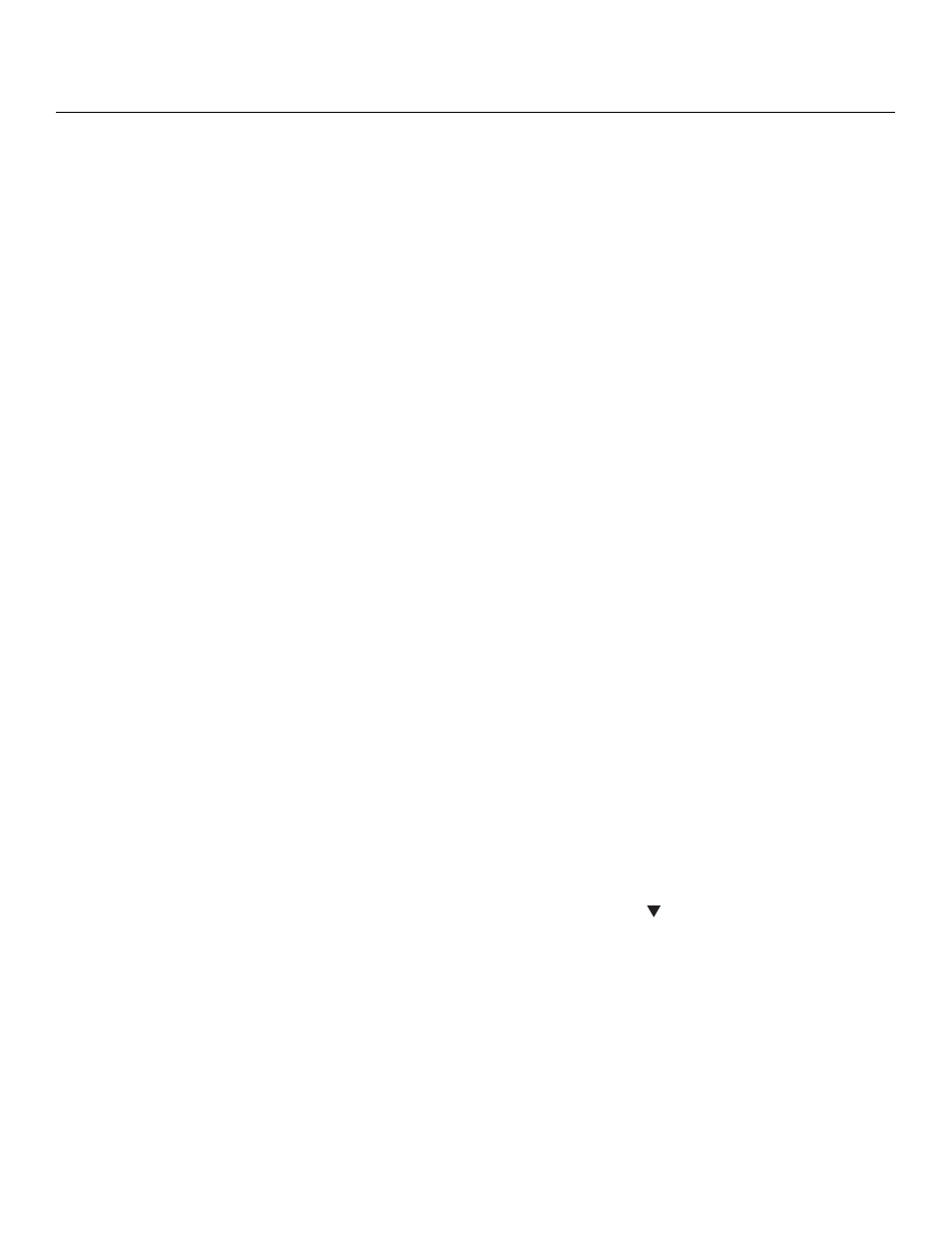
48
Runco VX-2000d Owner’s Operating Manual
PRE
L
Y
ISF Night - Input Image: The Input Image controls are similar to those in the Picture
menu, but are accessible only by entering the Calibration menu passcode. This makes it
possible to restore the picture quality settings to what they were when the projector was
installed, simply by recalling the “ISF Night” preset.
ISF Night - Input Color: The Input Color controls are similar to those in the Display Color
menu (see above), but can be set independently for each input.
• Gain/Offset: Refer to ISF Night - Display Color, above.
• Chroma Delay: use the Chroma Delay control to correct a mis-aligned image from a
Composite, S-Video or Component video source. Chroma delay in an image causes
color shifts to occur to the left of the vertical edge transitions, producing artificial
shadows or a “halo” effect. If necessary, adjust this setting to eliminate them.
• Phase: Adjust the phase if the image (usually from an RGB source) shows shimmer or
“noise.” Pixel phase adjusts the phase of the pixel sampling clock relative to the
incoming signal. The effect of this control is similar to that of a tracking control on a
VCR.
For best results, use a good test pattern such as a smooth gray consisting of a clear
pattern of black and white pixels, or a similar “half on, half off” graphic image. (You may
notice that you can stabilize the image at more than one point. Use either setting in this
case.)
• Noise Filter: Select Noise Filter from the Input Color menu to filter a noisy Composite,
S-Video or Component source signal. Adjust as desired, keeping in mind that reducing
noise (which reduces high frequencies) may also soften the image.
ISF Day - Display Color: Refer to ISF Night - Display Color.
ISF Day - Input Image: Refer to ISF Night - Input Image.
ISF Day - Input Color: Refer to ISF Night - Input Color.
Save ISF Settings: Whenever you make a change to the ISF settings, you should always
save it. Select Save ISF Settings from the ISF Calibration menu to do this. In the event you
ever have to perform a System Reset, you can restore the saved ISF settings by selecting
Restore Saved Settings in the Service menu. (System Reset and Restore Saved Settings
are described on page 52.)
Output Shift: The controls in the Output Shift menu are similar to those in the Input
Position menu, except that they change the characteristics of the output signal (so the
change is visible no matter which input is selected). You can set these controls
independently for each aspect ratio.
To save the Output Shift settings for the current aspect ratio so that they can be restored
after a System Reset (described on page 52), press
repeatedly to highlight “Save.”
Then, press ENTER.
Splash Configure: Use the Splash Configure menu to customize the appearance of the
start-up message that appears on the vacuum fluorescent display upon power-up.
• Owner Name/ISF Calibrated/ISF Other: You can have the VX-2000d display the
owner’s name, your name, the phrase “ISF Calibrated” and/or any other string, up to
20 characters in length.
Use the up or down cursor button to select a character. Use the right and left cursor
buttons to change the cursor position. Press MENU when you have finished entering
text. Then, check the “Splash Enable” box to have the VX-2000d display the
information you enter here when it is turned on.
