Connecting to ac power, 6 turning on the power, 7 adjusting the picture orientation – Runco VX-2000d User Manual
Page 44: Turning on the power, Adjusting the picture orientation, Iminar, Pre l iminar y
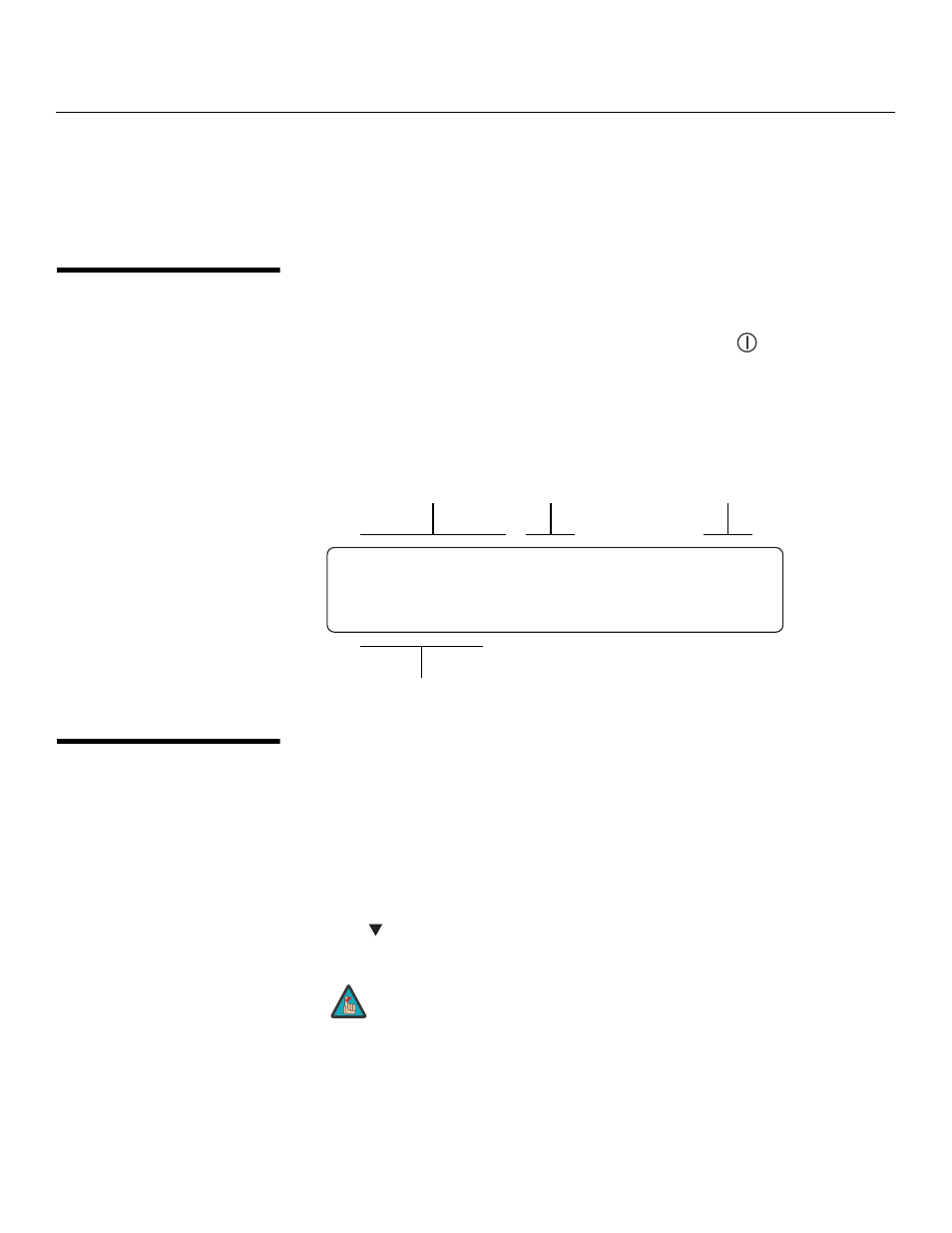
32
Runco VX-2000d Owner’s Operating Manual
PRE
L
IMINAR
Y
Connecting to AC Power
The VX-2000d system includes two (2) AC power cords (one each for the projector and
DHD Controller).
Plug the female end of one power cord into the AC receptacle on the rear of the
VX-2000d (AC 100V to 240V). Then, connect the other end to your AC power source.
Similarly connect the DHD Controller to a nearby AC outlet.
3.6
Turning on the Power
1.
Turn on your source components.
2.
Turn on the main power switch at the rear of the DHD Controller.
3.
Press the ON button on the remote control – or the POWER (
) button on the DHD
Controller front panel – to turn on the system. The vacuum fluorescent display on the
DHD Controller front panel briefly displays “Starting Display.”
4.
When the projector is ready for use, the fluorescent display indicates the active
source, signal format (NTSC or PAL), input resolution and aspect ratio; for example:
3.7
Adjusting the Picture
Orientation
By default, the VX-2000d is configured for a “floor/front” installation, in which the projector
is installed upright and in front of the screen. If it is installed behind the screen and/or
mounted on a ceiling, you must change the picture orientation. To do this:
1.
Select an input OTHER THAN HDMI 1 or HDMI 2 on the DHD Controller.
2.
Press MENU and enter the Service Menu passcode.
3.
Select Service from the Main Menu.
4.
Select Display Device from the Service Menu, then select Configure.
5.
Press
, then choose Floor/Rear, Ceiling/Front or Ceiling/Rear, to match the
installation method.
➤
Component SD NTSC
480i
Anamorphic vx2k/6k
Current Source
Format
Input
Resolution
Aspect Ratio
You must enter a passcode to access the Service menu.
Note
