Setting the printing mode, Types of printing modes, How to set the [print quality] menu – Roland FJ-40 User Manual
Page 27
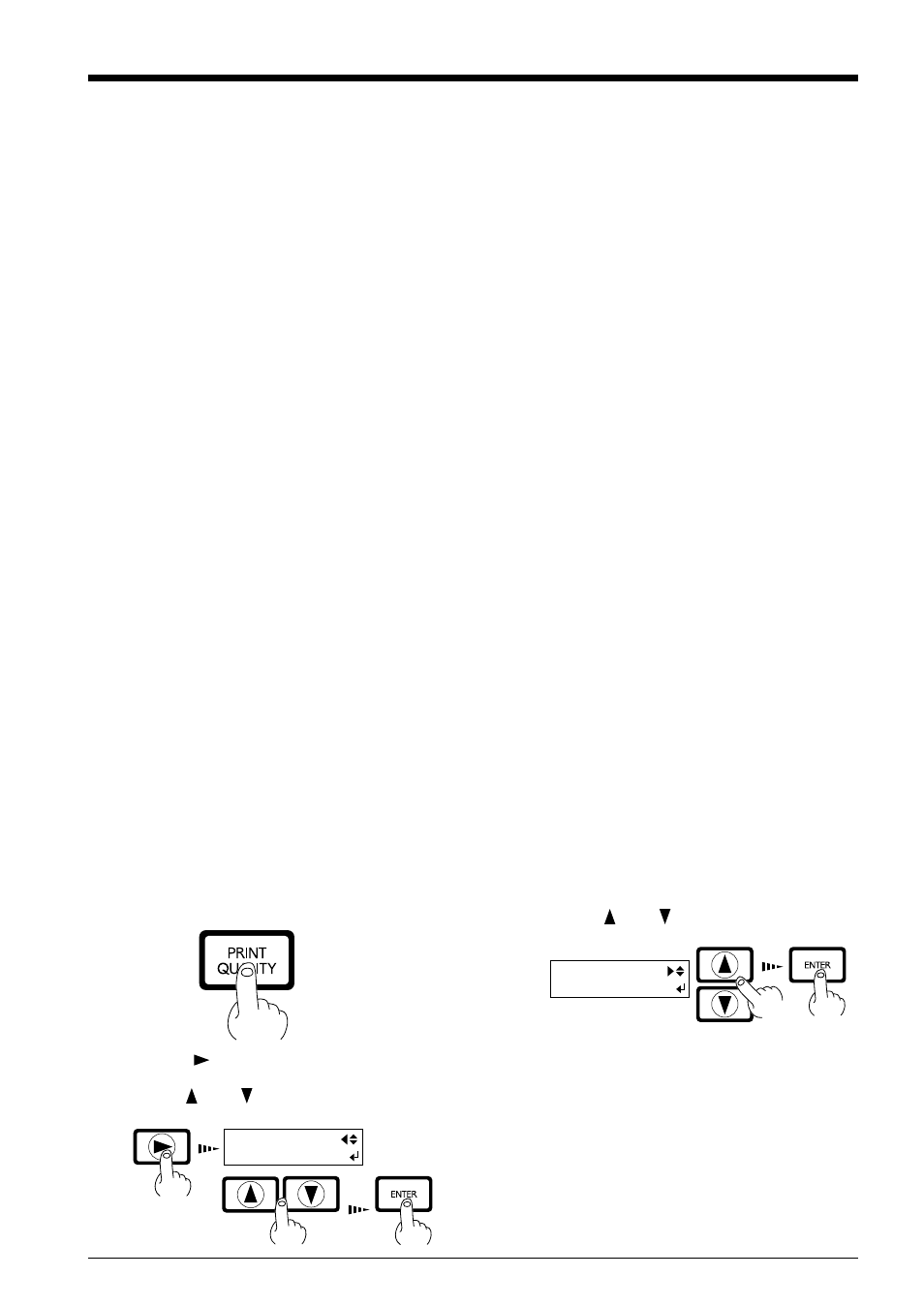
25
2 Basic Operation
Setting the Printing Mode
Types of Printing Modes
Before start to print, set the printing mode.
To set the printing mode, press the [PRINT QUALITY] key and make the setting at the [PRINT QUALITY] menu.
At the [PRINT QUALITY] menu, specify the printing mode and the setting for unidirectional or bidirectional printing.
The following printing modes are available.
Printing Mode
PHOTO:
This is suitable for printing photographs on
glossy material.
SUPER:
This is suitable for output with high image
quality, such as posters.
When higher image quality is require, such as
when printing a photograph, set the PHOTO
mode.
FINE:
This is suitable for poster-size printing.
(Factory default)
NORMAL:
This performs large-size printing in a short
time with high image quality.
FAST:
This is suitable for performing large-size
printing in a short time.
DRAFT:
This setting is made in cases such as when
checking layout.
UNI-DIRECTION:
Unidirectional printing.
Printing is performed as the carriage moves from right to left.
Printing quality is better than with [BI-DIRECTION].
BI-DIRECTION (factory default):
Bidirectional printing.
Printing is performed as the carriage moves from right to left,
and also as it returns from left to right.
Printing speed is faster than with [UNI-DIRECTION].
• The printing time for the same original data becomes
increasingly longer in this sequence: DRAFT, FAST,
NORMAL, FINE, SUPER, and PHOTO. Also, because the
size of the output file grows larger, the processing time for
creating the output file also becomes longer.
It's also necessary to ensure enough memory on the com-
puter.
Printing Direction
Press the [
] key to make the setting for the printing
direction.
Use the [ ] and [ ] keys to display the printing
direction, then press the [ENTER] key.
3
PRINT QUALITY
BI-DIRECTION
How to Set the [PRINT QUALITY] Menu
Press the [PRINT QUALITY] key.
1
Use the [ ] and [ ] keys to choose the printing
mode.
2
PRINT QUALITY
FINE
