Changing the image size (resize) – Ricoh GX100VF User Manual
Page 123
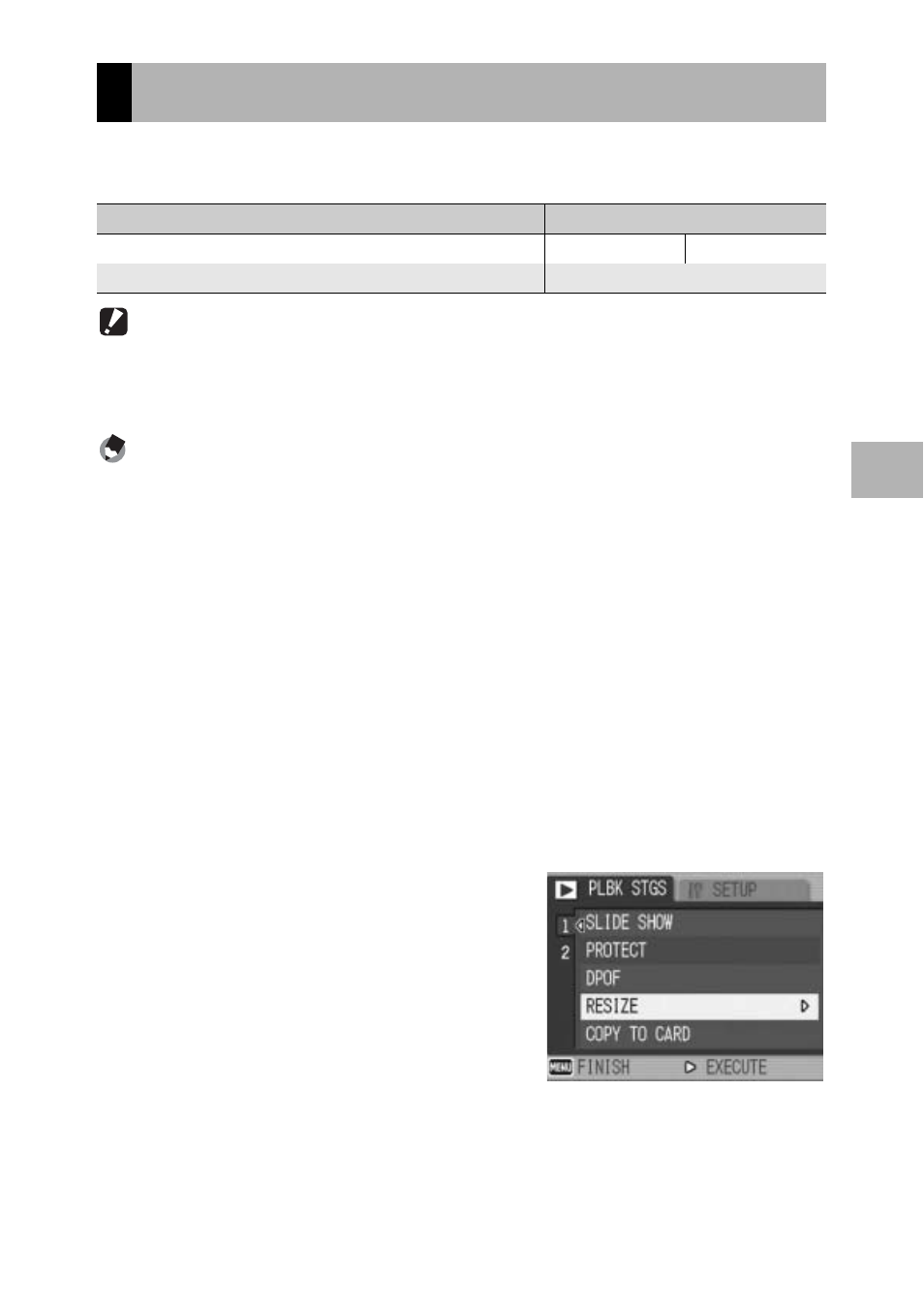
121
O
th
e
r P
lay
b
ack
F
u
n
c
ti
o
n
s
3
You can reduce the image size of a shot still image to create a new
file with a different image size.
Caution------------------------------------------------------------------------------------------
• You can resize only still images and still images with voice memos. Movies cannot be
resized.
• You cannot change the image size of images shot in RAW mode.
Note ----------------------------------------------------------------------------------------------
• The ratio of width to height of [F3:2] and [N3:2] images are 3:2. When an image of this
type is resized, it is reduced to a 4:3 image with black borders at the top and bottom.
• The ratio of width to height of [F1:1] images is the same (1:1). When an image of this
type is resized, it is reduced to a 4:3 image with black borders on the left and right.
• You can also change the image size during shooting. (GP.80)
To change the image size, follow the steps below.
1
Press the 6 (Playback) button.
2
Press the #$ buttons to display the file with the image
size you want to change.
3
Press the MENU/OK button.
• The playback setting menu appears.
4
Press the " button to select
[RESIZE] and press the $
button.
Changing the Image Size (RESIZE)
Original
Resized
F3648/N3648/F3:2/N3:2/F1:1/N3264/N2592/N2048
N1280
N640
N1280
N640
