Setting the date and time (date settings) – Ricoh CAPLIO G4 WIDE User Manual
Page 15
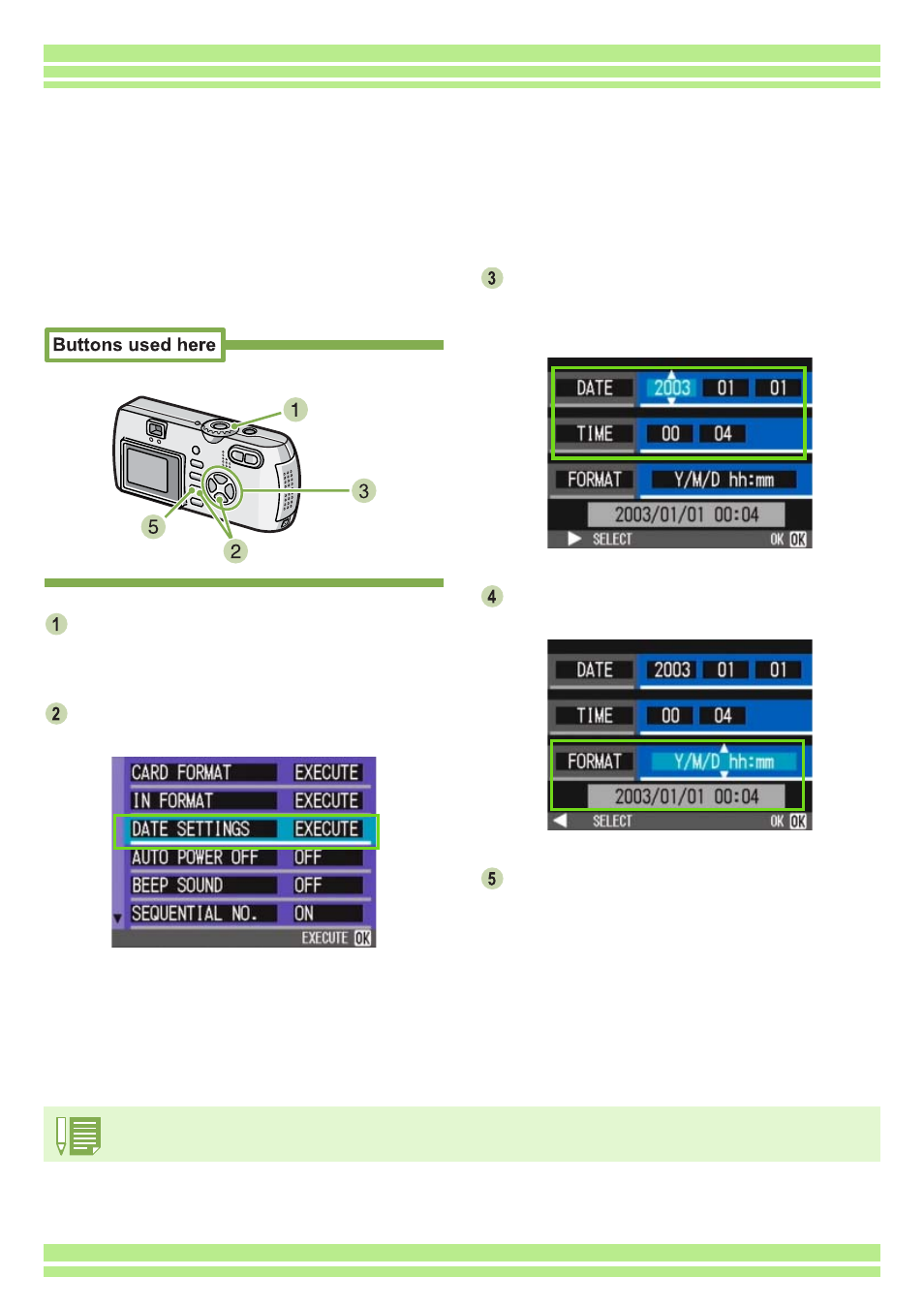
Chapter 1 Section 1 Getting Started
15
To set the date and time, follow the steps
below.
Make sure the power is on and then turn
the Mode Dial to 1
1
1
1 (Setup Mode).
The Setup screen is displayed on the LCD Monitor.
Press the "
"
"
" button to select [DATE SET-
TINGS] and then press the O
O
O
O button.
Set the year, month, date and time by
pressing !"
!"
!"
!"#$
#$
#$
#$.
If you hold down the !" buttons, you can increase/
decrease the value quickly.
In [FORMAT], choose the Date and Time
format.
Check the display on the bottom of the
screen and then press the O
O
O
O button.
Once you have set the date and time, the display
returns to the Setup screen.
If the batteries are removed for about two weeks, the date and time settings will be lost. These settings must be made again.
Setting the Date and Time (DATE SETTINGS)
You can take still images with the time or date stamped onto the picture.
Immediately after purchasing the camera, the date and time settings will not be correct, so be sure to
set the date and time before using this feature.
