Menu > display options – Roadmax VMAX361 User Manual
Page 18
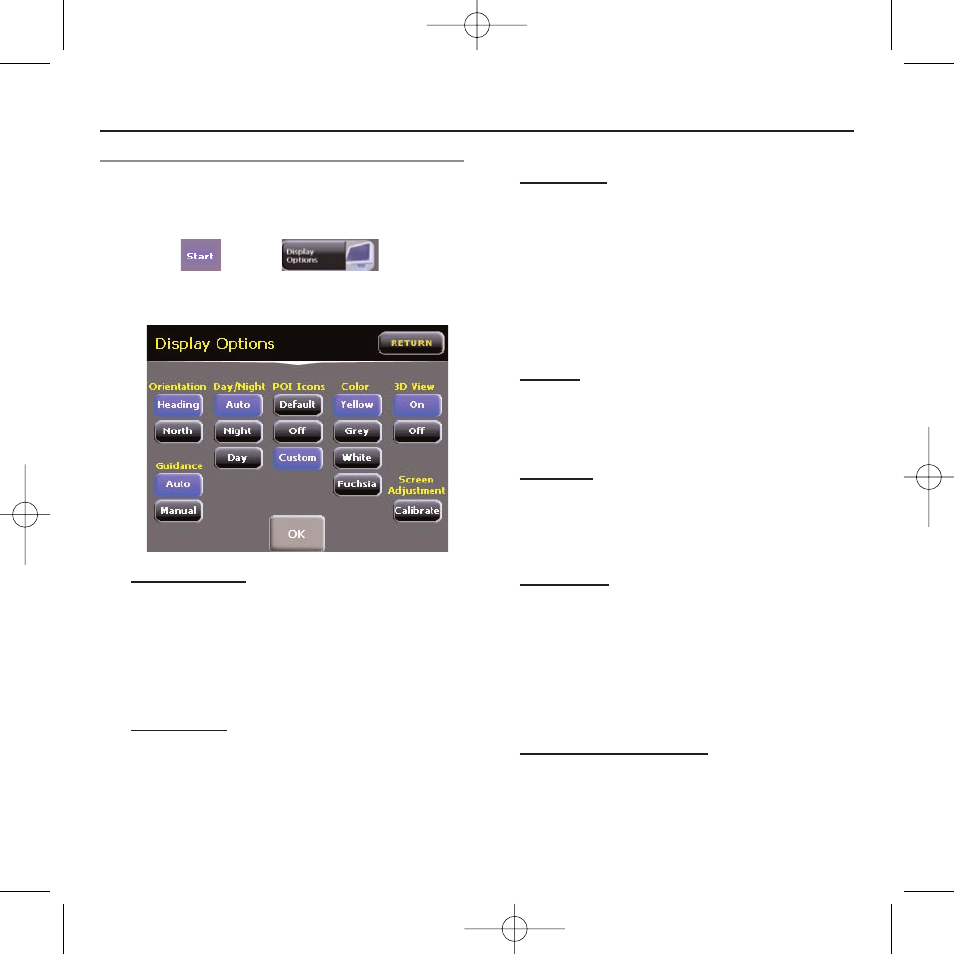
• 11 •
ROADMAX vmax361
Owner’s Manual v1.1
CONFIGURING YOUR vmax361
MENU > Display Options
This screen lets you customize your how
your Navigation Screen displays data and
select custom settings for your unit.
1. Press ,
then
.
2. The ‘Display Options’ screen appears
showing the following options:
ORIENTATION
• Heading – Map is orientated
according to the direction you are
traveling.
• North – Map always points North
regardless of your direction.
DAY/NIGHT
• Auto
–
Navigation screen
automatically switches color scheme
for optimal ease of viewing based on
time of day.
• Night – Nighttime color scheme only.
• Day – Daytime color scheme only.
POI ICONS
• Default – Default set of Point-of-
Interest (POI) icons that will
automatically appear on map while
traveling.
• OFF – No POI icons show
• Custom – Pick which POI icons to
show on your Map.
COLOR
• Select the color of your Navigation
screen: Yellow, Grey, White or
Fuchsia.
3D VIEW
• ON - When enabled, the vmax361
display route map in 3D view.
• OFF - Displays in 2D view.
GUIDANCE
• Auto - vmax361 will auto-zoom in at
intersections or turn points along
your route then auto-zoom out
again.
• Manual – You control zooming on
Navigation screen [+] / [-]
SCREEN ADJUSTMENT
• Calibrate – Optimizes the touch
screen LCD for accurate finger or
stylus pointing.
om - roadmax vmax361 - 5x5 version.qxp 9/25/2006 3:32 PM Page 11
