Troubleshooting, Resetting/initializing the scanner, Resetting the scanner initializing the scanner – Radio Shack PRO-2053 User Manual
Page 50: Resetting the scanner, Initializing the scanner
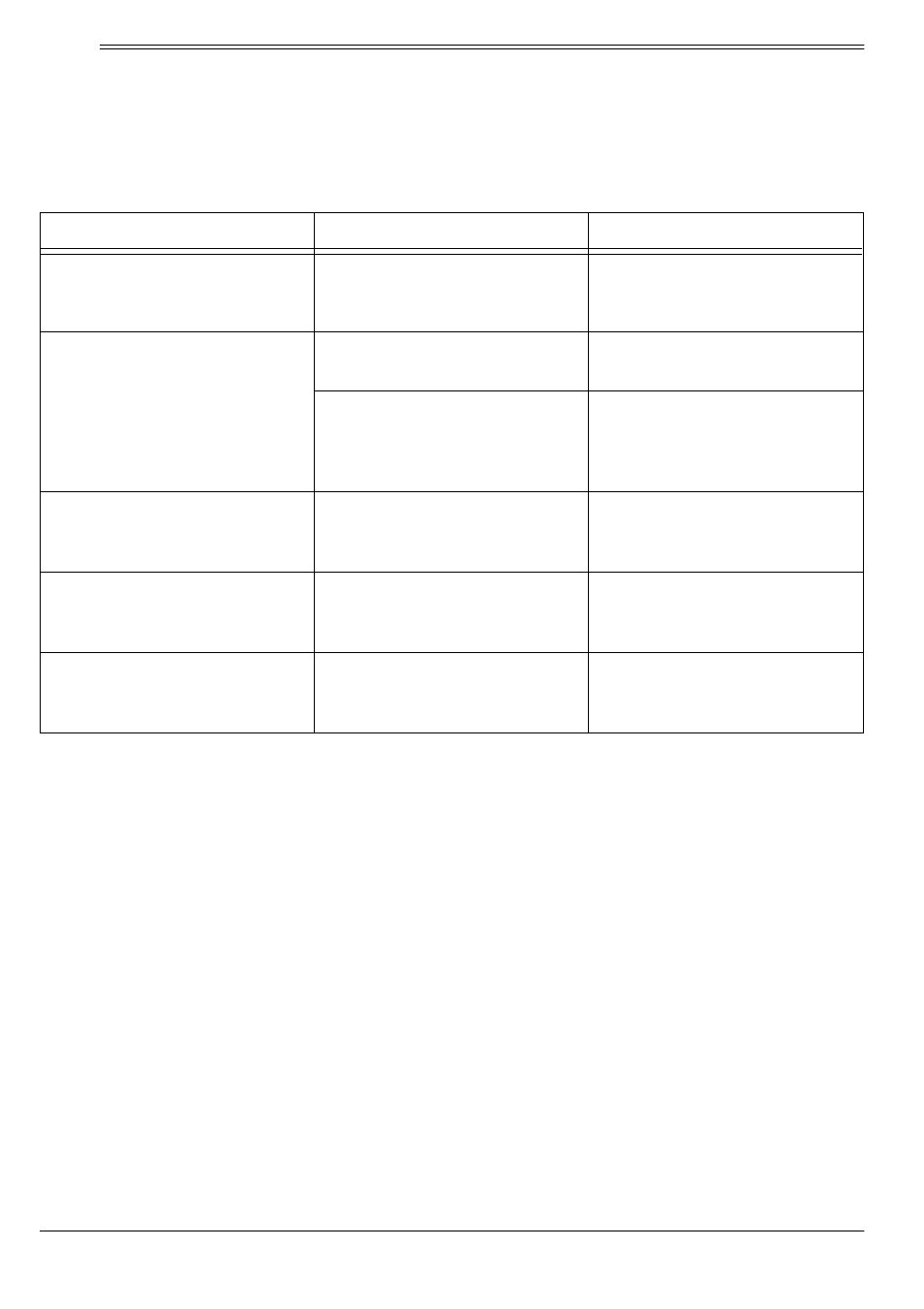
50
Troubleshooting
ˆ
Troubleshooting
If you have problems with your scanner, here are some suggestions that might help you elimi-
nate the problem. If they do not, take your scanner to your local RadioShack store for assis-
tance.
RESETTING/INITIALIZING THE
SCANNER
If the scanner's display locks up or does not
work properly after you connect a power
source, you might need to reset or initialize it.
Important: If you have problems with the
scanner, first try to reset it to retain all memo-
ry. If that does not work, you can initialize the
scanner; however, initializing clears all infor-
mation stored in the scanner's memory.
Resetting the Scanner
1. Turn off the scanner, then turn it on
again.
2. Insert a pointed object, such as a
straightened paper clip, into the reset
opening on the back of the scanner.
Then gently press and release the reset
button inside the opening.
Note: Pressing the reset button does not
clear the scanner's memory.
Initializing the Scanner
Important: This procedure clears all infor-
mation you stored in the scanner's memory.
Initialize the scanner only when you are sure
the scanner is not working properly.
1. Turn off the scanner, then turn it on
again.
3
3
3
3
appears.
Problem
Possible Cause
Remedy
Scanner is on but will not scan
SQUELCH is not adjusted cor-
rectly
Turn SQUELCH clockwise. See
“Turning on the Scanner and Set-
ting Squelch” on Page 14
Poor or no reception
An antenna is not connected or is
connected incorrectly
Make sure an antenna is con-
nected to the scanner
Programmed frequencies are the
same as birdie frequencies
Avoid programming birdies or only
select them manually. See “Birdie
Frequencies” on Page 39
In scan mode, the scanner locks
on frequencies with an unclear
transmission
Stored frequencies are the same
as birdie frequencies
Avoid programming birdies or only
select them manually
Scanner is totally inoperative. No
power
The AC or DC adapter is not con-
nected properly
Be sure the adapter’s barrel plug
is properly connected to the DC
12V jack
Keys do not work or display
changes
Undetermined error
Turn scanner off then on again, or
reset the scanner, see “Resetting/
Initializing the Scanner”
