Assigning a text tag to a channel, Storing trunking frequencies into channels, Storing text tags – Radio Shack PRO-2053 User Manual
Page 16
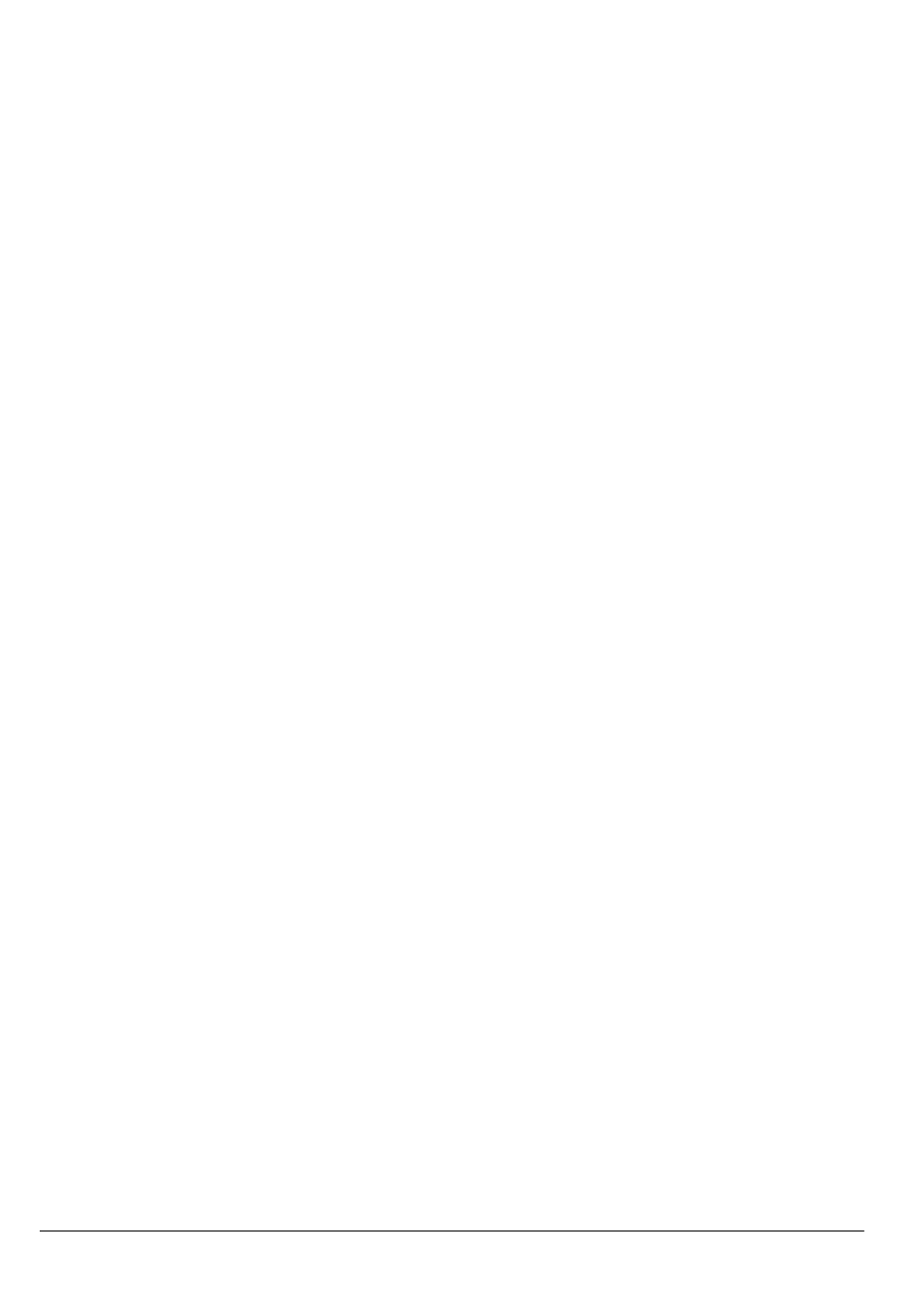
16
Operation
Function” on Page 26. The scanner
stores this setting in the channel.
5. If necessary, press
MODE
to change the
receiving mode.
6. If desired, program a text tag for the
channel (see “Assigning a Text Tag to a
Channel”").
7. The next channel in sequence is ready
for programming. Press
PROG
and then
repeat steps 3 through 6.
STORING TRUNKING
FREQUENCIES INTO
CHANNELS
1. Press
PROG
and
FUNC
then
8
8
8
8
or
9
9
9
9
to
select the desired bank to program.
2. Press
TRUNK
to enter into trunking
mode.
3. Repeatedly press
MODE
to select
)+0
)+0
)+0
)+0
(Motorola) or
!
!
!
!
(EDACS).
4. Press
PROG
and select the channel
number using
8
8
8
8
or
9
9
9
9
.
5. Enter the UHF trunking frequency and
press
ENTER
.
6. Repeat Steps 4 and 5 to enter the other
trunking group frequencies for EDACS
or control channel frequencies for
Motorola trunking.
7. If necessary, press
MODE
to change the
receiving mode.
STORING TEXT TAGS
You can customize your scanner by storing
text tags (up to 12 characters) for easy iden-
tification of channel transmissions, trunk IDs,
or banks.
Assigning a Text Tag to a Channel
1. Press
MAN
, enter the channel number
where you want to enter the text, then
press
MAN
again.
)
)
)
)
and the bank and
channel number appear at the upper left
corner of the display (for example:
)стт
)стт
)стт
)стт
).
2. Press
PROG
.
)
)
)
)
changes to
,
,
,
,
.
3. Press
TEXT
. The cursor appears at the
third line.
4. Enter the text using the numeral keys
(see “Text Input Chart” on Page 17).
Note: If you make a mistake, press
8
8
8
8
or
9
9
9
9
to move to the character you want
to change.
For example, to identify amateur (Ham)
radio transmissions in the 6 meter
range, input "HAM 6m" as follows:
• "H" is the second letter associated
with 4 on the keypad. Press
4
then
2
.
• "A" is the first letter associated with 2
on the keypad. Press
2
then
1
.
• "M" is the first letter associated with 6
on the keypad. Press
6
then
1
.
• "Space." Press
./DELAY
.
• "6" is the sixth number associated
with 1 on the keypad. Press
1
then
6
.
• "m" is the first letter associated with 6
on the keypad. Press
6
and
FUNC
(for
the lower case set), then press
1
.
5. Press
ENTER
to input the text.
