Using the menu system – RCA DTC210 User Manual
Page 63
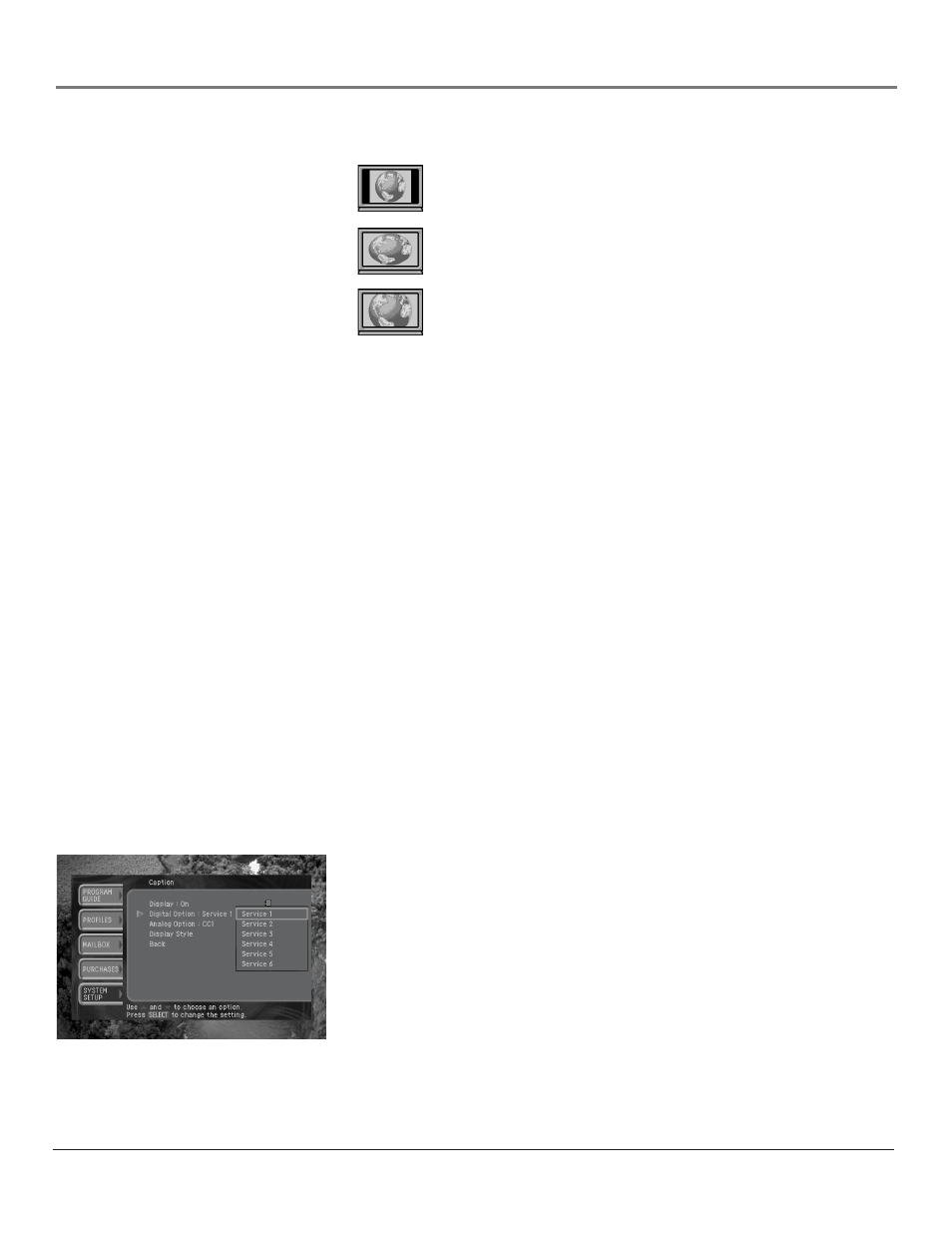
60
Chapter 5
Using the Menu System
Chapter 5
61
Using the Menu System
For widescreen 16:9 TVs displaying standard 4:3 programs, your choices are:
Pillar Box: Displays the entire program image, fitting the
program to the screen by applying black/gray bars to the left and
right sides of the screen.
Full: Displays the entire program image, fitting the program to
the screen by stretching the image horizontally so that it fills the
screen.
Zoom: Enlarges the image to fill the screen (cropping some of
the top and bottom edges of the program image).
7. Highlight Back, and press SELECT.
Setting the bar color for Letter box and Pillar box
You can set the color of the horizontal and vertical bars displayed in letter box
and pillar box screen formats by using the Bar Color option in the Preferences
section of the SYSTEM SETUP menu. The bar color can be set to either black
or gray. The gray bar color is already set and is recommended to avoid screen
burn-in.
IMPORTANT: Screen burn-in is a problem that can occur on some TV
displays when a dark, stable image is displayed on the screen for an extended
period, “burning” the image permanently into the screen. The gray bar color is
recommended because lighter colors are less likely to cause burn-in.
Setting the closed caption options
Closed captions are on-screen text versions of the audio content for programs.
The Caption item in the Preferences menu allows you to turn closed captions
on and off, to set a language for the closed captions, and to choose a closed
caption format (CC1 or CC2, which may provide varying closed caption displays
for some programs).
1. Press the MENU button on your remote control.
2. Highlight SYSTEM SETUP and press SELECT.
3. Highlight Preferences and press SELECT.
4. Highlight Caption and press SELECT (the Caption menu appears).
5. Highlight the setting you wish to change, and press SELECT. Then use the
up or down arrow buttons on your remote control to highlight an option for
that setting. Press SELECT to confirm your selection.
6. To exit the menu system, press EXIT on your remote control.
Note: If you turn on closed captions on both your DIRECTV
®
HD Receiver
and your TV, you may see overlapping closed caption displays. To avoid this
problem, turn on closed captions on either the TV or the HD Receiver, not
both.
