Special features – RCA DTC210 User Manual
Page 51
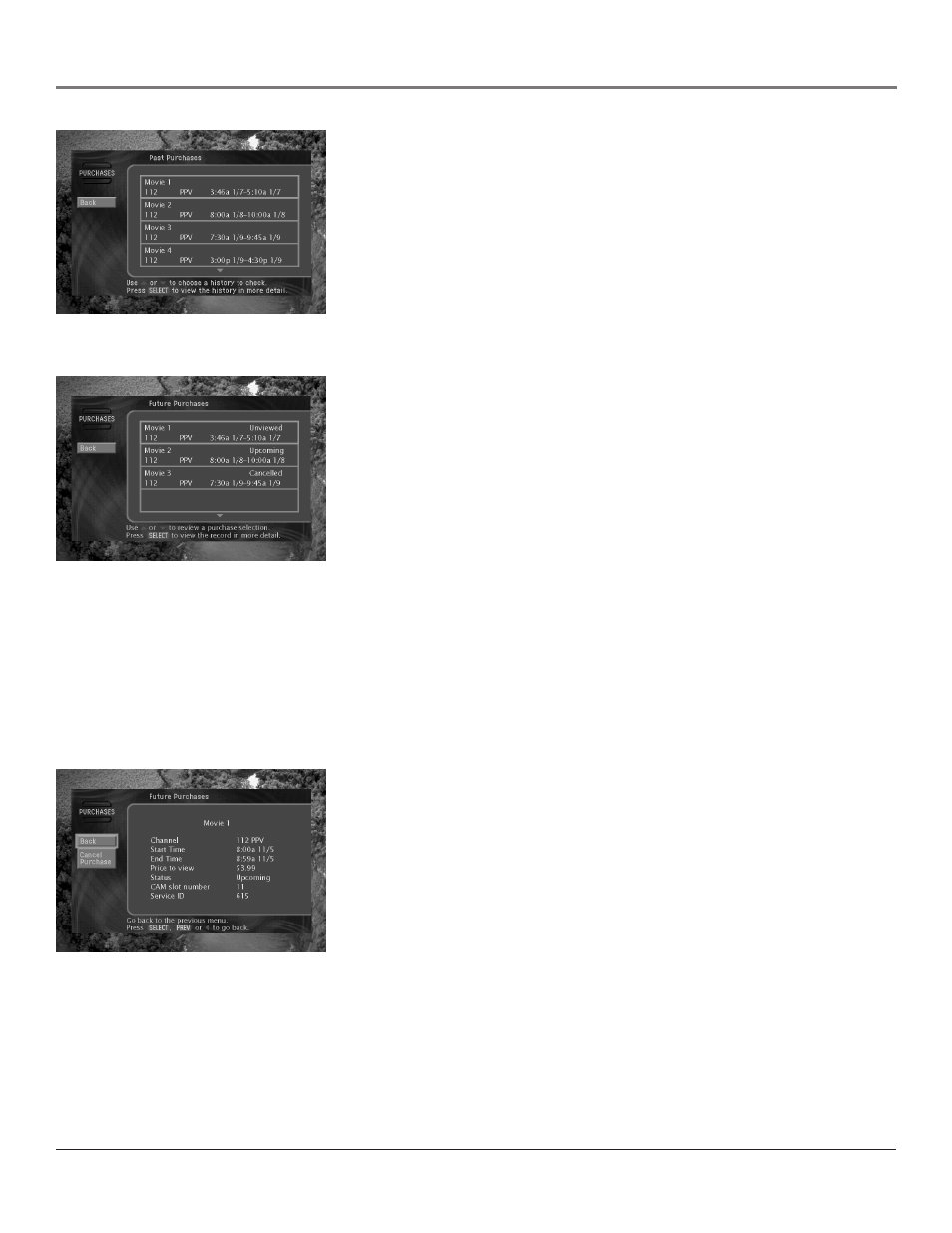
Special Features
48
Chapter 4
Special Features
Chapter 4
49
3. Press SELECT to view a list of your past pay per view purchases (the Past
Purchases screen appears).
4. To see details for the listed purchases, highlight a purchase, then press
SELECT. A screen displaying program details for the selected purchase
appears.
5. To return to the Past Purchases screen, press PREV.
Note: The Past Purchases screen only displays pay per view programs
you’ve purchased and watched. Pay per view programs you’ve purchased
but haven’t watched appear on the Future Purchases screen.
Viewing your Future Purchase list
To see a list of pay per view programs that you purchased but have not yet
watched:
1. Press the MENU button on your remote control.
2. Highlight PURCHASES and press SELECT (the Purchases menu appears).
3. Highlight Future Purchases and press SELECT (the Future Purchases screen
appears).
4. To see details for the listed purchases, highlight a purchase and press
SELECT (a screen displaying program details for the selected purchase
appears).
5. To return to the Future Purchases screen, press the PREV button on your
remote control.
The Future Purchases screen displays both purchases you’ve made for
programs that haven’t yet aired, and purchases for past programs you
haven't watched. Pay per view programs you've purchased that have not yet
aired can be canceled following the instructions below.
Canceling a pay per view purchase
To cancel the purchase of a pay per view program that you purchased but have
not yet watched:
1. Press the MENU button on your remote control.
2. Highlight PURCHASES and press SELECT.
3. Highlight Future Purchases and press SELECT.
4. To cancel a purchase, highlight the program purchase you wish to cancel
and press SELECT. A screen displaying program details for the selected
purchase appears.
5. Highlight Cancel Purchase and press SELECT (the Future Purchases screen
appears; the purchase you canceled is now listed as canceled).
Note: Past programs which you purchased but never watched cannot be
canceled. Only PPV purchases made from the DIRECTV
®
HD Receiver may
be canceled.
