Using the playback features – RCA VR348 User Manual
Page 15
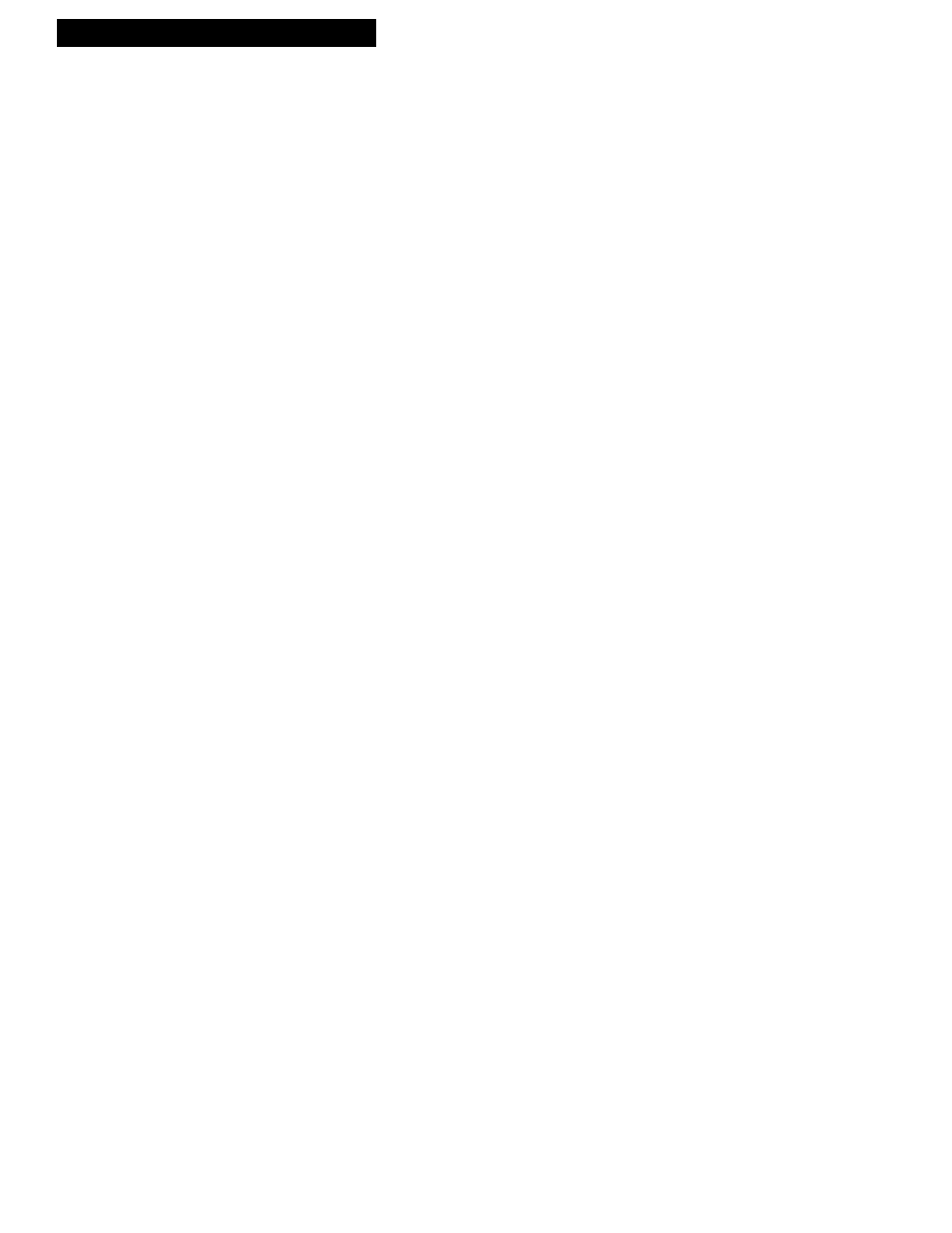
13
Playing a Tape
Using the Playback Features
Pause for Stop Action
This feature stops the tape in action and allows you to examine the details of the
scene. Stop action works best for tapes recorded in SLP speed.
1
. Press PAUSE on the remote or PLAY•PAUSE on
the VCR during playback to stop the action.
PAUS
appears in the VCRÕs display panel.
2
. Press PLAY•PAUSE on the VCR or PLAY on the
remote to return to playback.
The VCR will automatically switch from stop-
action playback to stop after a few minutes.
Picture Search
You can search a picture during playback by fast forwarding or rewinding the tape.
Sound is turned off during picture search. Picture search works best for tapes
recorded in SLP speed.
Fast Forward Search
1
. During playback, press FF on the remote or FWD
on the VCR to search forward at a faster-than-
normal speed.
SRCH+
appears in the VCRÕs display panel.
2
. To return to playback, press FF on the remote,
FWD
on the VCR, PLAY on the remote, or
PLAY•PAUSE
on the VCR.
Rewind Search
1
. During playback, press REW to search in reverse at
a faster-than-normal speed.
SRCH–
appears in the VCRÕs display panel.
2
. To return to playback, press REW, PLAY on the
remote, or PLAY•PAUSE on the VCR.
Automatic Tracking
The VCR has automatic tracking which adjusts the picture when playing back a
tape recorded on another VCR. Automatic tracking is turned on whenever a tape is
inserted or the VCRÕs power is turned on.
Manual Tracking
Occasionally, you may need to manually adjust tracking on a tape recorded on a
different VCR or camcorder. The TRACKING buttons on the remote or VCR are
used when playing a tape. They have no effect during recording.
¥ When streaks or snow appear, press TRACKING up
or down for the best possible picture.
