Adjusting the volume balance (harmony) – Roland VP-7 User Manual
Page 23
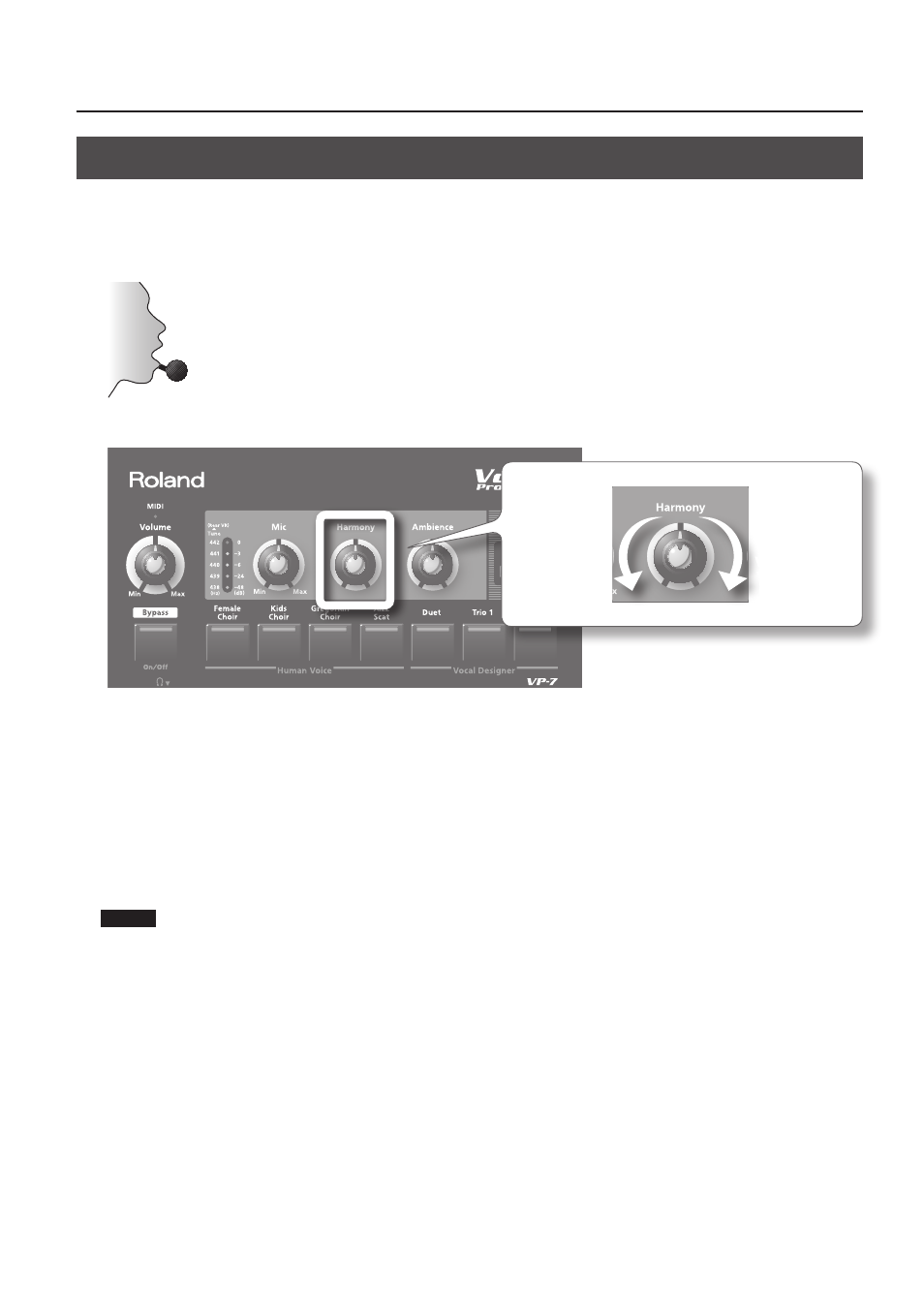
23
Adjusting the Volume Balance (Harmony)
Here’s how to adjust the volume balance between the direct sound from the microphone and the Human Voice/Vocal Designer/
Vocoder sound.
1. Press notes on the keyboard, and vocalize into the microphone .
2. Use the [Harmony] knob to adjust the volume balance .
Increase the
direct sound
from the
microphone
Increase the
Human Voice/
Vocal Designer/
Vocoder sound
If the [Harmony] knob is turned all the way to the left, your voice will be output directly from the VP-7.
If the [Harmony] knob is in the center position, the direct sound and the Vocal Designer sound will be at the same volume.
Now try singing a favorite song into the microphone. When doing so, choose one of the Vocal Designer sounds, and play the
appropriate chord progression on the keyboard while you sing.
A backing chorus generated by Human Voice/Vocal Designer/Vocoder will be added to your voice according to the chords you
play.
In the case of Vocal Designer, turning the [Harmony] knob toward the right of center will output a sound at the same pitch as
your own voice, layered with the direct sound (p. 19).
NOTE
If you turn the [Harmony] knob all the way to the right, the direct sound from the microphone will no longer be heard.
