RCA 360 User Manual
Page 50
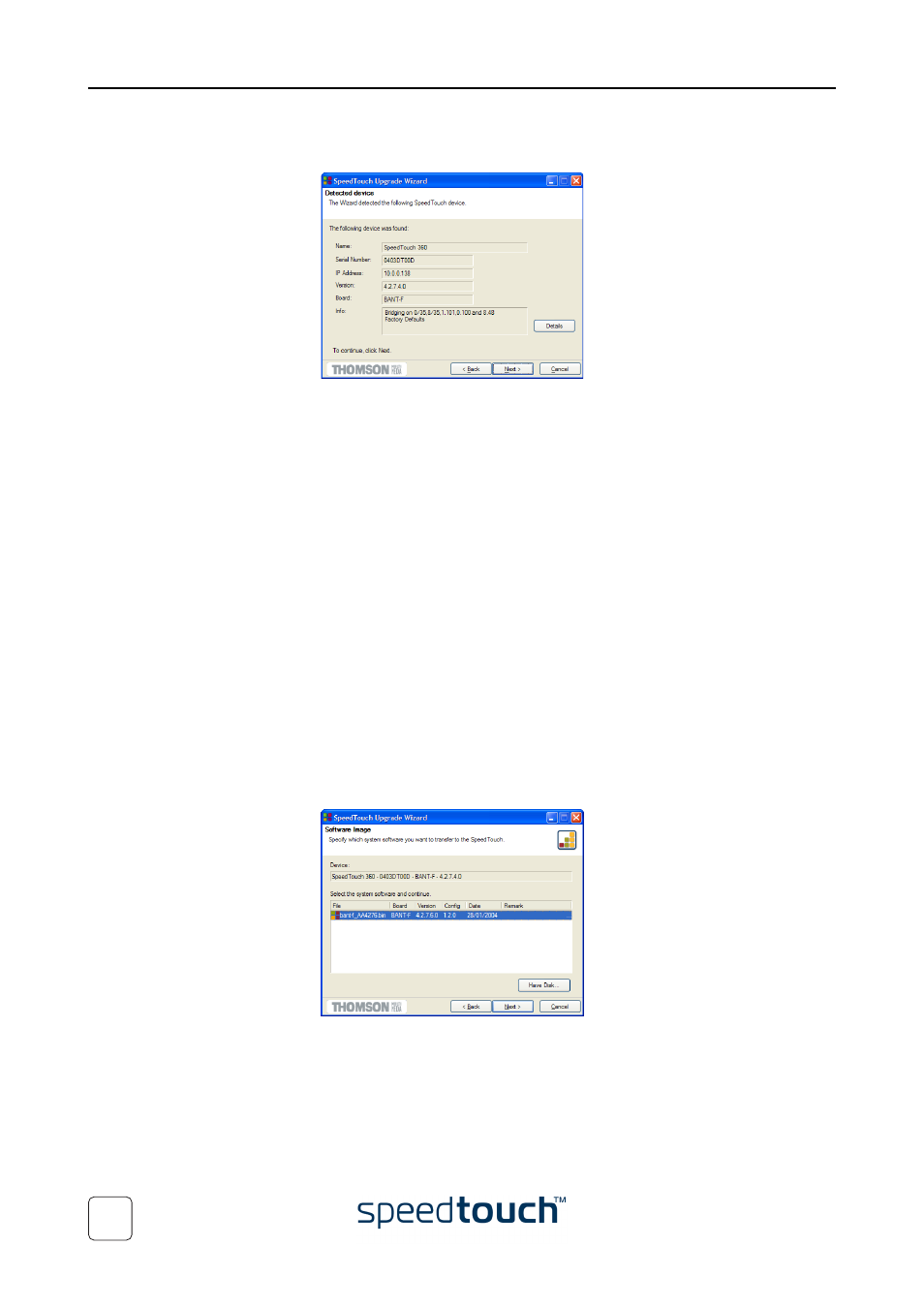
4 Support
E-DOC-CTC-20031204-0011 v2.0
48
4
The Setup wizard should find your SpeedTouch™ device on the local network.
This is indicated by the following window:
If more than one device is found, a list of available devices will be provided. If this
is the case, select your SpeedTouch™ device (SpeedTouch™350 or Speed-
Touch™360) and click Next.
Note
If the wizard does not find any SpeedTouch™ on the network an error
window appears. In this case check that:
•
The SpeedTouch™ is turned on and fully initialized.
•
Your PC is correctly connected to the SpeedTouch™.
•
Your PC has a valid IP address (i.e. any IP address but 0.0.0.0).
•
No dedicated firewall device or router is placed between your
PC and the SpeedTouch™
•
No personal firewall software is running on your PC.
•
TCP/IP is correctly installed on your PC
5
To repeat the search for your SpeedTouch™, click Back and proceed with step
of this procedure.
6
Click Next.
7
The following window shows the system software version currently active on the
SpeedTouch™ as well as one or more system software versions available on the
CD-ROM:
Select the appropriate system software version and click Next to continue.
Note
If the Service Provider has included a separate disk with dedicated
upgrade system software, click Have Disk to navigate to the location of
the appropriate file.
Note
In case of a system software downgrade you must specifically acknowl-
edge your decision before being able to proceed.
