2 setting up your speedtouch, Speedtouch™ variants, Adsl service – RCA 360 User Manual
Page 11: Connect the dsl line, Connect the power supply, Turn on the speedtouch, Connecting your computer(s), Setting up your speedtouch
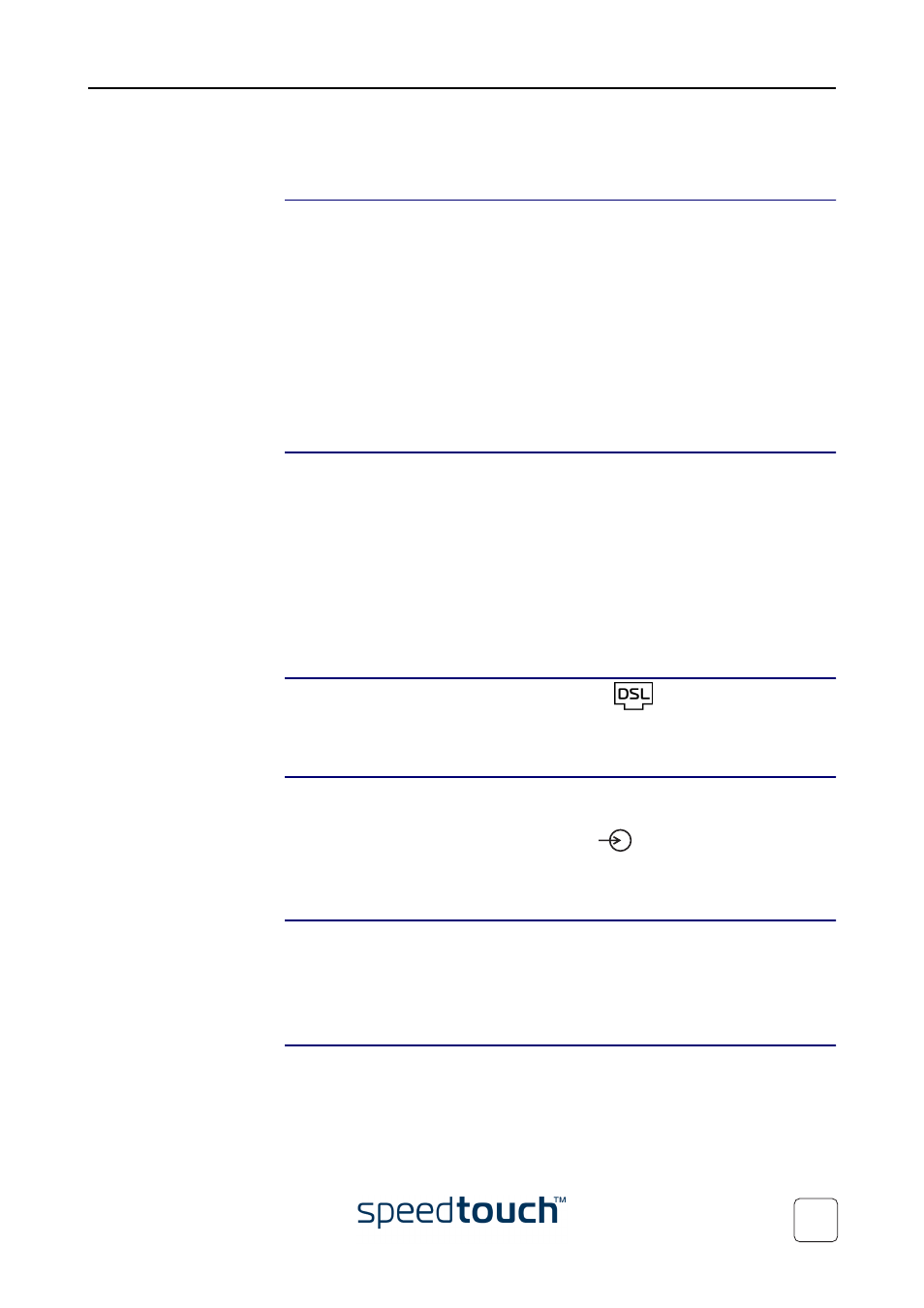
1 SpeedTouch™ Installation
E-DOC-CTC-20031204-0011 v2.0
9
1.2 Setting up your SpeedTouch™
SpeedTouch™ variants
Two ADSL variants of the SpeedTouch™ exist:
•
The ADSL/POTS variant connecting to an analog Plain Old Telephone Service
(POTS) line
•
The ADSL/ISDN variant connecting to a digital Integrated Services Digital
Network (ISDN) line
You can easily identify your variant by checking the identification label located on the
bottom of your SpeedTouch™.
Use only the SpeedTouch™ variant which is appropriate for the DSL service provided
to your premises. Check with your Service Provider to determine whether your Speed-
Touch™ is adapted to ADSL service requirements.
ADSL service
The appropriate DSL service must be available at your premises:
•
ADSL service must be enabled on your telephone line.
•
As both telephone and ADSL service are simultaneously available from the same
copper pair, you will need a central splitter or distributed filters for decoupling
ADSL and telephone signals.
Always contact your Service Provider when installing splitters/filters! Public telephone
lines carry voltages that can cause electric shock. Only install splitter/filters yourself if
these are qualified for that purpose. Other splitter/filters may only be installed by quali-
fied service personnel.
Connect the DSL line
The grey DSL port on the SpeedTouch™ is marked
.
Use the grey DSL cable provided to wire the SpeedTouch™ DSL port to your tele-
phone wall outlet or distributed filter.
Connect the power
supply
Always check first whether the power supply adapter provided is suitable for the local
power specifications. Contact your Service Provider in case of any doubt.
The power inlet on the SpeedTouch™ is marked
.
Plug the adapter's coaxial jack into the SpeedTouch™'s power inlet and plug the power
supply into a power socket outlet.
Turn on the
SpeedTouch™
Once all previous steps are completed, you can turn on the SpeedTouch™ with the
power button located on the SpeedTouch™ rear panel.
•
Push in the button to switch on the SpeedTouch™.
•
Push to release the button to switch off the SpeedTouch™.
Connecting your
computer(s)
Depending on the SpeedTouch™ variant you have, various solutions are available to
connect your computer(s) to the device. Proceed with
.
