How to use automatic geotagging – RoyalTek RBT-2300 User Manual
Page 48
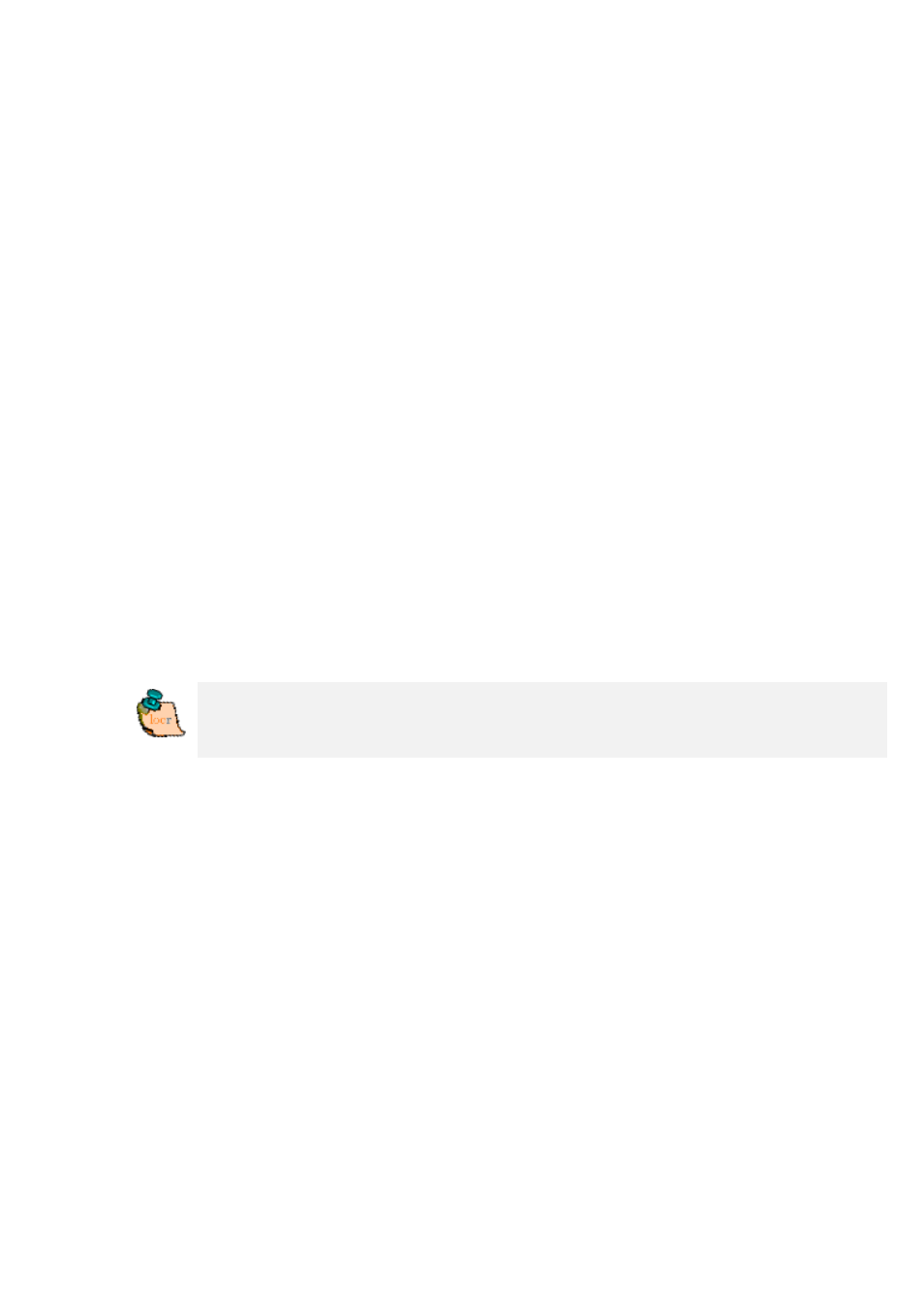
• At least determine the privacy status, click “OK”, and then have
a look at the locr web site.
Tip: Double-clicking the left mouse button (zoom in), or
double-clicking the right mouse button (zoom out) makes zooming
much faster.
How to use automatic geotagging
• Connect the datalog GPS receiver to your PC.
• Start the locr GPS Photo software:
“Start” > “Programs” > “locr” > “locr GPS Photo”.
On the left you see the “Photos” area.
• To open a photo, click “Add...” and select a photo/photos.
Photos, which already contain GPS information in the EXIF
header, will be flagged by an “x”, already uploaded photos by a
“u”.
• Now, you need the GPS information. In the “GPS Tracks” area
click on “Add...” to read the needed files from the datalog.
Matching photos will be marked green and the calculated
latitude and longitude will be displayed in “()”.
The position (latitude/longitude) has not yet been written into the
EXIF header. This will only happen if you click the “Automatic
geotagging” button.
