La b te st – Ricoh Aficio 3260C User Manual
Page 12
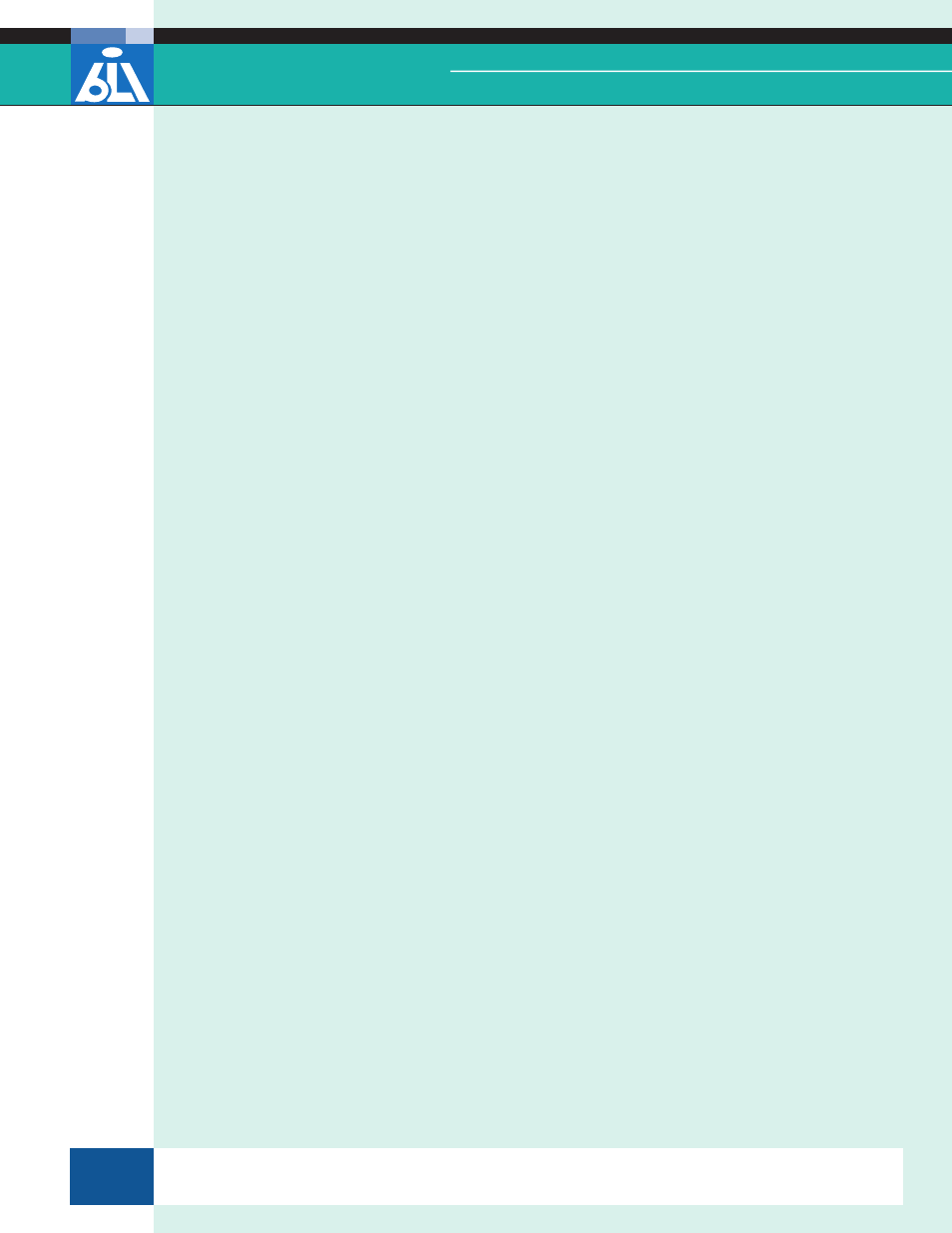
© 2007 Buyers Laboratory Inc. WARNING: This material is copyrighted by Buyers Laboratory Inc. and is the sole property of Buyers Laboratory. Duplication of this proprietary report or excerpts from this report, in any man-
ner, whether printed or electronic (including, but not limited to, copying, faxing, scanning or use on a fax-back system), is illegal and strictly forbidden without written permission from Buyers Laboratory. Violators will be pros-
ecuted to the fullest extent of the law. To purchase reprints of any BLI reports or articles, contact BLI at (201) 488-0404. Buyers Laboratory Inc., 20 Railroad Avenue, Hackensack, NJ 07601. Contact us at [email protected].
LA
B
TE
ST
Ricoh Aficio 3260C
Buyers LaBoratory
Lab TesT RepoRT
© 2007 Buyers Laboratory Inc. WARNING: This material is copyrighted by Buyers Laboratory Inc. and is the sole property of Buyers Laboratory. Duplication of this proprietary report or excerpts from this report, in any man-
ner, whether printed or electronic (including, but not limited to, copying, faxing, scanning or use on a fax-back system), is illegal and strictly forbidden without written permission from Buyers Laboratory. Violators will be pros-
ecuted to the fullest extent of the law. To purchase reprints of any BLI reports or articles, contact BLI at (201) 488-0404. Buyers Laboratory Inc., 20 Railroad Avenue, Hackensack, NJ 07601. Contact us at [email protected].
LA
B
TE
ST
Ricoh Aficio 3260C
Buyers LaBoratory
Lab TesT RepoRT
There is no Help key, but the Aficio 3260C does have a Sample Copy hard key
that enables users to print one set of a job to check it for correct production
before releasing the entire job. Moreover, users can review the details of a
specific job by pressing the Check Mode key on the touch-screen display.
Separate hard keys for Job List (for copy jobs only), Copy, Document Server,
Printer and Scanner are located on the control panel’s left side. Each of
these keys has built-in LEDs that illuminate to show which function is cur-
rently in operation. Additionally, hard keys for Auto Color Selection, Full
Color, Black & White, One Color and Two-Color enable users to easily toggle
between the different copy modes available.
Upon entry of the authorized password, a secure print job can be released while
the unit is copying or printing, but the settings for the job cannot be altered.
The User Tools/Counter hard key allows users to customize the unit to their
desired settings for the copier, printer, scanner and Document Server. This
key also enables users to change copy count display to count up or down and
change function priority.
— The Aficio 3260C’s job queue is only for copy jobs; users can check the job
queue for items such as number of originals, number of sets for copy jobs
in queue, user name, total sets programmed and job number. Print jobs in
queue must be viewed via SmartDeviceMonitor; if users want to delete their
job, they must wait until it begins printing in order to delete it.
— There is no selection for 1:1 copying, which might be confusing if a user needs
to make a single-sided copy after completing a double-sided copy job.
Programming job build functionality is easy via Batch mode. Users can com-
bine assorted sets of originals—each with different settings—into one job.
It takes five keystrokes to program a copy job consisting of two sets in 2:2
duplex mode with single-position stapling and reduction.
— Booklet copy creation was difficult as there are no graphical instructions to
walk users through the process. However, if booklet mode is programmed as
a default button on the control panel, it requires fewer clicks.
Although there is no mechanical counter, two electronic meter counters are
available from the control panel. With the basic counter, color and black
copy and print totals are displayed. The more detailed counter is accessed
from the Administrator Tools touch key within System Settings under the
Tools/Counter hard key. Users select Display/Print Counter to view the color
and black sent scan totals. Both counters can be printed.
Users can pull the drawers open without having to press any buttons when
loading paper. Furthermore, the length and width guides in the user-adjust-
able drawers slide to fit the size of paper being loaded.
This report has been reproduced with the written permission of Buyers Laboratory Inc. Any duplication of this report, in whole or part, in any form or manner,
without the written permission of Buyers Laboratory, is unlawful and violators will be prosecuted. © 2007 Buyers Laboratory Inc. To purchase reprints,
contact BLI at (201) 488-0404 (x17) or at [email protected].
