Wheel control panel – Radio Shack 26-442 User Manual
Page 8
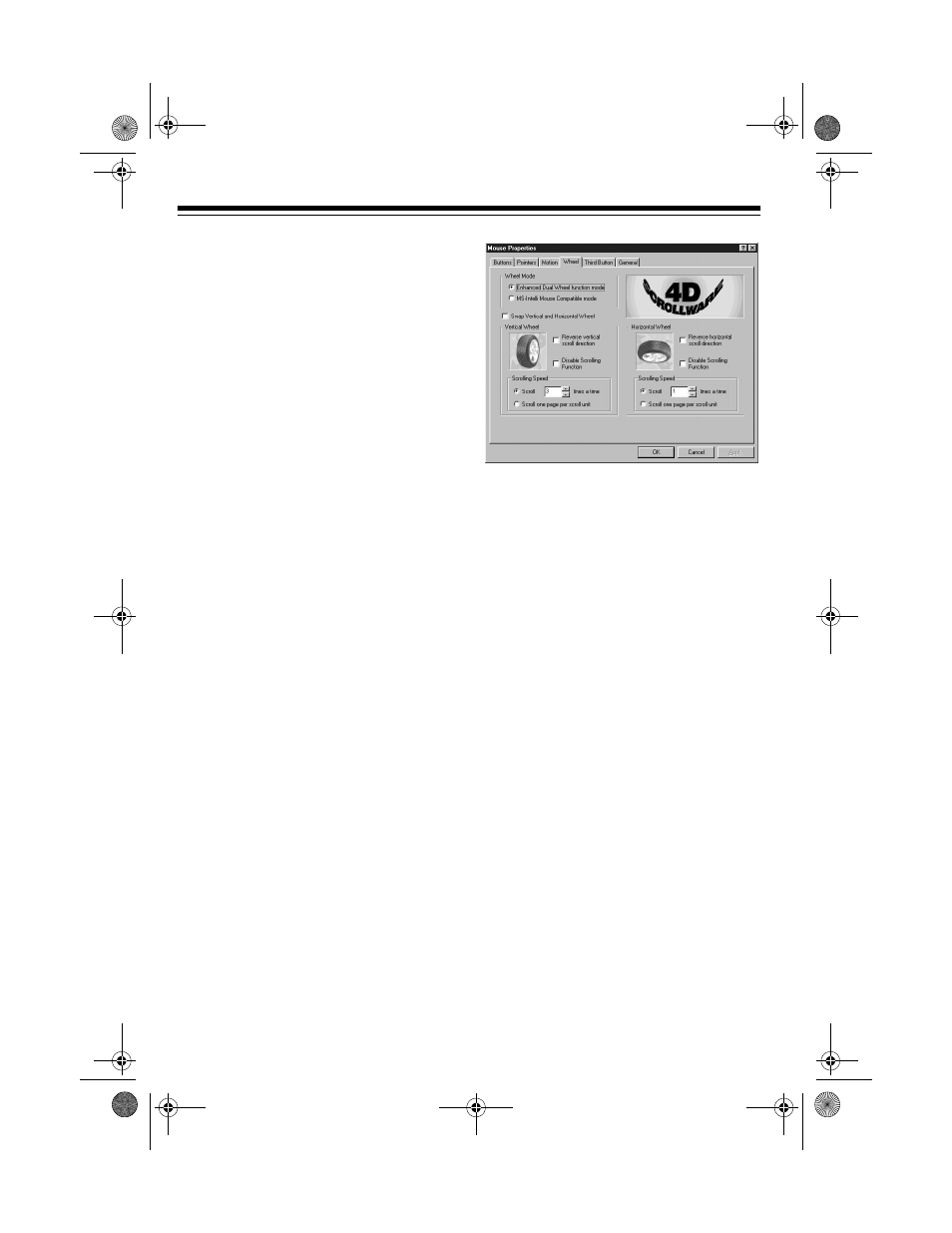
8
Setting the Pointer Speed
Click on the
Pointer Speed
bar and drag
it toward
Slow
or
Fast
, as desired.
Setting the Pointer Trail
In Windows 95/98, click on the
Pointer
Trail
button and slide it toward
Long
or
toward
Short
.
In Windows 3.1, click
Show trails
and
slide the control toward
Long
or
Short
.
Note: To operate
Show trails
in
Win-
dows 3.1, you must first (if necessary)
set the display mode to
VGA
.
WHEEL CONTROL PANEL
You can use the vertical and horizontal
wheels to move the cursor around in
word processing and graphics applica-
tions without using your wrist or arm—
just move the wheels up or down, left or
right.
Setting Wheel Properties
For more versatility, you can change the
wheels’ properties to fit your needs.
To adjust the settings for the dual scroll
wheels, click on the
Wheel
tab.
To swap the functions of the horizontal
and vertical wheels, click on
Swap Verti-
cal and Horizontal Wheel
.
To disable this function, click
Swap Verti-
cal and Horizontal Wheel
again.
Wheel Mode
In Windows 95/98, to have all the
advantages of MS-IntelliMouse, plus the
ability to scroll vertically/horizontally in
programs, click on
Enhanced Dual Wheel
function mode
.
To use only the MS IntelliMouse vertical
wheel functions, click on
MS-IntelliMouse
Compatible
mode.
Vertical Wheel
To reverse the vertical scroll direction,
click on
Reverse vertical scroll direction
.
In Windows 95/98, to disable the vertical
wheel’s scrolling function, click on
Dis-
able Scrolling Function
.
26-442.fm Page 8 Friday, March 5, 1999 4:43 PM
