Radio Shack 26-552 A User Manual
75$"5etqnnkpi"/kpk"/qwug
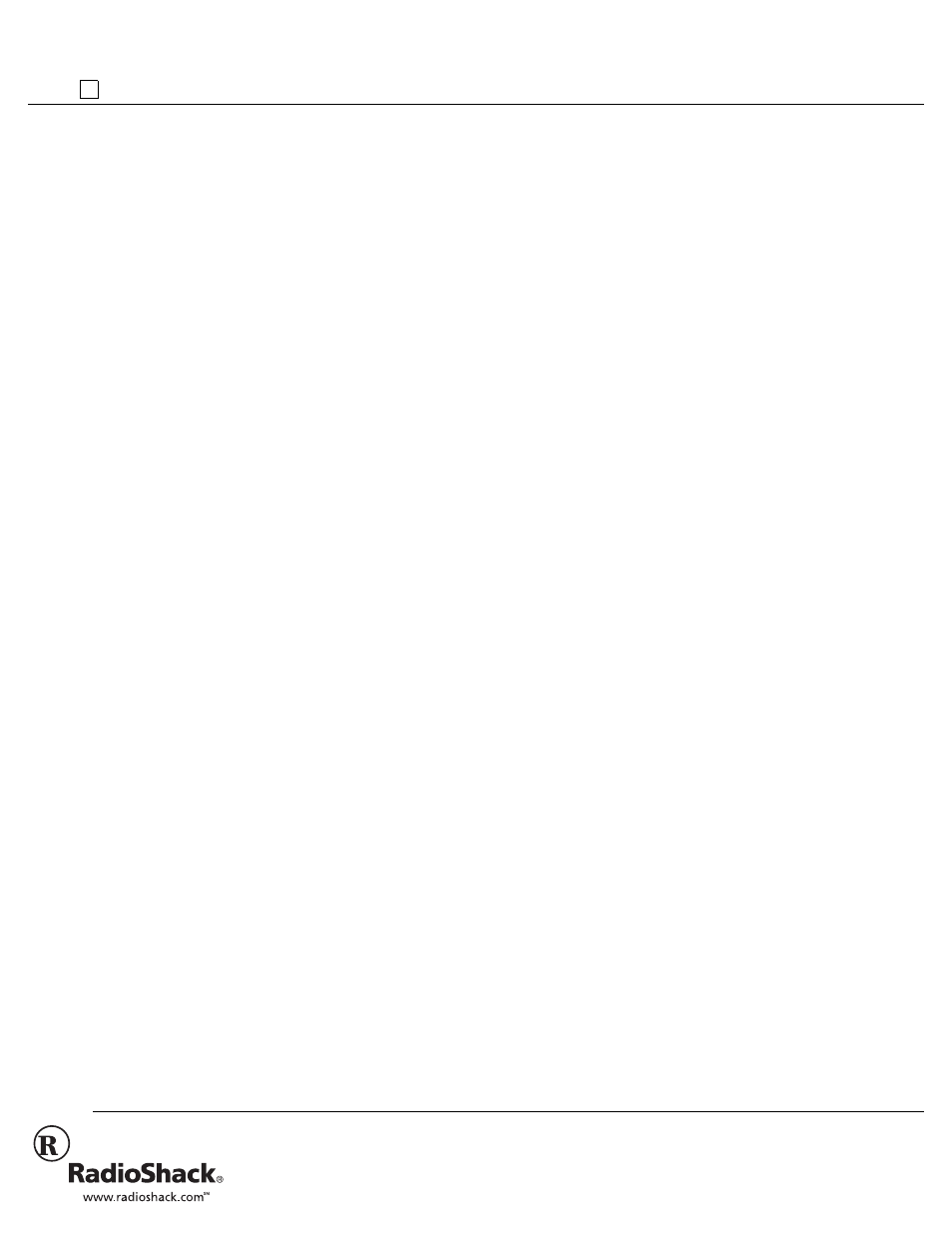
©
2002 RadioShack Corporation.
All Rights Reserved.
RadioShack and RadioShack.com are trademarks
used by RadioShack Corporation.
26-552
OWNER’S MANUAL — Please read before using this equipment.
A
('#674'5
Your RadioShack USB Scrolling Mini Mouse
is designed specifically for notebook PCs or
PCs with a universal serial bus (USB) port.
You can scroll, zoom, or click using the
mouse’s scroll wheel and programmable
buttons.
USB Connector — lets you easily connect
the mouse to your notebook computer’s USB
port.
Compact Size — your mouse is convenient
to carry with your notebook computer.
Simple 2-Button Design — combined with
the scroll wheel, you can easily use your
mouse with your other notebook computer
accessories.
Scroll Wheel — lets you scroll and select
quickly and easily, helping you work with long
documents.
True 400 DPI (Dots per Inch) Resolution —
you can easily use the mouse with a monitor
that supports 1024
×
768 resolution and up,
letting you move your mouse fluidly across
higher resolution monitors.
Supplied Driver Diskette — lets you quickly
configure your mouse with almost any IBM-
compatible computer.
5
;56'/
"4
'37+4'/'065
• IBM
PC or compatible with one
available USB port
• 3.5-inch floppy disk drive
• Microsoft Windows
98, 2000 (all
versions)
(%%"5
6#6'/'06
This device complies with Part 15 of the FCC
Rules. Operation is subject to the following
two conditions: (1) this device may not cause
harmful interference, and (2) this device must
accept any interference received, including
interference that may cause undesired
operation.
This equipment complies with the limits for a
Class B digital device as specified in Part 15
of FCC Rules. These limits provide reason-
able protection against radio and TV interfer-
ence in a residential area. However, your
equipment might cause TV or radio interfer-
ence even when it is operating properly. To
eliminate interference, you can try one or
more of the following corrective measures:
• reorient or relocate the receiving
antenna
• increase the distance between the
equipment and the radio or TV
Consult your local RadioShack store if the
problem still exists.
+056#..#6+10
*
#4&9#4'
You do not need to turn off the computer
before connecting or disconnecting your
mouse.
To connect the mouse to your computer,
disconnect any mouse already connected to
your computer’s USB port, then plug the
mouse’s rectangular plug into the port. In
most cases, the computer automatically
detects the mouse and prompts you to install
the mouse’s driver, supplied with the Mouse
Suite
software (see “Software” on Page 1).
Notes:
• Refer to your computer’s owner’s
manual for the location of the USB port.
• The mouse only works with a USB port.
Do not use a serial port adapter.
• Your mouse works only in the USB port
where you originally connected and in-
stalled it.
5
1(69#4'
To use all of the features of your new mouse,
you might have to manually install the
supplied Mouse Suite software onto your
computer.
Important:
• Your computer might automatically
prompt you to install the mouse’s driver
and Mouse Suite software. If this
happens, follow the instructions on the
screen and the readme.txt file included
with the software instead of the below
instructions, then restart your computer
when the installation is finished.
• Before installing the Mouse Suite soft-
ware, be sure to quit all applications.
If necessary, follow these steps to manually
install the Mouse Suite software on your
computer.
1. Insert the Mouse Suite software setup
disk into your floppy disk drive.
2. Click Start on the task bar, then click
Run
.
3. In the
Run
dialog box, type
2Zh_l[40Ri[jkf
2Zh_l[40Ri[jkf
2Zh_l[40Ri[jkf
2Zh_l[40Ri[jkf
.
(For example, if the software setup disk
is in drive A, type
W0Ri[jkf
W0Ri[jkf
W0Ri[jkf
W0Ri[jkf
.)
4. Click
OK
in the
Run
dialog box.
5. Follow the instructions that appear.
12'4#6+10
7
5+0)
"
6*'
"9
*''.
Most applications use a scroll function to
move through text. Your mouse’s wheel
makes scrolling easier on your hand and
wrist by letting you move your view of the
window you are using with just your fingertip.
Important: Although Universal Scrolling is
enabled by default in your mouse’s software,
you might have to manually enable it in order
to use scrolling functions in applications not
compatible with Microsoft Office 97
. See
“Using Auto Scroll” on Page 2.
To scroll, rotate the wheel forward or
backward. To select, press the wheel down.
7
5+0)
"*
;2'4
")
4+&
You can use the Hyper Grid software
supplied with your mouse to set up the
mouse so it quickly executes commonly-
used commands. To use Hyper Grid, hold
down the mouse button you selected when
you installed Mouse Suite to display the grid.
Then, while holding the button, move the
pointer to an icon on the grid then release the
75$"5ETQNNKPI"/KPK"/QWUG
