Installation, Hardware, Software – Radio Shack 26-442 User Manual
Page 4
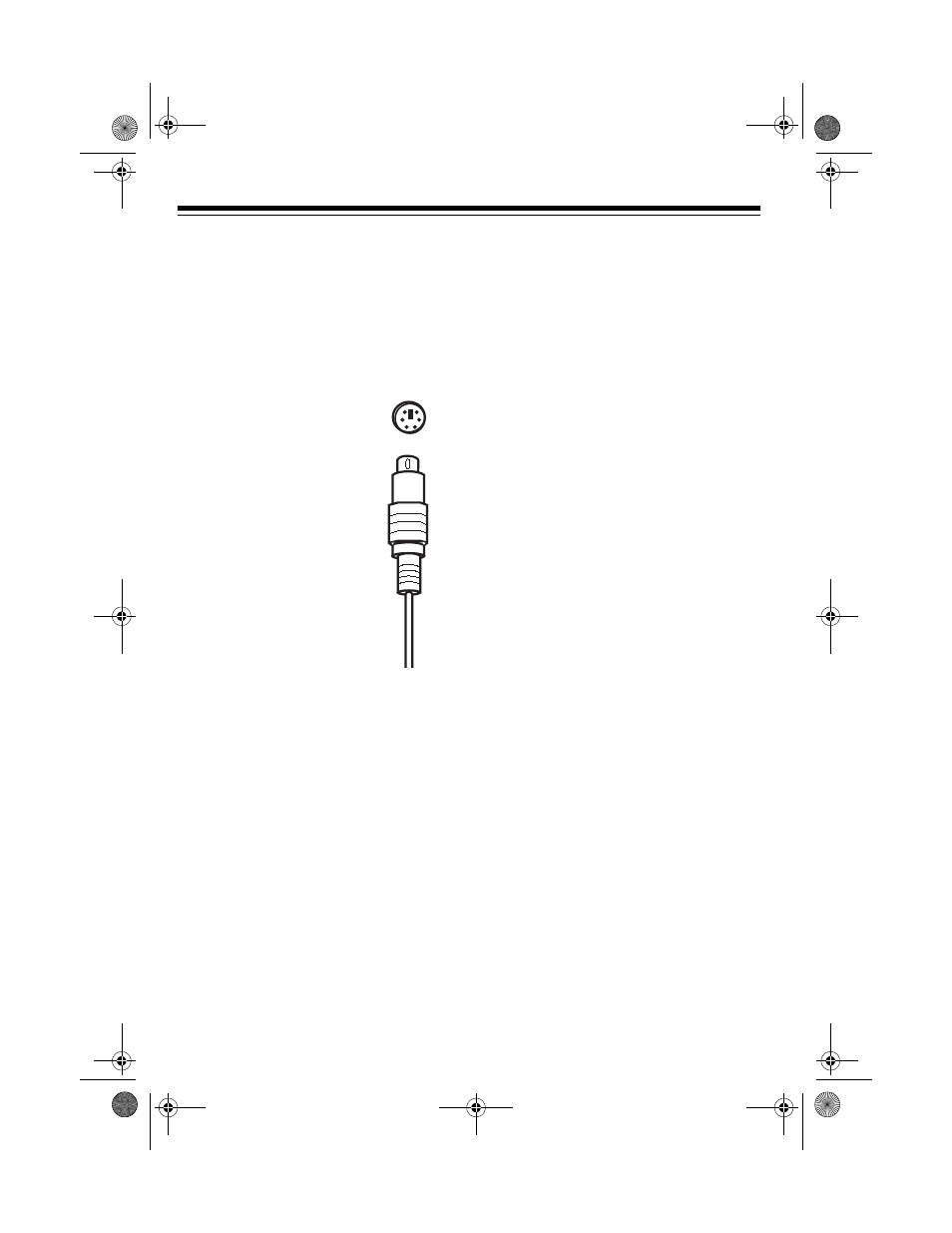
4
INSTALLATION
HARDWARE
Caution: Always turn off your computer
before connecting or disconnecting the
Dual Wheel Scroll Trackball Mouse, oth-
erwise you could damage your comput-
er or its PS/2 port.
Disconnect any mouse
you already have con-
nected to the PS/2 port,
then plug the Dual
Wheel Scroll Trackball
Mouse’s 6-pin mini-DIN
plug into the PS/2 mouse
port.
Note: The Dual Wheel
Scroll Trackball Mouse
only works with a PS/2
mouse port. Do not use
the mouse with a serial
port adapter.
SOFTWARE
Caution: Before installing the 4D Scroll-
Ware, be sure to remove all other
mouse drivers and quit all applications.
Installing in Windows 95/98
1. Insert the provided setup disk into
your computer’s floppy disk drive.
2. Click on
Start
on the task bar, then
click
Run
.
3. In the
Run dialog box, type
. (For exam-
ple, if the software setup disk is in
drive A, type
a:\setup
.)
4. Click
OK
.
5. Choose the
PS/2
button in the
Setup
window.
6. Click
Next
.
7. Select the directory where you want
to install the software.
Note: The default is set for the C:\
drive. To choose another drive, click
Browse
and find the desired direc-
tory.
8. Click
Next
to complete installation of
the mouse’s driver.
9. Restart your computer to complete
the software installation.
Installing in Windows 3.1
1. Insert the provided setup disk into
your computer’s floppy disk drive.
2. Click
File
, then click
Run
.
3. In the
Run dialog box, type
. (For exam-
ple, if the Dual Wheel Mouse setup
disk is in drive A, type
a:\setup
.)
4. Click on the disk drive where you
want to install the software, then
click
Next
to complete the software
installation.
26-442.fm Page 4 Friday, March 5, 1999 4:43 PM
