Radio Shack 26-751 User Manual
9ktgnguu %qodq 1rvkecn /qwug
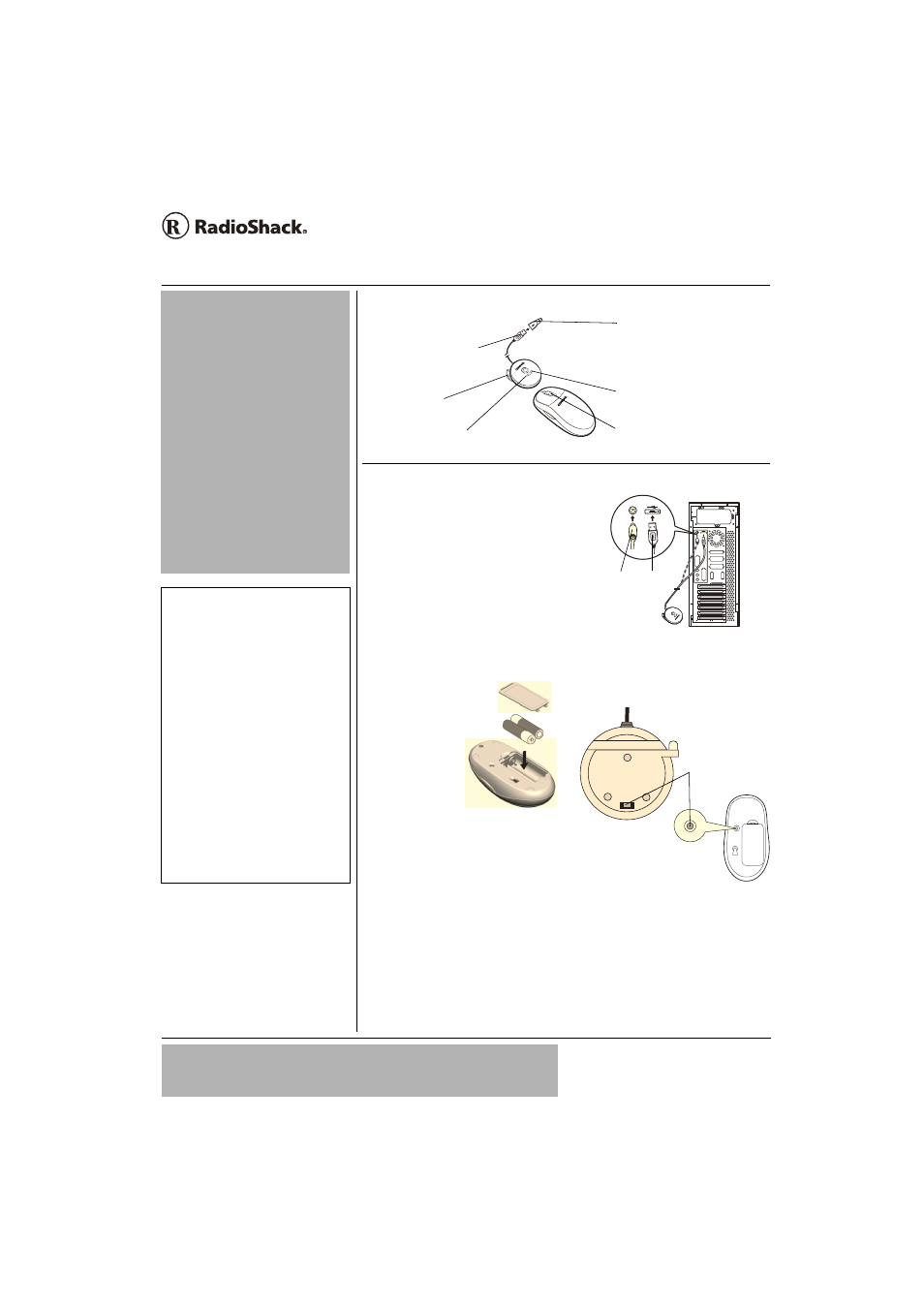
©
2003 RadioShack Corporation.
All Rights Reserved.
RadioShack and RadioShack.com are trademarks used by
RadioShack Corporation.
OWNER’S MANUAL —
Please read before using this equipment.
www.radioshack.com
SM
26-751
Thank you for purchasing the Compaq
27MHz Wireless Combo Optical Mouse.
Your mouse’s advanced RF (Radio
Frequency) technology enables 360°
operation. Its optical sensing technology
creates precise, smooth movement, with no
moving parts to clean or replace. You do not
need to aim at the receiver when using the
mouse. The 5-button design lets you assign
button functions and use your mouse with
other computer accessories. The supplied
driver CD provides customized functions for
operation with Windows.
$#66'4;
+056#..#6+10
1. Remove the
battery
compartment
cover from the
back of the
mouse.
±
2. Insert two AA
batteries (not
supplied).
3. Replace the
battery compartment cover.
*#4&9#4'
+056#..#6+10
1. Turn off your computer.
±
2. If your computer has a USB port,
connect the receiver’s USB connector
to the USB port.
If your computer’s mouse port is a PS2
type, connect the USB to PS2 adapter
to the receiver’s USB connector. Then
connect the PS2 connector to the PS2
port.
3. Turn on your computer.
4. Press the channel button on the back of
the receiver. Then press the channel
button on the back of the mouse to
activate it.
5. If interference becomes a problem,
press both channel buttons again to
change channels.
51(69#4'
+056#..#6+10
1. Make sure the mouse receiver is
connected to the computer.
USB to PS2 Adapter — Lets you use
your mouse with computer either with
PS2 or USB connector.
Scroll Wheel — Lets you scroll and
select quickly and easily.
Mouse
LED — Lights green when
the mouse is moved.
LED — Flashes red when
battery power weakens.
Receiver Antenna
Receiver
USB Connector
±
016'5
±
System Requirements
Hardware — IBM PC or compatible with one
available USB or PS/2 port and a CD drive.
Software — Microsoft Windows 95, Windows
98, Windows 2000, Windows ME, or Windows
XP.
Battery Installation
• When the mouse battery power weakens,
the red LED on the receiver flashes and the
eyes of
flash red.
• You need to set the channel every time you
replace the batteries. See “Hardware
Installation”.
Hardware Installation
• Always turn off your computer before you
connect or disconnect your mouse unless
you are using a USB device with Windows
98 or above.
• You can only set up one wireless optical
mouse at a time. If you have additional
wireless optical mouse sets within 10 square
meters, interference occurs between the
receiver and your mouse. Relocate the
mouse beyond this distance.
±
016'5
±
System Requirements
Hardware — IBM PC or compatible with one
available USB or PS/2 port and a CD drive.
Software — Microsoft Windows 95, Windows
98, Windows 2000, Windows ME, or Windows
XP.
Battery Installation
• When the mouse battery power weakens,
the red LED on the receiver flashes and the
eyes of
flash red.
• You need to set the channel every time you
replace the batteries. See “Hardware
Installation”.
Hardware Installation
• Always turn off your computer before you
connect or disconnect your mouse unless
you are using a USB device with Windows
98 or above.
• You can only set up one wireless optical
mouse at a time. If you have additional
wireless optical mouse sets within 10 square
meters, interference occurs between the
receiver and your mouse. Relocate the
mouse beyond this distance.
+/2146#06
• Keep your previous mouse installed as a
back-up until you finish installation.
• Do not use the mouse on a desk made of
glass, mirror, iron, or black velvet. A flat
surface is necessary or the optical sensor will
not work.
• For optimal performance, place the receiver
at least 8 inches (20 centimeters) away from
other electrical devices, such as the
computer, the computer monitor, speakers,
or other external storage drives.
• For normal transmit distance, avoid using this
device on a metal surface because a large
surface of iron, aluminum, copper or other
metal will be a shielding or ground to the
mouse’s RF antenna and receiver.
• If your notebook computer has a metal
(contains aluminum or magnesium) case, the
LCD panel’s metal housing will isolate partial
power of the RF signal from the mouse. This
will result in reducing the transmitting
distance when you connect the receiver on
the back of the LCD panel; however, your
mouse should work properly while using it
beside your notebook computer.
USB
PS2
Back of receiver
Back of mouse
Channel Buttons
/*\ 9KTGNGUU %QODQ 1RVKECN /QWUG
+/2146#06
If an icon appears at the end of a paragraph, go to the box on that page with the corresponding icon
for pertinent information.
— Important
±
— Note
