Packing list, Placing the 2111 into operation, Troubleshooting – Ruckus Wireless 2825 User Manual
Page 56
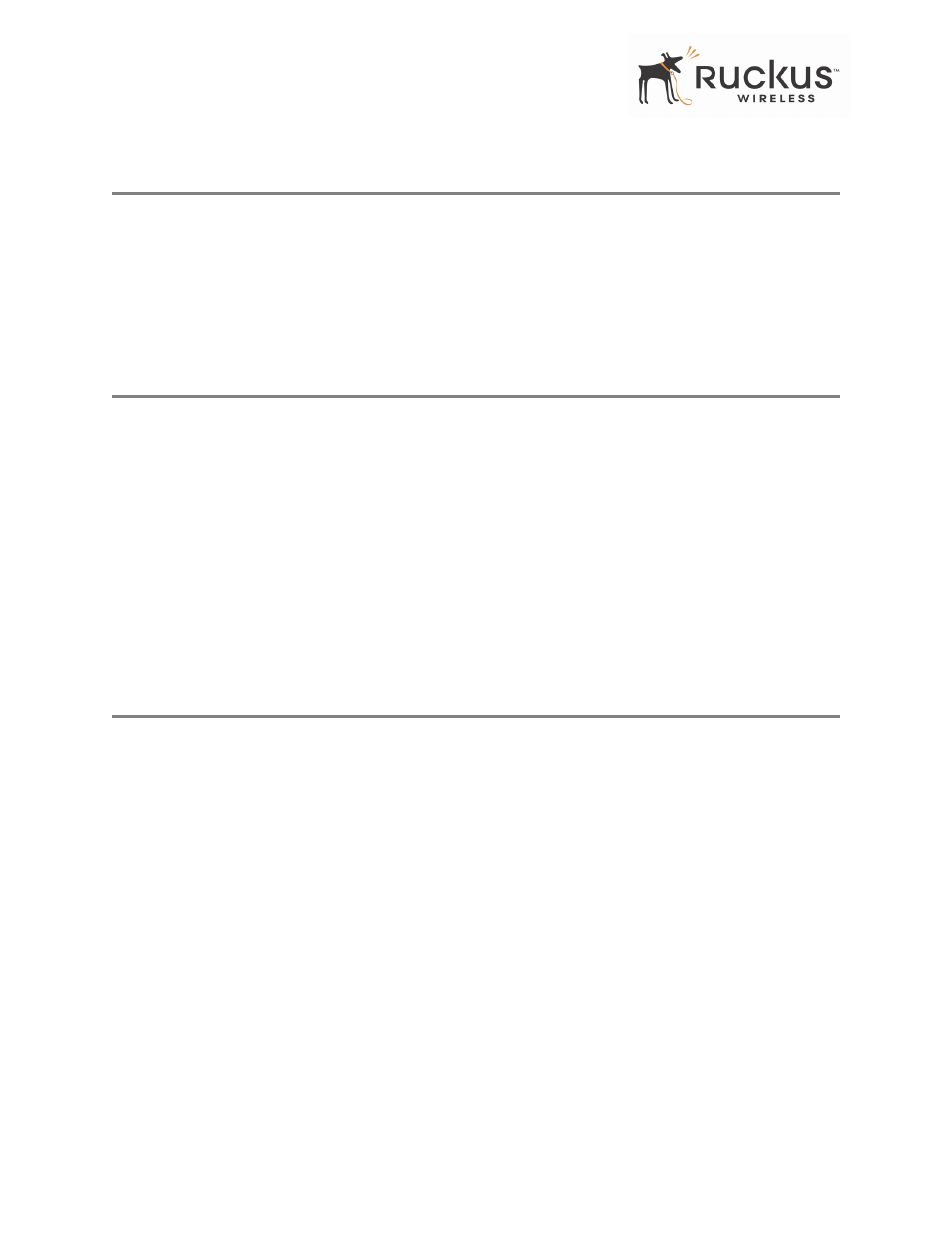
56
Ruckus Wireless 2825 Wireless Multimedia Router
USM-2825-RKS1-012907-01
Packing List
Packing List
Each 2111 is supplied with the following:
• Ruckus 2111 Multimedia Wireless Adapter
• AC power adapter
• Category 5 (CAT5) Ethernet cable
• Ruckus 2111 Multimedia Wireless Adapter Quick Setup Guide
Placing the 2111 Into Operation
The 2111 is the Wireless Multimedia Adapter connecting to the set top box or other media receivers while
communicating wirelessly to the 2825 Wireless Multimedia Router. The 2825 already has a basic default
configuration which can be used for auto-provisioning of the adapter.
Note that normally the 2111 is pre-configured for plug and play operation in the IPTV deployment. You only
have to follow the steps below to place the 2111 into operation.
1. Remove the Ruckus 2111 adapter from the packaging and place it next to your set top box.
2. Connect the AC power supply to the Ruckus 2111 adapter and plug the other end into either a power outlet
or a surge protector that is plugged into a power outlet.
3. Connect the CAT5 Ethernet cable between the Ethernet port on the Ruckus 2111, and the set top box.
4. Power on the set top box.
Troubleshooting
If you cannot see the video on your TV, follow the troubleshooting tips below.
1. Disconnect the Ruckus 2111’s power adapter.
2. Then connect the Ruckus 2111’s power adapter.
3. Connect the Ruckus 2111 to the set top box (or remote computer).
4. From the TV connected to the set top box, check to see if you can watch IPTV channels.
5. If not, turn off the set top box.
6. Then turn on the set top box.
7. Recheck the TV channel or the remote computer.
8. If you still cannot connect, turn off all network devices.
9. Power on the router and the access point.
10. Turn on the Ruckus 2111.
11. Turn on the set top box.
Check the LED status lights to verify correct operation (
).
