Getting started, Windows, Macintosh – Roland COLORCHOICE User Manual
Page 13: Using the rip software, Printing a test file
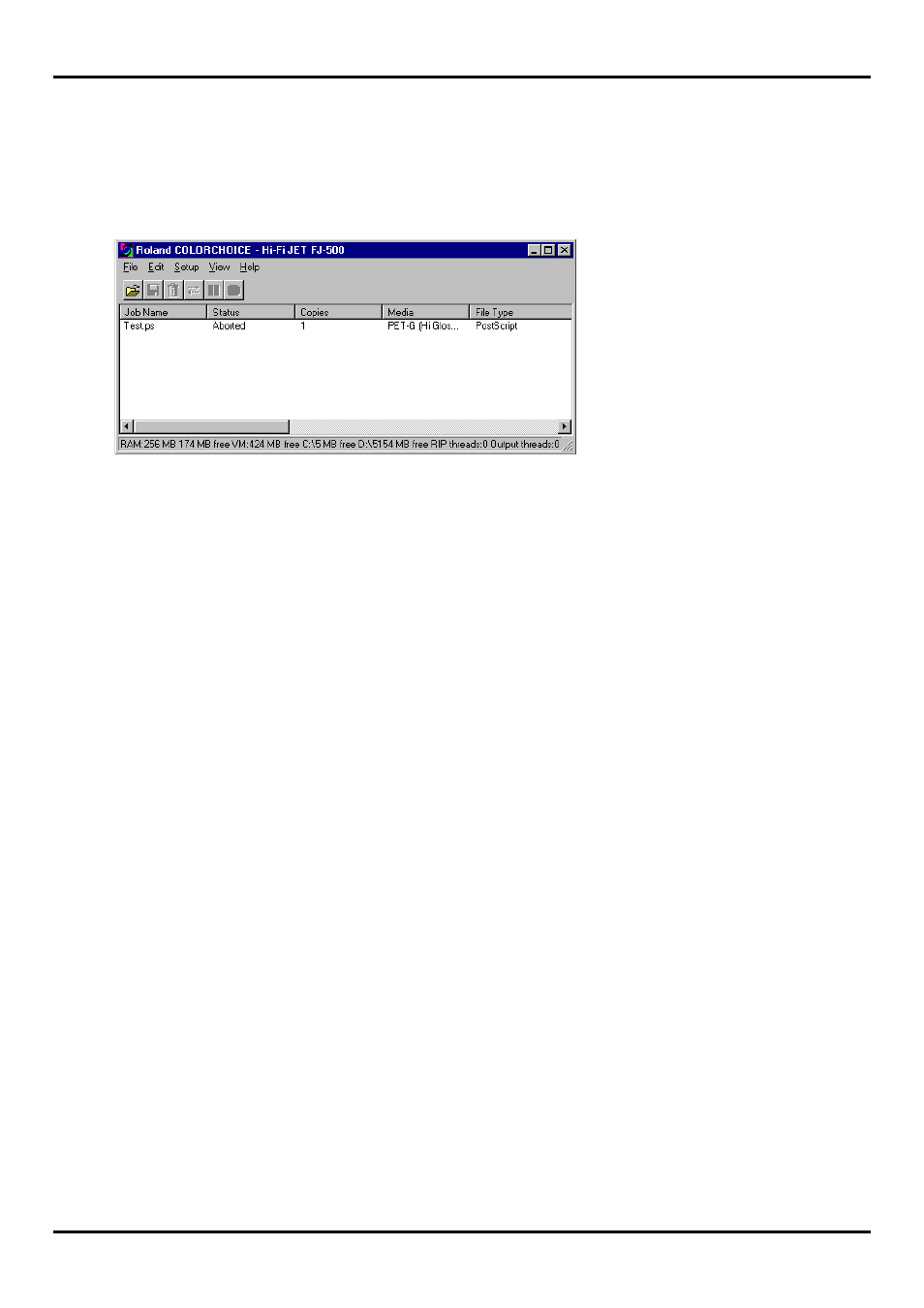
13
Getting Started
[Windows]
The Roland COLORCHOICE is automatically launched each time you start your computer. However, you will
need to view the Print Monitor in order to work with it. To view the Print Monitor, double click on the Roland
COLORCHOICE Software icon located in the lower right corner of your computer’s monitor.
[Macintosh]
The Roland COLORCHOICE is automatically launched each time you print or you may double-click Roland
COLORCHOICE Software icon. The Roland COLORCHOICE is will open the print monitor window.
Using the RIP Software
You can control every facet of job management from the Print Monitor. The Print Monitor is essentially a
queue, listing all the files that are waiting to be printed.
Jobs appear in the queue in the order that they were received. For each job, the following information is
displayed:
Job Name—the name of the file, including any extensions.
Status—the current status of the job, either Holding, RIPing (the process of converting images to a
series of minute dots so that they can be printed), or Printing.
Copies—the number of copies to be printed.
Media—the media on which the job will be printed.
File Type—the file type of the selected job.
To quit the RIP Software program when you are in Windows, right click on the icon, and then select Quit from
the menu that appears. Once you quit in this fashion, you must either restart your computer or use the ‘Start’
menu in order to restart the RIP Software.
Printing a Test File
To insure that your software is properly installed and that a connection to the printer is established, it is
recommended that you create a test print. When you do this a small test file is sent to the Print Monitor and
then printed. Once you’ve successfully printed a test file, be sure to read the rest of this document to learn
about other features
