Windows 98se / me - accessing printer properties, Changing default settings, Making settings from an application – Ricoh DDST A User Manual
Page 29
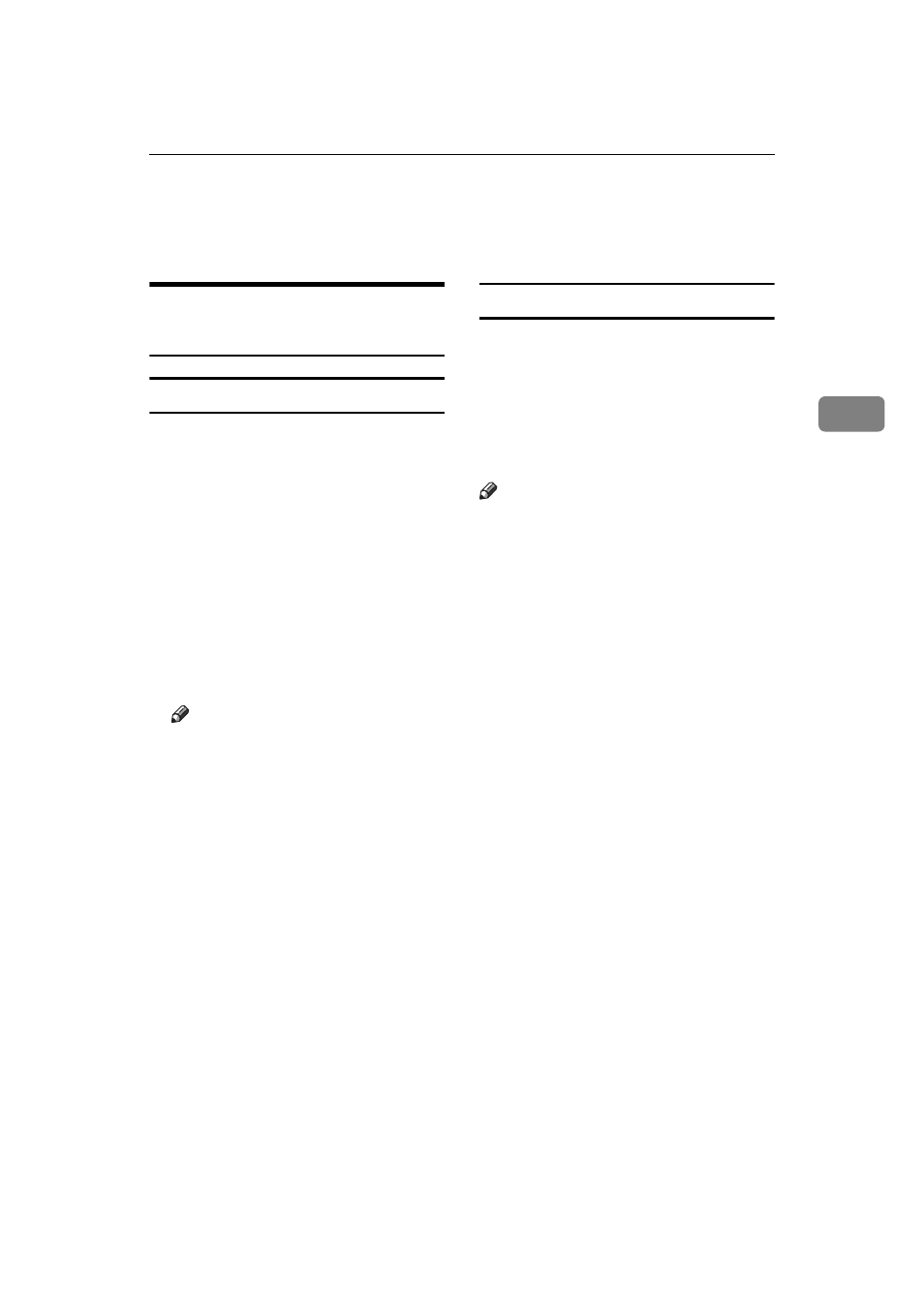
Setting Up the Printer Driver and Canceling a Print Job
23
3
Setting Up the Printer Driver and Canceling
a Print Job
Windows 98SE / Me -
Accessing Printer Properties
Changing default settings
A
On the [Start] menu, point to [Set-
tings]
, and then click [Printers].
The [Printers] window appears.
B
Click the icon of the machine
whose default you want to change.
C
On the [File] menu, click [Properties].
The printer properties dialog box
appears.
D
Make the settings you want, and
then click [OK].
Note
❒ With some applications, printer
driver settings are not used, and
the application's own settings
are applied.
Making settings from an application
To make settings for a specific appli-
cation, open the printer properties di-
alog box from that application. The
following example describes how to
make settings for the WordPad appli-
cation that comes with Windows
98SE / Me.
Note
❒ Actual procedures for opening the
printer properties dialog box may
vary depending on the applica-
tion. For more information, see the
operating instructions that come
with the application you are using.
❒ Any setting you make in the fol-
lowing procedure is valid for the
current application only.
A
On the [File] menu, click [Print].
The [Print] dialog box appears.
B
In the [Name] list, select the ma-
chine you want to use, and then
click [Properties].
The printer properties dialog box
appears.
C
Make the settings you want, and
then click [OK].
D
Click [OK] to start printing.
