Import or export a directory, Fax communications, Presentation of the fax window – Ricoh LASER FACSIMILE User Manual
Page 47: Send a fax, Print the address book, Import a directory, Save your address book, Send a fax from the hard disk or the terminal, 8 - pc features (mfp model only), Laser facsimile
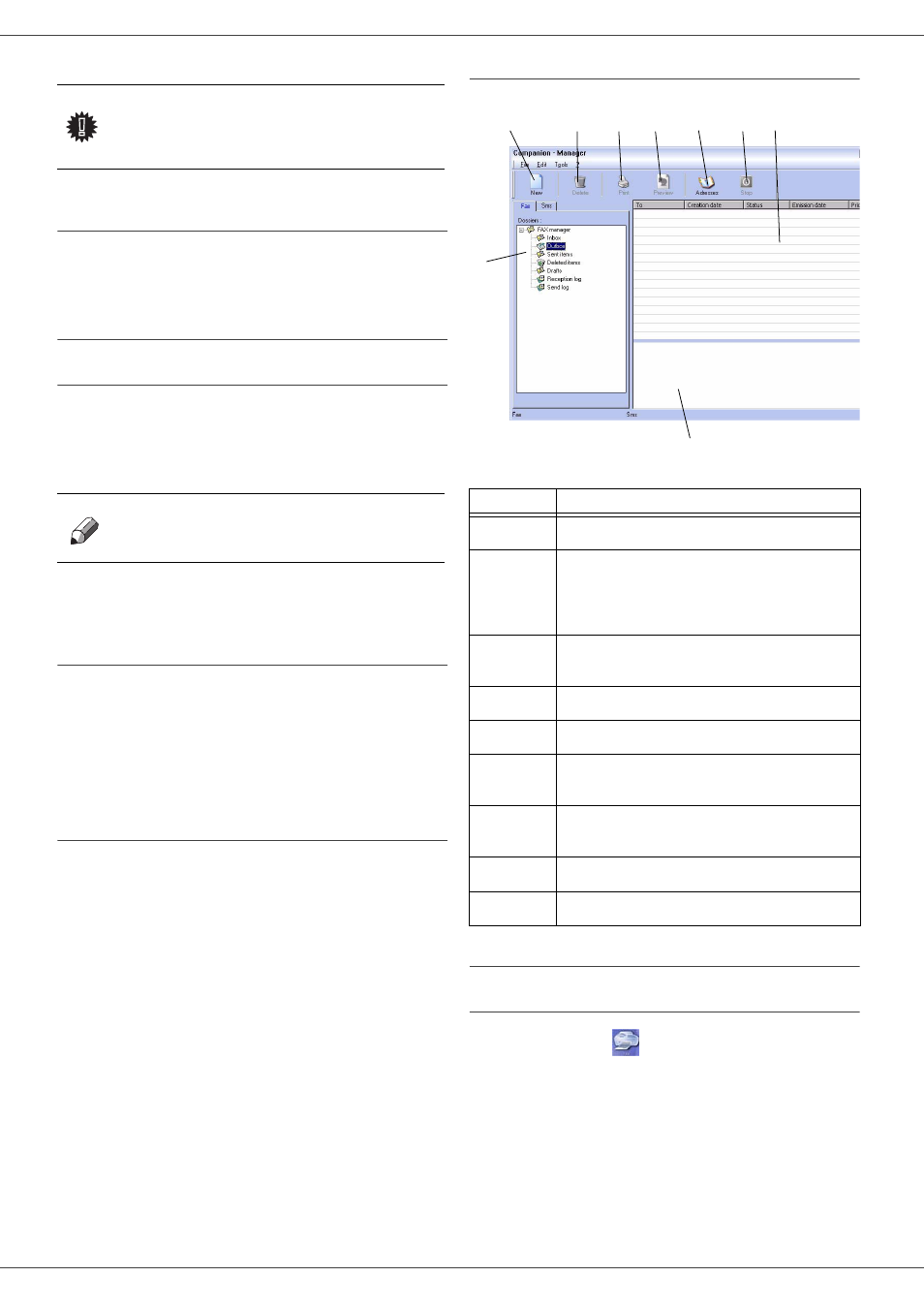
Laser Facsimile
- 44 -
8 - PC Features (MFP model only)
Print the address book
1 Click on P
RINT
.
The list of the address book is printed on the terminal (if
no contact is selected)
.
Import or export a directory
Import a directory
Importing a directory makes it possible to exchange
address book entries between two devices without having
to enter contacts one by one manually. Directories can be
imported from files in XML, EAB and CSV formats. XML
files are automatically generated during export.
1
Select
I
MPORT
in the menu F
ILE
of the window
A
DDRESS
BOOK
.
2
Select the file to import, click on
O
PEN
.
Save your address book
This operation lets you save your address book to a file in XML
format
.
1
Select
E
XPORT
in the menu F
ILE
of the window
A
DDRESS
BOOK
.
2
Enter the name of the file and select the destination
directory, then
click on S
AVE
.
Fax communications
The fax communication enables you to:
-
send documents as faxes from one of the scanners
of your terminal, from the hard disk or from the
screen of your PC,
-
to receive fax documents,
-
to monitor communications through various services:
the inbox, the outbox, the sent items, the outbox log
and the inbox log.
Parameters are available to modify the way your terminal
works with regard to fax communications. You can modify
these parameters to adapt the fax communications to
your requirements. For this procedure, refer to paragraph
Fax parameters.
Presentation of the Fax window
Send a fax
Send a fax from the hard disk or the terminal
1 Click the icon
of the window MF D
IRECTOR
.
Important
When a contact is deleted from the
directory, it is automatically deleted
from any group in which it may be
included.
Note
Whole address book will be
replaced by the new directory
imported.
Item
Action
1
Create a new fax to send
.
2
Delete a fax using one of the fax manager
directories. Except for directories S
ENT
LOG
and
R
ECEPTION
LOG
for which the effect of this
command is to delete the entire log
3
Print a fax from one of the Fax manager
directories
.
4
Display a fax with the Viewer.
5
Access to the address book.
6
Stop sending a fax (only enabled for the
outbox)
.
7
Display all faxes in the selected directory in the
Fax manager.
8
Fax preview
.
9
Fax manager directories.
1
2
3
4
5
6
7
8
9
