Playing discs, Subtitles icon (dvd info display), Camera angle icon (dvd info display) – RCA DRC616N User Manual
Page 17: Sound icon (dvd and vcd info display)
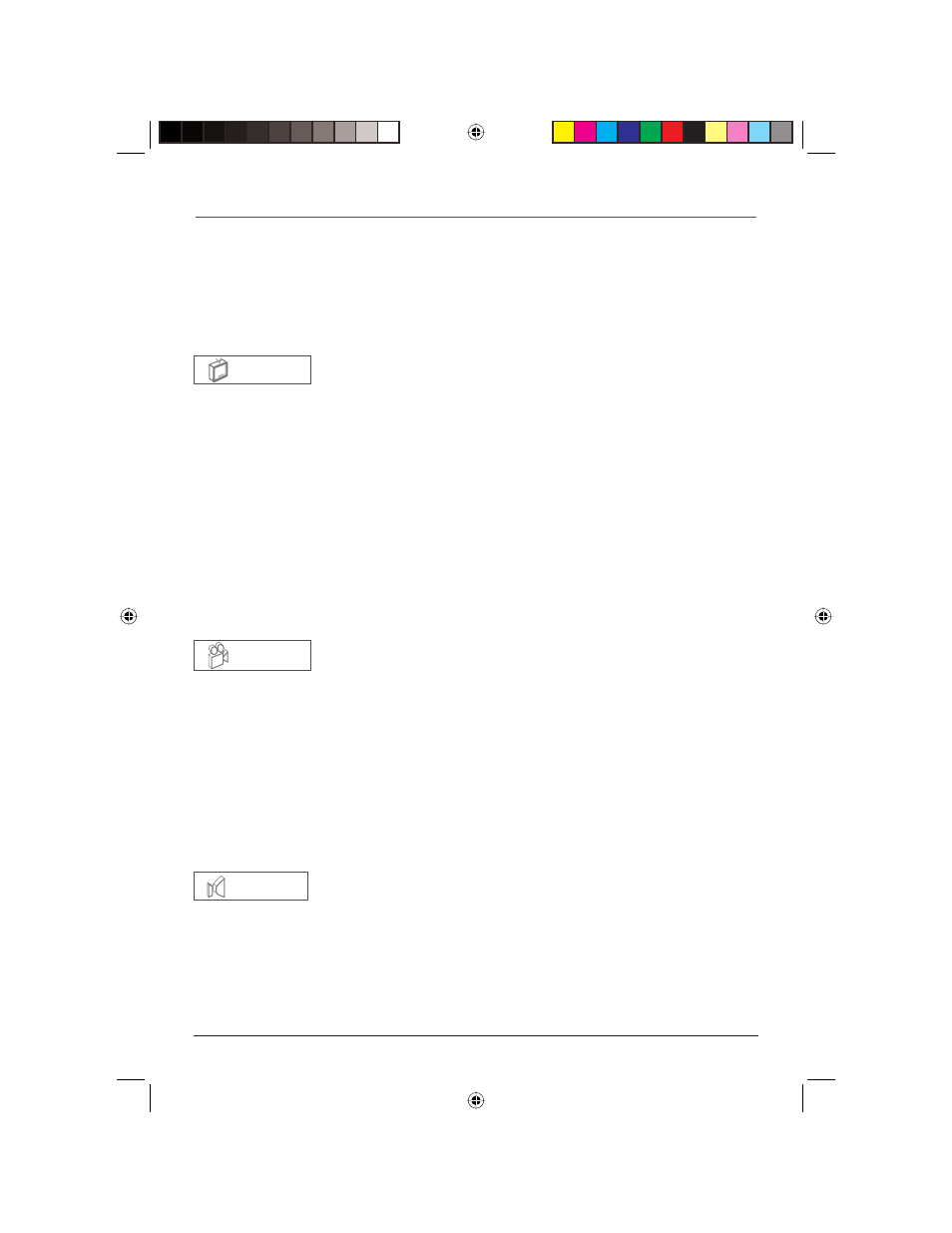
15
Graphics are for representation only. Your unit may differ slightly.
Playing Discs
Notes: The language feature only works if the disc was created with multiple language
tracks. If the disc doesn’t contain the language you selected, the disc will play in the default
language.
When you choose an audio language during disc playback, you only override the audio
language setting in the DVD Player’s main menu temporarily.
The audio language can also be changed through the DVD player menu.
Subtitles Icon (DVD Info Display)
By default, subtitles are off. To turn subtitles on:
1.
With Info Display on the screen, press the
5
or
6
button until the Subtitle
icon is highlighted.
2.
To turn subtitles on or change the language, press the
3
and
4
button
repeatedly to see what settings are available.
3.
To turn subtitles off, follow steps above until OFF appears.
Notes: Changing the subtitle language with the Info Display affects only the disc you
are currently playing. When the disc is removed or the player is turned off, the
subtitle language reverts to the language setting specified through the DVD player’s main
menu.
If the disc doesn’t contain the language you select, the disc’s default language is
automatically selected.
Some discs are programmed to only allow access to the subtitle feature through the disc’s
menu. To access the disc’s menu, press the MENU button.
Camera Angle Icon (DVD Info Display)
Some discs contain multiple angles of a particular scene or sequence. If the disc
only has one angle, this feature won’t work. Currently, very few discs have this
feature.
1.
While a disc is playing, press DISPLAY or ANGLE on the remote. If the
disc wasn’t created with multiple angles, the invalid symbol appears. If the
disc contains multiple angles, the Angle icon appears with the current angle
number and the number of angles available. For example, 1/4 indicates that
Angle 1 is displayed and there are 4 different angles available.
2.
Press
the
3
or
4
button to see the next angle.
3.
To resume normal playback, scroll through the camera angles until
OFF
appears.
Sound Icon (DVD and VCD Info Display)
The sound option lets you select different settings to enhance the audio output
of the disc. The settings vary with the type of disc.
OFF
1/1
Normal
DRC616Book 15
DRC616Book 15
11/4/04 10:30:11 AM
11/4/04 10:30:11 AM
