Raritan Computer MXU2 User Manual
Page 37
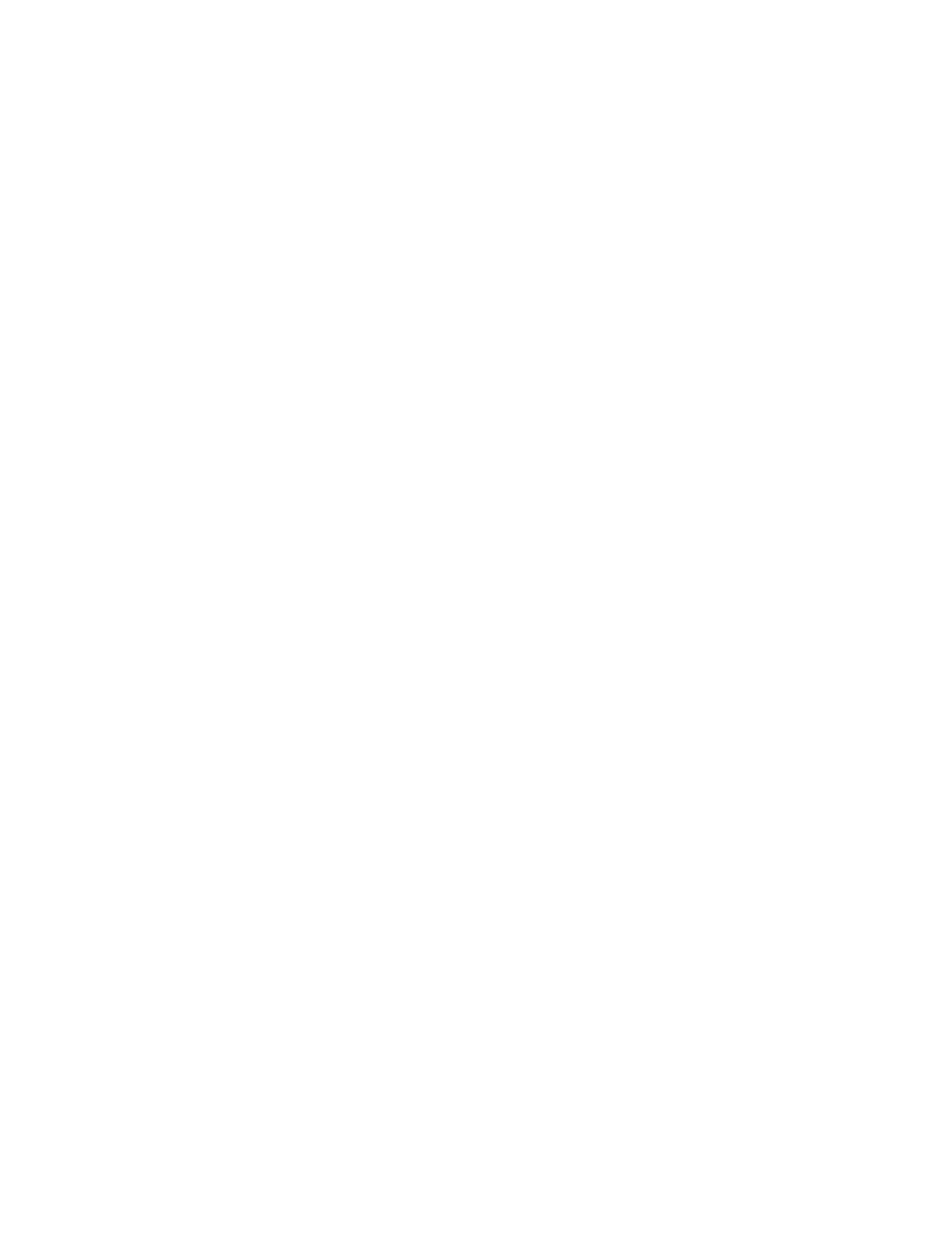
Appendix C: Troubleshooting
MXU2
Manual
27
Appendix C: Troubleshooting
1. No
power.
(a) Check power cord and make sure power switch is turned on.
(b) Check cable connection from computer to
MXU2
.
(c)
MXU2
power supply has built-in surge protection. If you cannot regain power during a
power recycling process, power off the unit. Wait for 15–20 seconds, and then turn on
again.
2. No video display for one or all computers.
(a) Check video cable's connection to the computer.
(b) Check the monitor and computer. Turn off the power to MasterConsole and computers.
Connect the monitor to the computer directly, boot the computer and make sure the
monitor has the proper display. If it does not, either the problem is with your computer or
the monitor is not compatible with your computer. If it does display, continue to
Troubleshooting item 3.
3. The monitor cannot correctly display the video output for some of the computers.
(a) The monitor probably does not match the video outputs. If the monitor is a single-mode-
type VGA, all computers must have the same type of video output.
4. All computers powered up without keyboard error, but the keyboard at
MXU2
has no
control—cannot input to any computer.
(a) Make sure the keyboard is connected firmly into the MXU2 keyboard port.
(b) Replace keyboard. MasterConsole allows hot reconnection of the keyboard at its user
console port.
(c) In a two-tier configuration, check that the
MXU2
with the keyboard connected is the base
unit.
5. Repeated "KB ERROR" at computer power-up.
(a) The keyboard cable from the computer to the
MXU2
is loose. Secure the connection and
power up the computer again.
(b) If the problem occurs after the
MXU2
has been installed for a period of time and occurs
on computers that have previously worked with
MXU2
, then some components are out of
order. Verify that the computer works with the keyboard when connected directly. Then
contact your dealer or Raritan Computer Technical Support for service.
6. After a period of trouble-free operation, the keyboard attached to the
MXU2
locks—
unable to input keystrokes—when a particular computer is selected, but works
normally when other computers are selected.
(a) The most likely cause of the problem is either a voltage spike—increase— or a
brownout—decrease—in the power supply, which would cause the microprocessors in
the
MXU2
to malfunction. A short-term solution to the problem is to try to recover
operation by turning the
MXU2
's power switch off and on. Then, if necessary, restart all
computers. The long-term solution to avoid this problem is to power the
MXU2
from a
UPS.
(b) Check keyboard connection.
7. Repeated "MOUSE INSTALLATION FAILURE" at computer power-up.
(a) The mouse cable from the computer to the
MXU2
is loose. Secure the connection, and
power up again.
(b) If the problem occurs only with new computers that are being added to the system, the
firmware in the KVM—an internal mouse emulator—may need to be upgraded to a later
