Raritan Computer MXU2 User Manual
Page 16
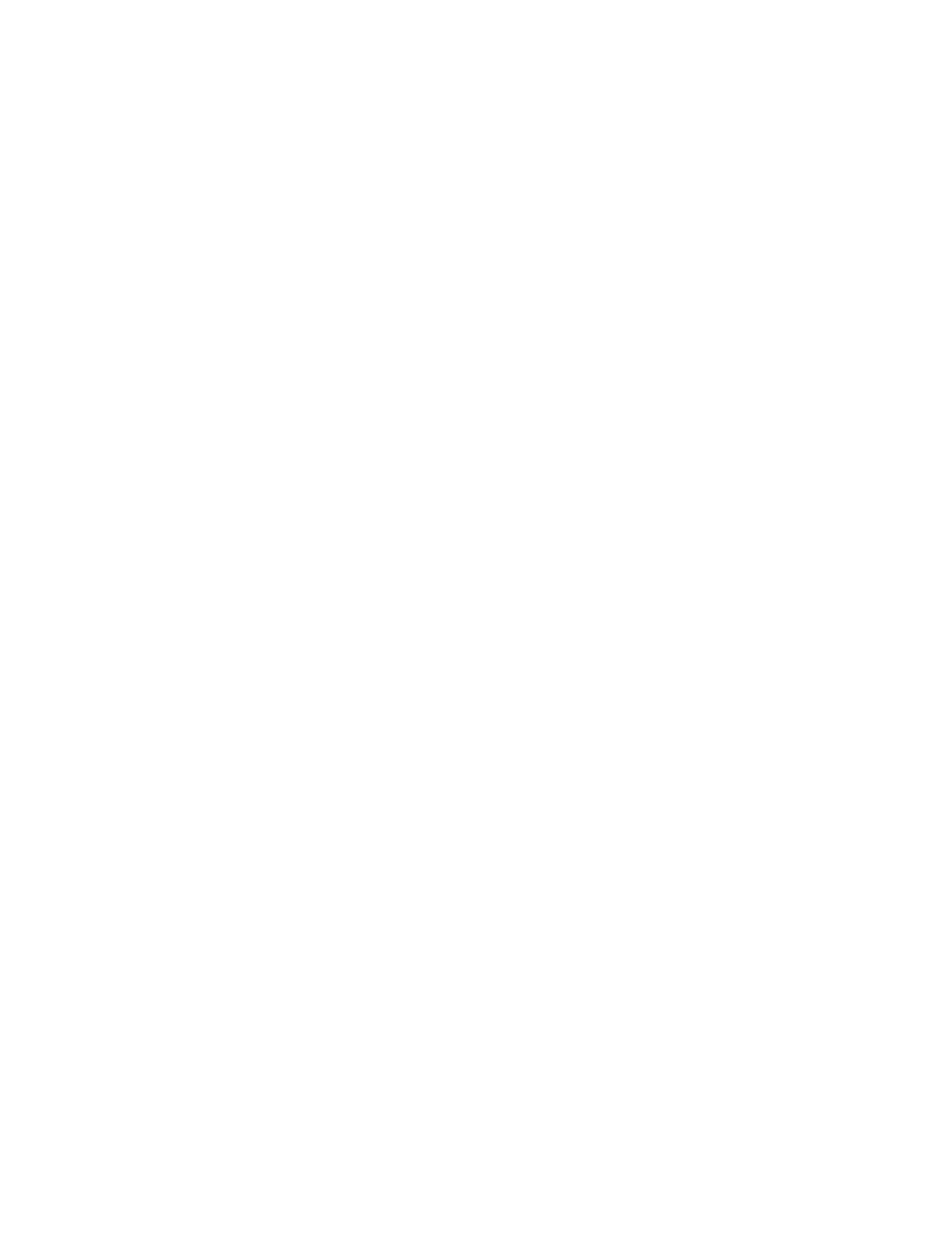
6
MXU2
Manual
Chapter 2. Operating The MXU2
•
The Ch. ID column indicates the physical channel to which each computer is
connected.
•
The Name column lists the computer name.
•
The Stat column shows each channel's security class on the left side of the
column, and the channel-specific scan rate—in seconds—on the right side of the
column. (See Channel Configuration on page 12 for instructions on changing a
channel’s computer name, security class, and scan rate.)
3. The highlight bar is used to select a channel for connection to the local user console.
Each channel’s availability is visually indicated by the following text colors:
•
Black—no computer connected or computer is powered down
•
Green—channel is active and available
•
Red—unavailable, in use by another user
•
Purple—connected to a second tier unit, first path.
•
Blue-connected to a second tier unit, second path.
•
White—current status unknown
If the security class of a channel is shown in red, the channel cannot be selected due
to security restrictions.
A small red triangle points to the name of the computer—if any—to which you are
currently connected.
4. To select a computer:
•
Press the
computer and press
•
Note: When the Selection Menu is sorted by channel ID number, press the desired
computer's key number—shown in the left-hand column—and press
•
Note: When the Selection Menu is sorted by Name—arranged alphabetically— you can
type the first character(s) of the desired name to quickly jump to the name that most
closely matches the characters you type, and press
5. When you select a computer, you are connected to the active operation at the selected computer.
•
If you select a MasterConsole device, a list of that device’s channels will display. To
return to the base
MXU2
Selection Menu press the
User Customization
The User Profile screen is for displaying a user’s
MXU2
configuration and for setting/changing
the user’s preferred operating parameters (Figure 6).
1. Activate OSUI by pressing the hot-key
2. Press
•
The Connected field displays the name and the channel ID number of the currently
selected computer.
•
The User field displays the User Name entered at login.
•
The Station field displays the physical
MXU2
user port you are connected to.
•
The Security field displays your security class.
•
The Admin field displays your administrator privileges.
