Status line, Help messages, Administration menu – Raritan Computer MXU2 User Manual
Page 19: User port connections, Susan 2: jayson, Choose admin function, 1 system configuration, 2 user configuration, 3 channel configuration
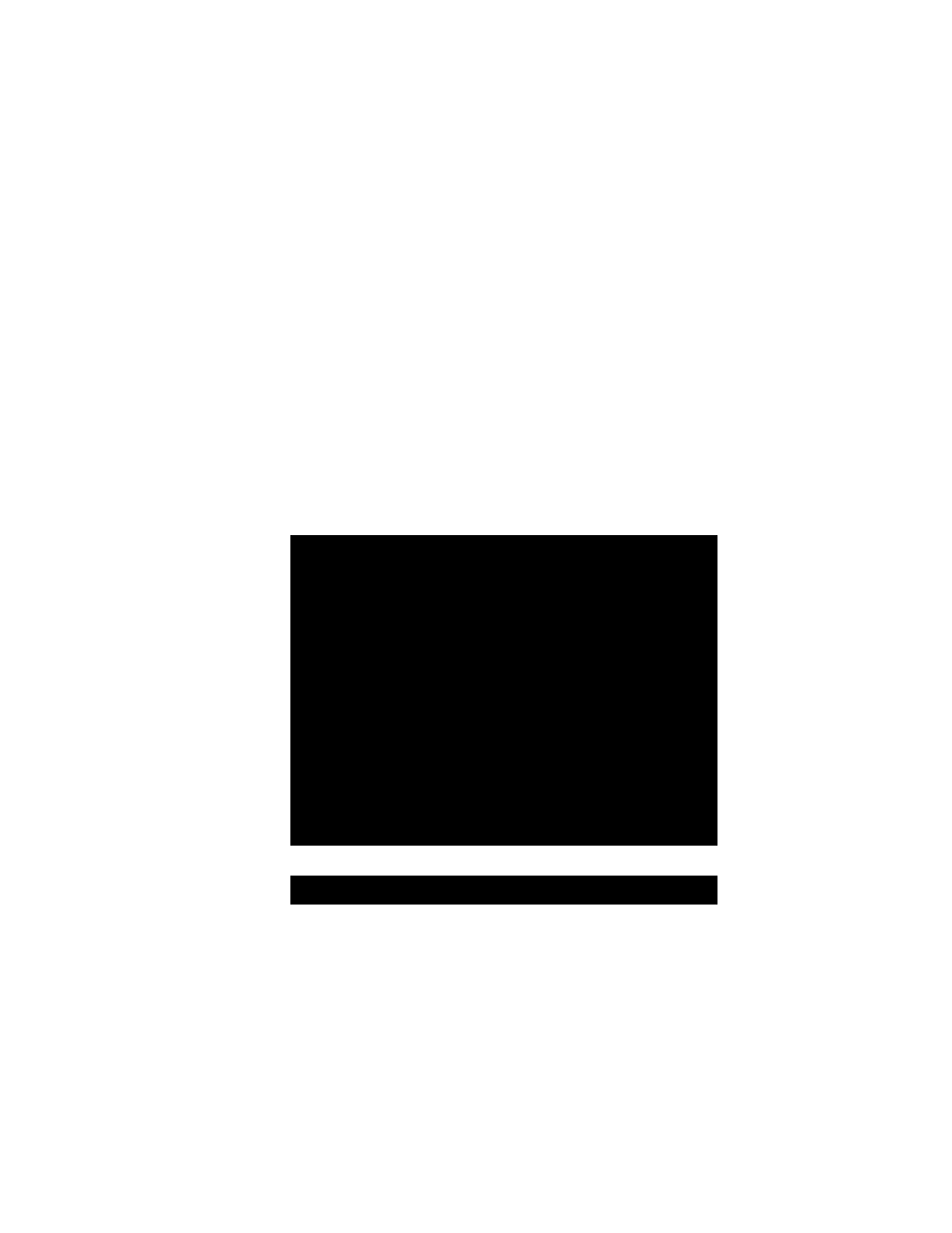
Chapter 3. Administrator Functions
MXU2
Manual
9
Chapter 3. Administrator Functions
This section describes the functions that enable the administrator to configure the
MXU2
system
so the user can access the computers connected to the
MXU2
. The functions are performed from
a set of administration menus.
Administration Menu
The Administration Menu is used for setting security classes, maintaining user names and
privileges, and managing the system configuration. These tools enable the administrator to
control who has access to the
MXU2
and which computer resources each user may access.
1. Log in to the system as admin or your user name, if you have administrator privileges.
The default password for the login admin is “raritan” and is case sensitive.
2. The Selection Menu will be displayed. Press
Administration Menu displays user port connections (Figure 8).
•
User Port Connections: User names of the users logged in to each user port.
3. Use
the
< > and < > keys to select the desired submenu, and press
Status Line
Help Messages
Administration Menu
User Port Connections
1: Susan
2: Jayson
Choose Admin Function
- --------------------------
1 System Configuration
2 User Configuration
3 Channel Configuration
- --------------------------
Figure 8 Administration Menu
System Configuration
The System Configuration menu is used for setting the global parameters that control operation of
the system for all users (Figure 9).
1. The System Configuration screen displays the current settings of the parameters.
2. To select the field you want to edit, press the
keys to move to a desired field. Press
green. When the editing is completed, press
3. Press to save changes or press
