Setting tv rating limits, Blocking age-based ratings, Using the tv/vcr features – RCA TV/VCR COMBINATION User Manual
Page 14: Tv/vcr features
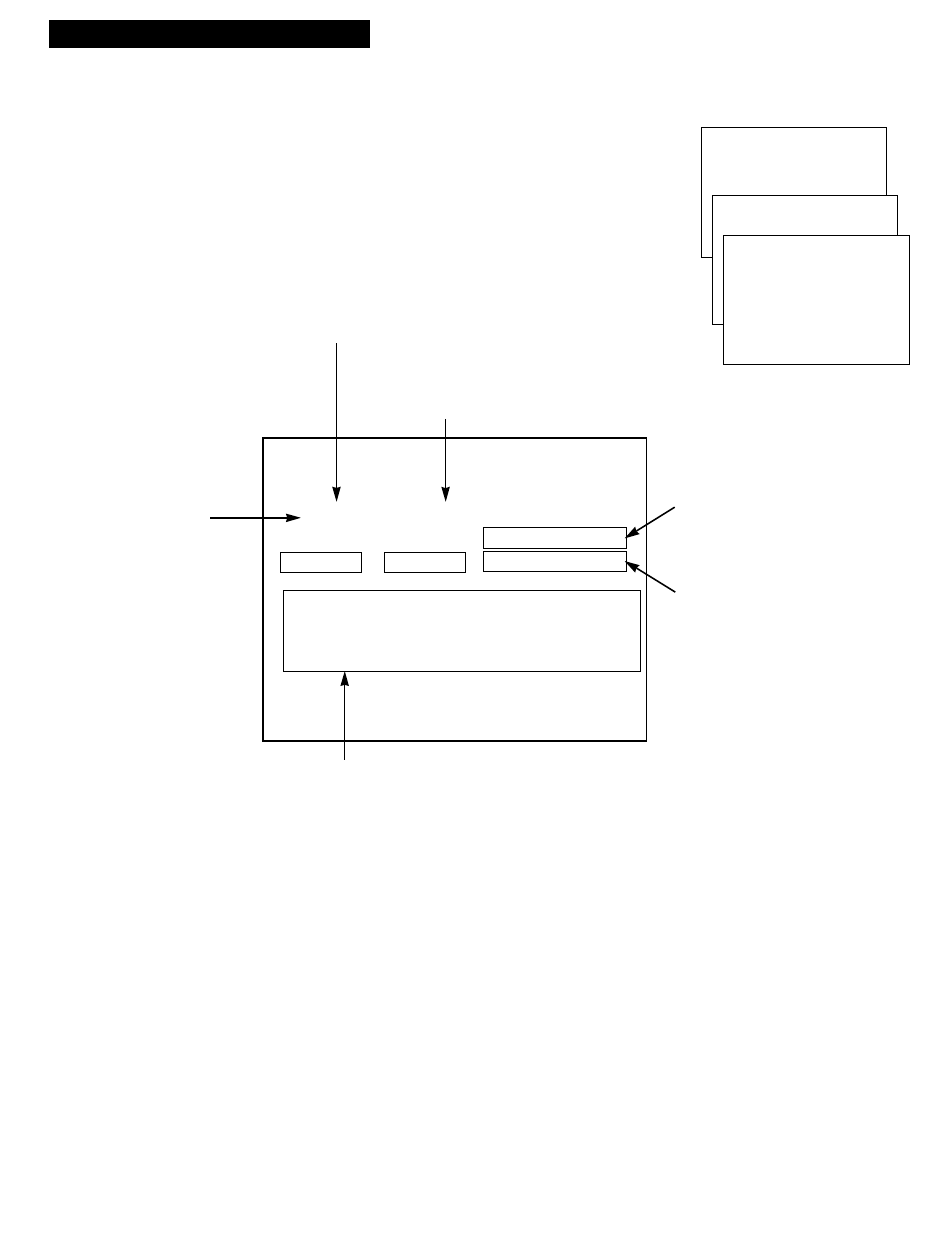
Setting TV Rating Limits
1
. Press MENU on the remote to display the TV/VCR MAIN MENU.
2
. Press 4 to display PARENTAL CONTROLS.
3
. Press 1 to display the V-CHIP TV RATING LIMIT screen.
4
. Use the number buttons 1-7 to change the status of a TV program
rating. Remember: Once you have set your limits, you must lock
your system in order to activate blocking.
To Block Age-Based Ratings
You can automatically block all program ratings above a specified
age-based rating level. For example, if you only want your child to
watch programs that have a TV-G rating and lower (in other words,
you want the child to watch TV-G, TV-Y7, and TV-Y), then you need
to block out other programming with higher ratings.
To block programs with higher ratings:
1
. Determine the lowest level rating you do not want the child to
watch.
2
. Continuously press 1 on the remote to scroll through the age-
based ratings. Stop pressing 1 when the lowest rating you do not
want the child to watch appears. (In the example, you would press
1
until TV-PG appeared on screen, since the highest rating you
want the child to watch is TV-G).
V-CHIP TV RATING LIMIT
1 2 3 4 5 6 7
Rating Status D L S V FV
TV-MA View V V V
TV-MA V LSV TV-G V
TV-14 V DLSV TV-Y7 V FV
TV-PG V DLSV TV-Y V
Press MENU to exit
12
Using the TV/VCR Features
TV/VCR Features
TV/VCR MAIN MENU
1 Screen
2 Time
3 Timer Recordings
4 Parental Controls
PARENTAL CONTROLS
1 V-Chip TV Rating Limit
V-CHIP TV RATING LIMIT
1
2 3 4 5 6 7
Rating Status D L S V FV
TV-MA View V V V
TV-MA V LSV TV-G V
TV-14 V DLSV TV-Y7 VFV
TV-PG V DLSV TV-Y V
Press MENU to exit
Rating Field
Lets you select from a list of age-based
ratings you can block or view.
Rating Status Field
Lets you select whether the status of the age-
based rating limit to the left is View or Block.
Content Themes
Lists the content themes you
can block or view.
Content Status Fields
Displays which content
themes are applicable to the
age-based rating selected
under Rating, and lets you
select the status as View (V) or
Block (B).
Rating Settings Area
Lets you see the current block/view state of age-
based ratings and associated content. The color
of the content theme letter indicates its status:
Green = View, Red = Block.
Action Numbers
Using your remote,
press the number that
corresponds to the
field below that you
want to change.
