Creating a new partition, Creating a new partition in windows xp/vista/7, Formatting the hard drive in windows – RocketFish RF-HD3025 User Manual
Page 6: Formatting the hard drive on a mac
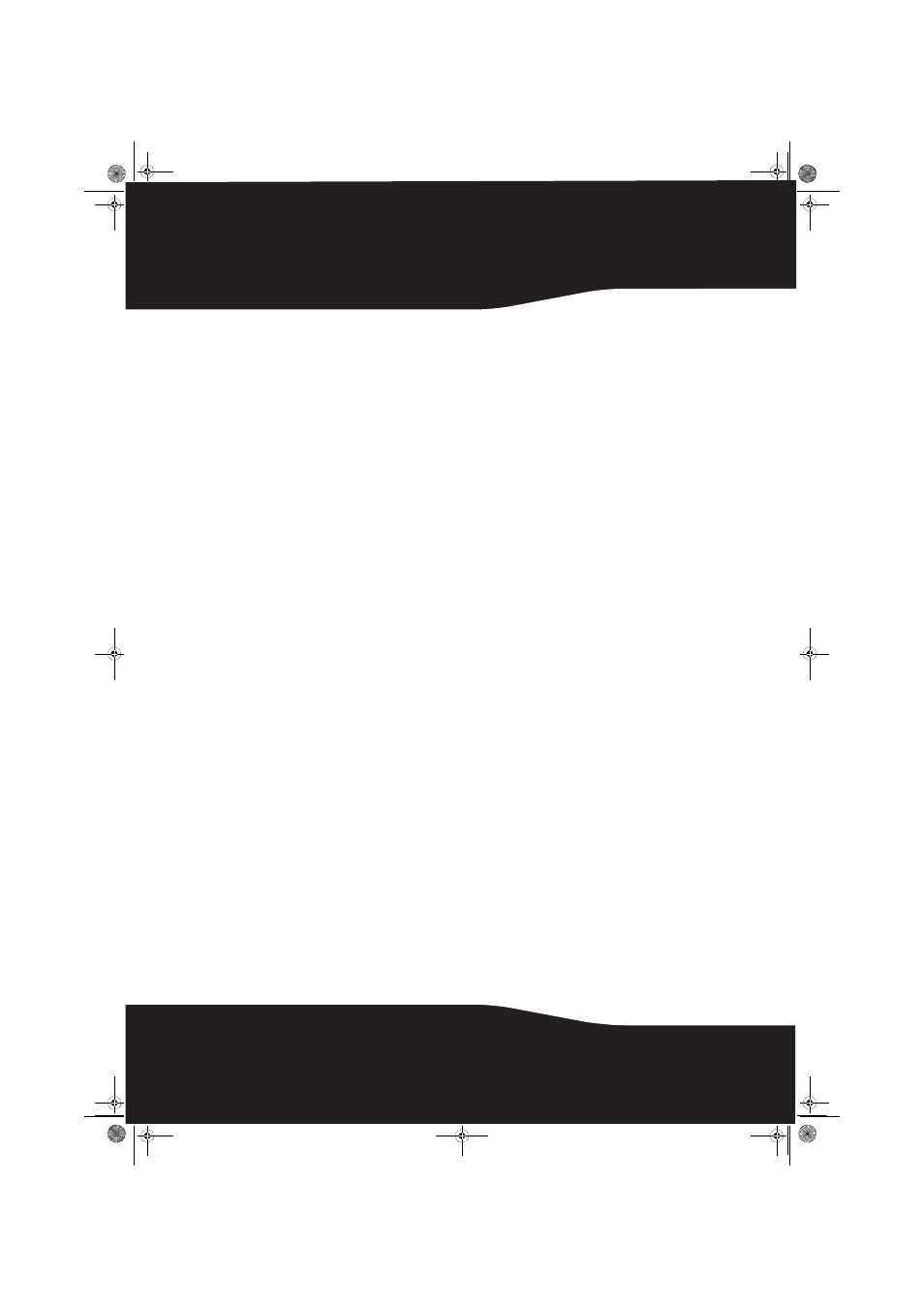
6
Creating A New Partition
Note
: For new hard drives, you need to initialize and
partition your hard drive before it will appear in
Windows Explorer.
The best way to partition a new hard drive is by
using the manufacturer’s program. Most hard
drives should come with a CD that includes its
installation program. If not, visit the
manufacturer's website to see if a download is
available. If the manufacturer’s program is not
available, try the following instead:
Caution
: Doing the following will erase any existing data
on the drive. If the drive is damaged and you wish to
recover the data, continuing may overwrite the
existing information!
Creating a new partition in
Windows XP/Vista/7
To create a new partition in Windows XP/Vista/7:
1
Right click My Computer, then click Manage.
2
Select Disk Management under Storage on the
left pane.
Windows should now give you the option to
initialize the disk. If not, locate the new drive,
right click on the new disk (where it says “New
Simple Volume”) and choose Initialize.(This step
may not be required for some hard drives)
3
Follow the prompts in the wizard.
4
Once complete, locate your hard drive in the
bottom right pane. Right-click on the area with
a status bar (to the right of the “New Simple
Volume” area) and click New Partition.
5
Continue following the directions of the
wizard. The recommended partition type is
“primary” and the recommended file system is
“NTFS.” Note that Windows XP limits FAT32
partitions to only 32 GB.
You should now be able to see the drive in
Windows Explorer.
Formatting the hard drive in Windows
To format the hard drive using Windows:
Note
: Formatting is only required for a new hard drive.
Do not format a drive that contains valuable data that
you want to save.
1
Click Start, then click Control Panel.
2
Click Performance and Maintenance (in Windows 7
click System and Security), then click Administrative
Tools
.
3
Click Computer Management, then click Disk
Management
from the menu on the left side of
the screen.
4
Click on the new drive, then click on the Action
tab at the top of the screen.
5
Go to All Tasks, then click on Format from the
menu.
6
Select the file system and other choices you
want, then click OK.
Creating a new partition in Mac OS X
10.4 or higher
If you are using a new hard drive, you may need to
initialize it first. Initialize your internal hard drive
using Drive Setup from the Mac OS CD that came
with your computer.
To initialize a Hard Drive:
1
Start your computer from the Mac OS CD.
2
Locate the Utilities folder on the Mac OS CD and
double-click it to open the folder.
3
Double-click Drive Setup.
4
In the list of drives, select the drive you want to
initialize, then click Initialize.
To format your hard drive with Mac OS Extended format:
This method of formatting hard drives allows for
more efficient use of hard drive storage space.
1
Click Custom Setup.
2
Select the Type menu in the Volume Info area,
then choose Mac OS Extended Format.
3
Resize the volumes if desired.
4
When ready, click OK, then click Initialize.
If initialization fails, do the following:
1
Choose Initialization Options from the Functions
menu.
2
Click the checkbox next to Low level format, then
click OK. Choosing this option adds significant
time to the initialization process.
Formatting the hard drive on a Mac
To format the hard drive:
1
Start the Disk Utility tool (under Applications).
2
Select the new hard drive you are trying to
install.
3
Click the Erase tab.
4
Choose a volume format and assign a name to
the new drive, then click Erase.
10-1085_RF-HD3025_MAN_ENG_V1.fm Page 6 Friday, October 29, 2010 1:08 PM
