Creating a custom category, Creating a new backup files project – RocketFish RF-HD3025 User Manual
Page 10
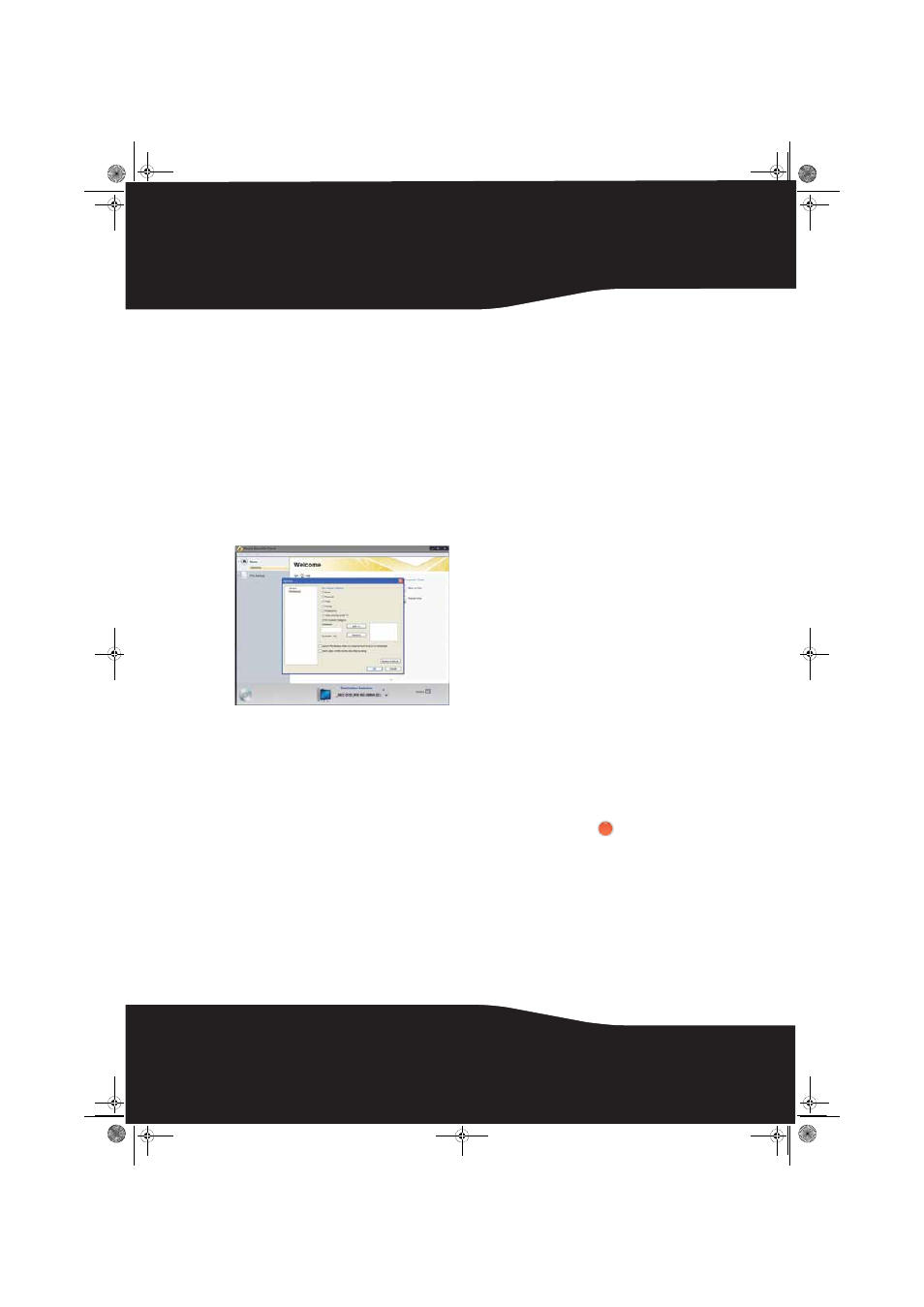
10
Creating a custom category
Most computer files are defined by the two-,
three-, or four-letter extension placed at the end of
their names. Plain text files, for example, can be
identified by their .txt file extension. When you
record a Backup Files project, the program is
simply searching your computer for files with
extensions that correspond to the categories you
selected. If you want to archive files that are not
included on any of the pre-defined lists, you could
choose to archive all files or edit one of the
existing categories (see “Backup Files options“ on
page 12 for more information), or you could create
your own custom list of file extensions that will
appear as the category called My Custom
Category.
To create a custom file category:
1
Click Options.
2
Click File Backup on the left side of the Options
window. The File Category options are
displayed on the right side of the window.
3
Click My Custom Category.
4
Type a file extension into the Extension text box.
It is not necessary to include the period.
5
Click Add. The file extension is added to the list
box on the right.
6
Continue adding file extensions one at a time
until you are finished.
To remove a file extension from your list, click
its name in the list box, then click Remove.
7
Click OK to save your list as My Custom
Category. This new category is added to the list
of file categories in the project window.
Creating a new Backup Files project
To create a new Backup Files project:
1
Click the File Backup tab in the project list. A list
of projects is displayed.
2
Click the Backup Files project.
3
Click Browse and use the Browse for Folder
window to select the drive or folder containing
the files you would like to archive.
Note
: Files stored on different source drives cannot be
archived in the same Backup Files project.
4
Select the types of files you wish to archive.
Choose either All files in the selected path or Only
files in the following categories
.
If you selected only files in the following
categories, select the file categories you would
like to archive. The choices are Email, Financial,
Music, Photos, Productivity
, and Video and Recorded TV.
If you created a custom category, it will also be
available. See "Creating a custom category" on
page 10 for more information.
Note
: Hold your mouse pointer over an icon to see the
category it represents.
5
If you want, place a check mark in the Only
archive files changed since
checkbox to limit the
backup to files that have been modified since
the date you select. To change the date, click
the date box arrow to open the calendar. When
you click a date in the calendar, the date is
automatically entered into the date box.
6
Select a destination for your archived files from
the Destination Selection list. The destination can
be a hard drive, a disc recorder, or another type
of storage device.
7
To compress or encrypt your backup, click
Advanced
and select the appropriate settings:
• Compression-Click the Compress check box if
you would like the back up files created for
this project to be compressed.
Compression reduces file size. The amount
of compression varies based on the types of
files you back up. Compressed files take
longer to restore than uncompressed files.
• Encryption-Click the Encrypt check box to
require a password to open or restore your
backup project. Type a password for this
project in the space provided and again in
the confirmation box.
Caution
: If you forget or lose your password, you will not
be able to open or restore your backup project.
8
Click the action
button to run the project
now. To schedule your project, choose one of
the options in Step 3 on the project window.
For more information about scheduling a
project, see "Using the Backup Files scheduler"
on page 11.
-OR-
To save your project, click Save. Enter a name for
the project, then click OK. If you decided to run
the project now, a progress screen will inform
you when the project has been completed.
9
Click Done to return to the project window.
Note
: Scheduled projects must be saved before they can
be run.
10-1085_RF-HD3025_MAN_ENG_V1.fm Page 10 Friday, October 29, 2010 1:08 PM
