Control parameters – Roland AX-7 User Manual
Page 11
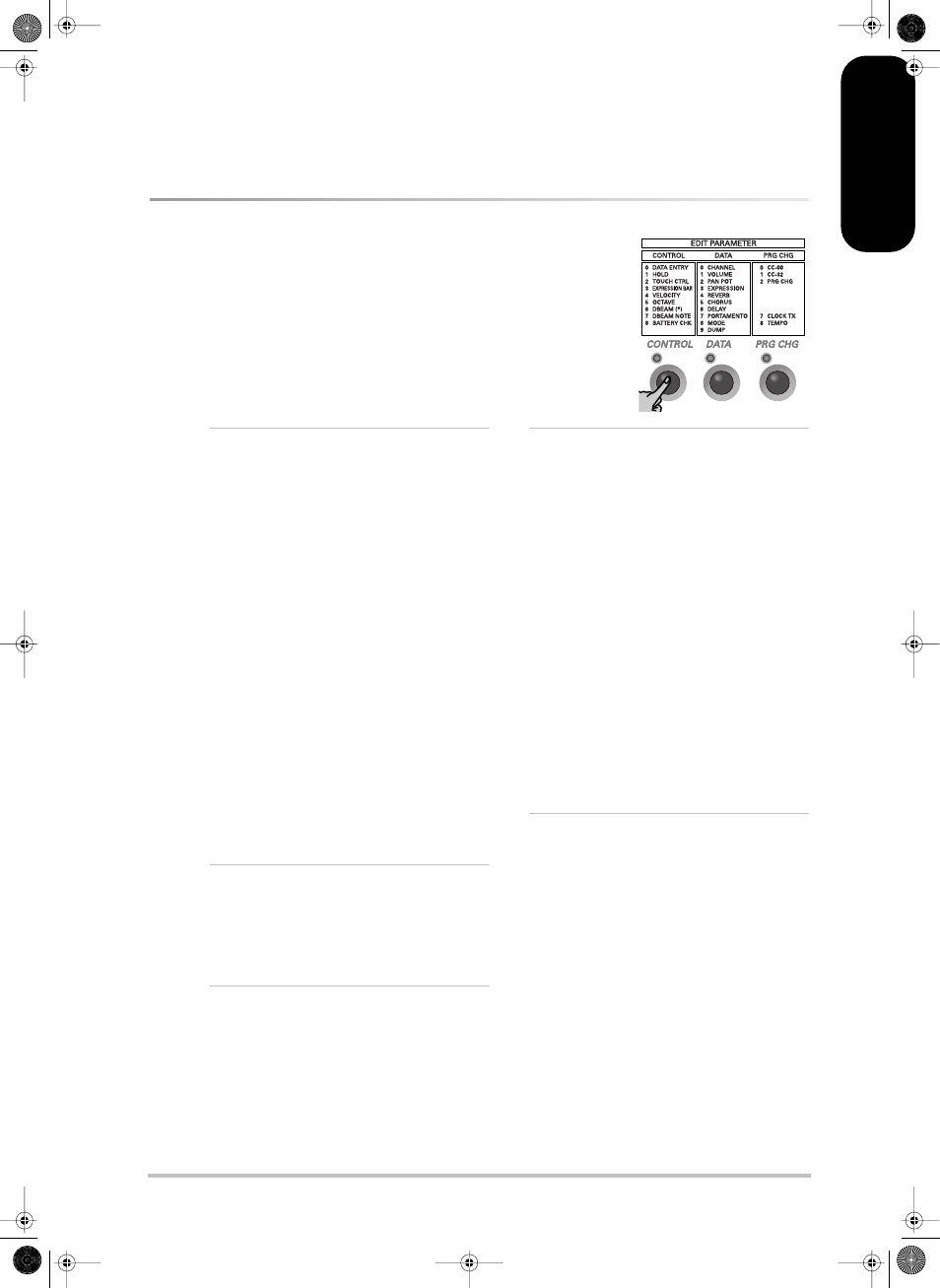
r AX-7 Owner’s Manual
11
ENGLISH
ENGLISH
ENGLISH
ENGLISH
ENGLISH
ENGLISH
(8) Press [EXIT] yet again to leave the EDIT mode.
You will achieve the same result by pressing the
lighting EDIT button (it then goes dark).
Note: See page 17 if you wish to save the settings you
have just made as a Patch.
CONTROL parameters
As stated above, this is where you will find all parameters that are related to
the AX-7’s performance functions. This level also contains a parameter that
allows you to check the state of the batteries.
[0] den (Data Entry)
Upper, Lower
This parameter allows you to assign a control
change number (CC) to the AX-7’s [DATA≈ENTRY]
knob. The knob can then be used for realtime control
of the related function. You can assign any number
between CC00 and CC119. Given their dedicated use
for memory bank selection (see p. 16), CC00 and
CC32 are unlikely candidates for other assignments.
Assigning them to the [DATA≈ENTRY] knob there-
fore makes little sense.
If you assign CC10 (Pan) to this knob, positions
below the center correspond to the left side, while
settings above the center correspond to the right.
Note: Certain MIDI instruments may not respond in realtime
to CC10 changes, because they only implement Pan changes
at the beginning of a new note (Note-on message).
It is also possible to select 0FF (by simultaneously
pressing [DOWN]/[UP]), which means that the
[DATA≈ENTRY] knob performs no function at all.
Note: See the manual of the MIDI instrument to be con-
trolled for the CC numbers it supports for realtime control.
Note: The CC assignment can be different for the Upper and
Lower sections. This allows you, for example, to control the
Pan setting (CC10) via the Upper section, and the Delay Send
Level (CC94) via the Lower section.
[1] hld (Hold)
Upper, Lower
This parameter allows you to specify (for Upper and
Lower separately) whether the selected section
should (0N) or should not (0ff) transmit Hold
(CC64) messages when you press the Sustain button
on the bottom panel.
[2] tch (Touch Control)
Upper, Lower
This parameter allows you to specify whether the
selected section should (0N) or should not (0ff)
transmit Pitch Bend messages when you use the
AX-7’s ribbon (TOUCH CONTROL strip).
[3] bar (Expression Bar)
Upper, Lower
This parameter allows you to specify what kind of
MIDI messages the selected section transmits when
you press the EXPRESSION BAR. There are four pos-
sibilities:
Mod: The section in question transmits Modulation
messages (CC01). CC01 messages can be used for
creating vibrato, tremolo, or WahWah effects. This
depends on how the receiving MIDI instrument uses
these messages.
Aft: The section in question transmits Channel
Aftertouch messages. Depending on the instrument
you are controlling, Aftertouch messages can mod-
ify the volume, timbre (filter), pitch, or even other
aspects.
All: The section in question transmits both Modu-
lation and Aftertouch messages.
0ff: The section in question does not respond to
the EXPRESSION BAR. The EXPRESSION BAR could
then be used for “locking” the value generated by
the D Beam controller (see also p. 12).
[4] Uel (Velocity)
Upper, Lower
This parameter allows you to assign a velocity curve
to the selected section. The AX-7’s keyboard is
velocity sensitive and very responsive to nuances of
your playing. You may, however, be controlling a
MIDI instrument that does not interpret the velocity
values in the desired way. Rather than reprogram
the sound (if that is at all possible), you can simply
select another curve on the AX-7 so that your strik-
ing force is translated in a different way and thus
more usable for the part you wish to play.
Select L (light) if the section in question should
send high velocity values even when you strike the
keys with light-to-medium force. M (medium) is the
default setting, which produces a natural response.
H (heavy), is the way to go if the external MIDI
instrument is too loud/bright when you play nor-
mally.
AX-7_UK Page 11 Sunday, October 21, 2001 2:12 PM
