RoyalTek RGM-3800 User Manual
Page 37
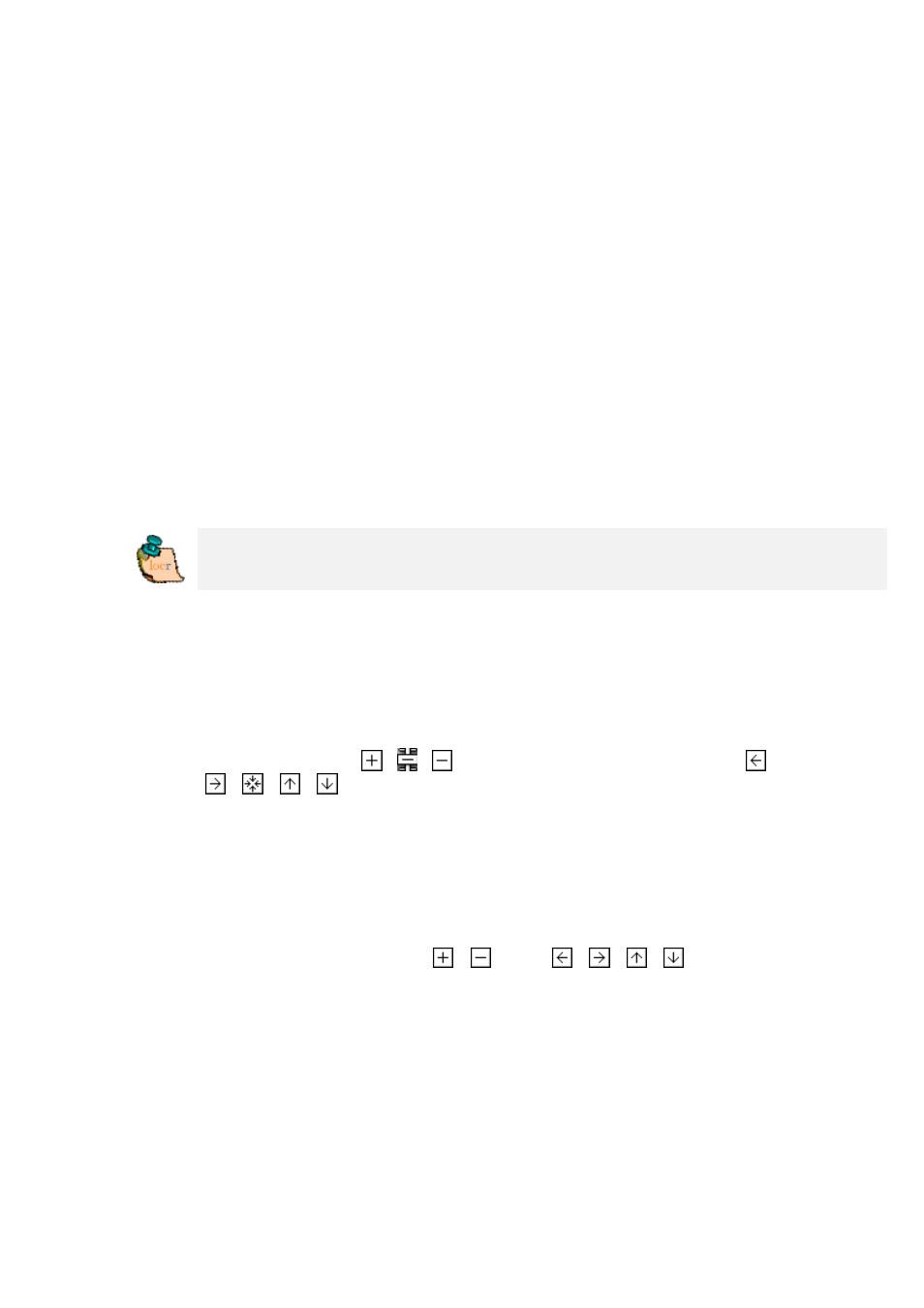
“()” in the “Latitude” and “Longitude” columns will
disappear.
• Clicking the “Show Photos on Map” button, shows
your photos in combination with their position on
the map. Note: To show the position on the map,
locr uses Google Maps, which means you need a
fast Internet connection.
• The “Clear EXIF location tags…” button allows you to
delete the latitude and longitude information.
• To view the photos in Google Earth, first click the
“Show in Google Earth”, and then the “Yes” button.
• Now select the photo/s you want to upload and click
the “Upload Photos” button.
• At least determine the privacy status, click “OK”,
and then have a look at the locr web site.
Please note: Uploading the photos may take a while.
Further Settings
The “Settings” tab
Show large map control
If you select the “Show large map control” option, all
zoom & pan controls will be displayed: the complete
zoom buttons (
,
,
)
as well as all pan buttons ( ,
,
,
,
.).
Note: A change of the map control option will only take
effect after a map’s reload.
Show small map control
The “Show small map control” only displays the reduced
zoom & pan controls:
,
, and
,
,
,
.
Note: A change of the map control option will only take
effect after a map’s reload.
Show overview map control
Activating the “Show overview map control” check box
brings up the small overview map in the downright edge
of the map.
Note: A change of the map control option will only take
