RoyalTek RGM-3800 User Manual
Page 35
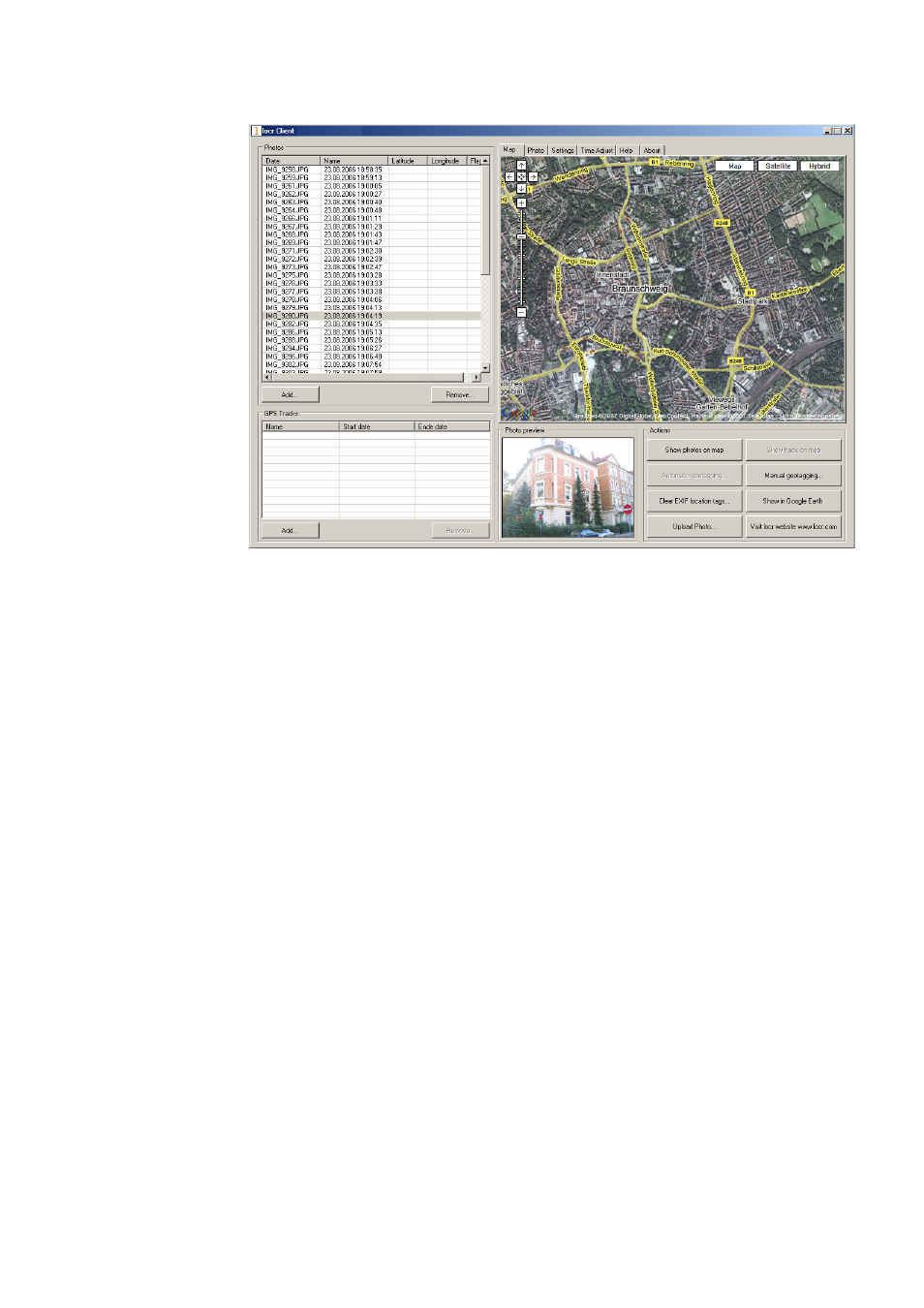
• Click the “Manual Geotagging” button to save the
new information.
• The marker will be set right into the middle of the
section of the map.
• If necessary, you can drag the marker to the desired
position for a final adjustment, and click “Manual
geotagging” again.
• Clicking the “Show Photos on Map” button, shows
your photos in combination with their position on
the map. Note: To show the position on the map,
locr uses Google Maps, which means you need a
fast Internet connection.
• The “Clear EXIF location tags…” button allows you to
delete the latitude and longitude information.
• To view the photos in Google Earth, first click the
“Show in Google Earth”, and then the “Yes” button.
• Now select the photo/s you want to upload and click
the “Upload Photos” button.
• At least determine the privacy status, click “OK”,
and then have a look at the locr web site.
Tip: Double-clicking the left mouse button (zoom in), or
