RoyalTek RGM-3800 User Manual
Page 34
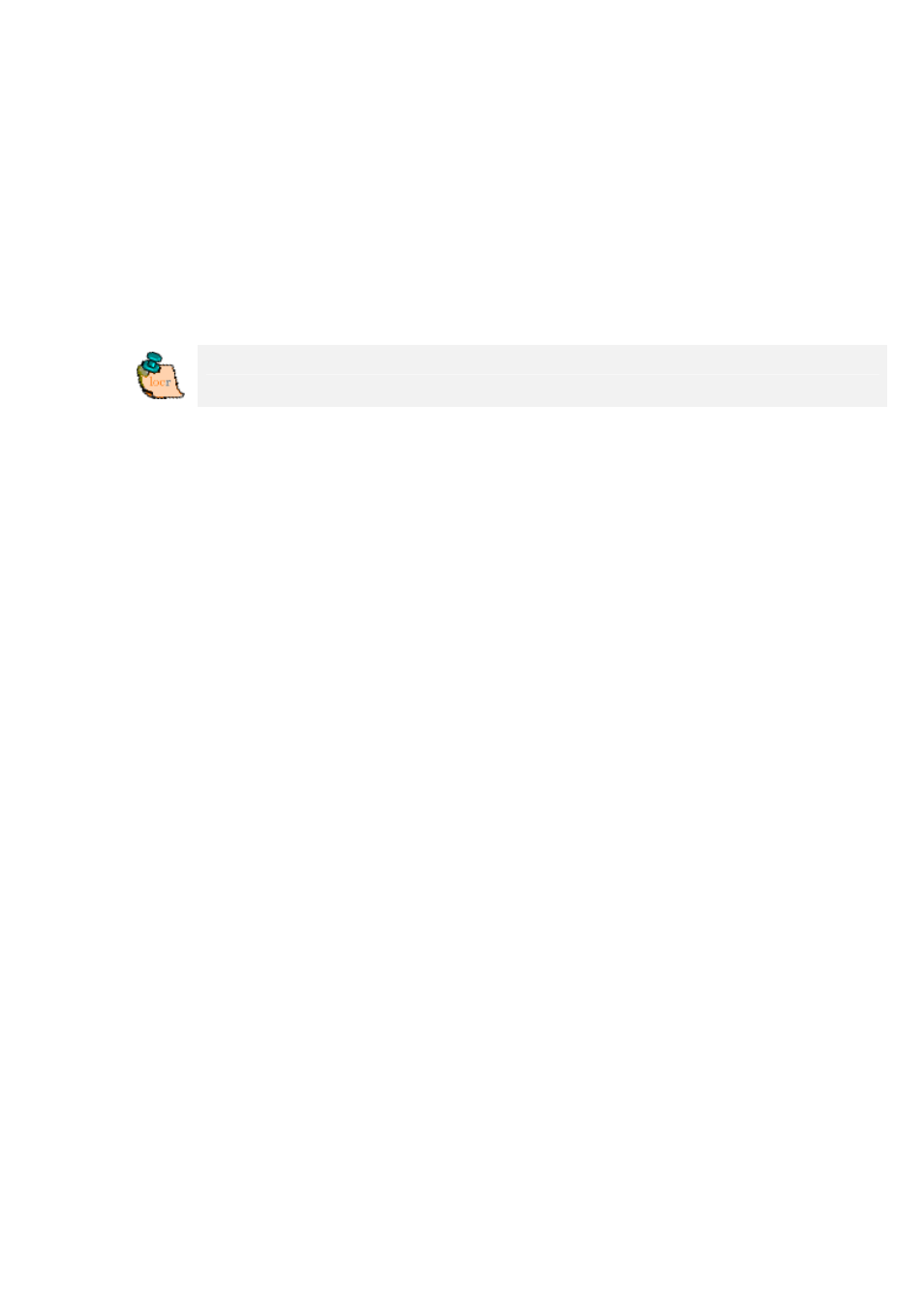
• To view the photos in Google Earth, first click the
“Show in Google Earth”, and then the “Yes” button.
• Now select the photo/s you want to upload and click
the “Upload Photos” button.
• At least determine the privacy status, click “OK”,
and then have a look at the locr web site.
Please note: Uploading the photos may take a while.
Geotagging via “zoom and click”
Sure, geotagging using the address is the easiest way.
But if you do not know the exact address, or rather
prefer to look, where the photo may have been taken, do
the following:
• Start the locr PC Client: “Start” > “Programs” >
“locr” > “locr Client”.
On the left you see the “Photos” area.
• To open a photo, click “Add...” and select a
photo/photos.
• In the list choose the photo/s you’d like to geotag.
You will see the photo in the “Photo Preview”.
• Zoom to the position where the photo has been
taken.
• If necessary, select another view: map, satellite,
hybrid (satellite view with locations).
• The located position should be in the middle of the
map’s section.
