Using the tv’s menu system, Audio menu, Reset controls – RCA SCENIUM HDLP50W151 User Manual
Page 69: Equalizer presets, Audio processor, Chapter 4 67
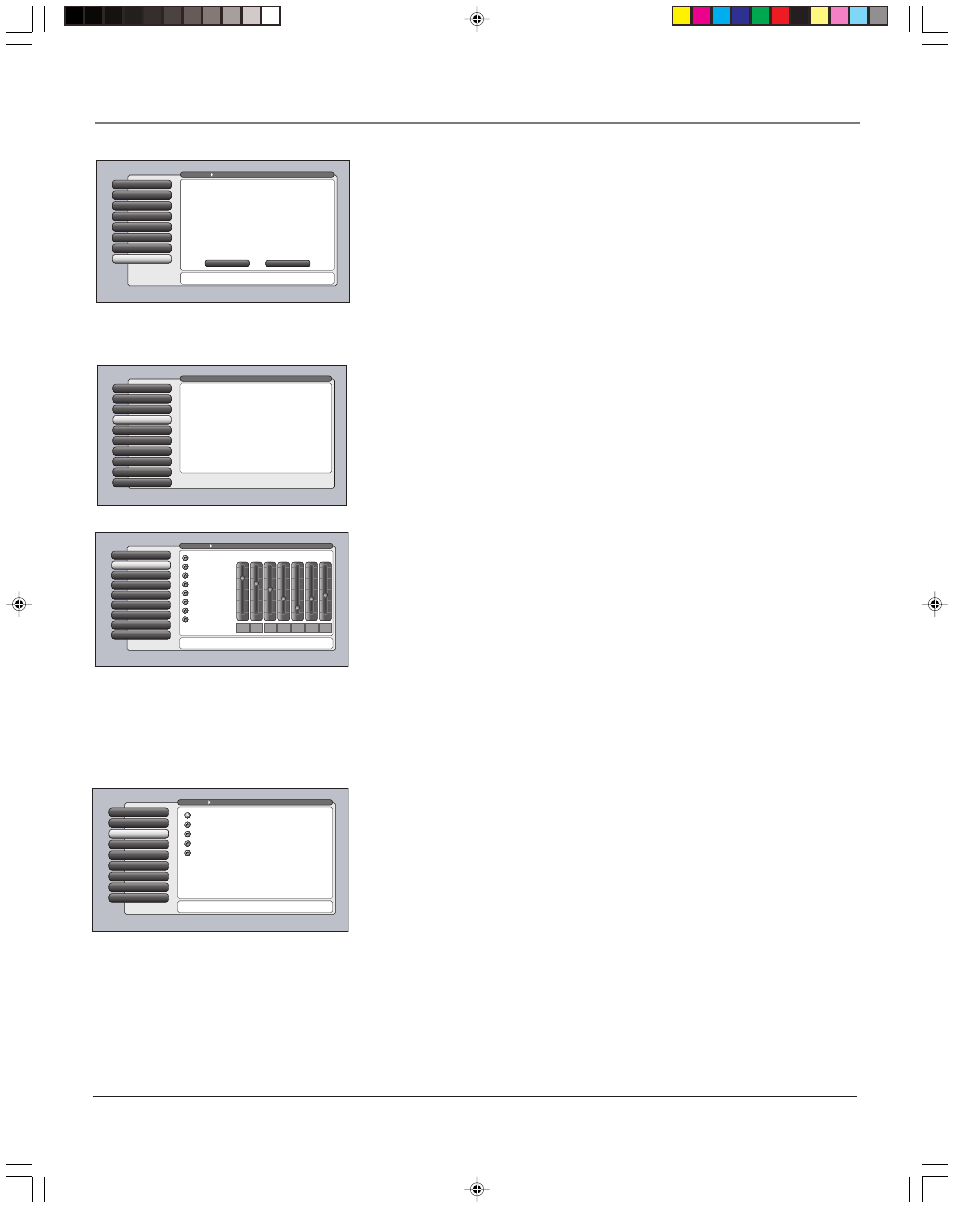
Chapter 4
67
Using the TV’s Menu System
Digital Audio Out
8
Fixed/Variable Out
7
Balance
6
SAP
5
Audio Language
4
Sound Logic
3
Audio Processor
Audio Processor
2
Equalizer Presets
1
Go Back
0
Main Menu
Audio
Press
or to point to an option, then press OK to
select it. Press
to return to the menu.
The Audio Processor setting alters the sound of onlyl
variable volume outputs but not fixed-volume outputs like
the Digital Audio Output or the Record Output.
A change in this screen is applied to all inputs.
SRS TruSurround XT
SRS FOCUS
SRS
Stereo
Mono
Reset Controls
The Reset Controls menu button resets all picture quality controls to their
original factory settings (except Horizontal Position and Vertical Position) for the
currently tuned input or group of input sources (see on-screen text).
1.
Tune to the “input” you would like to reset.
2.
Press MENU to access the Main Menu.
3.
Select Picture Quality, and then select Reset Controls to set reset the settings
for the currently tuned input.
Audio Menu
The Audio menu lets you adjust audio output. To access the Audio menu, press
MENU on the remote, and then select Audio from the main menu. The following
audio items can be adjusted: Graphic Equalizer, Audio Processor, Sound Logic,
Audio Language, SAP, Balance, Fixed/Variable Out, and Digital Audio Out.
Equalizer Presets
You can select one of the seven-band Equalizer Presets or create your own
personal preset. The seven-band graphic equalizer lets you adjust the audio
frequency settings. The equalizer can only be changed if the Fixed/Variable
Audio Output is set to Variable Output. If the Fixed/Variable Audio Output is set
to Fixed Output, you cannot make changes to the equalizer and the bands are
set to 0dB. However, the graphic equalizer levels for Variable Output are stored
in memory in case you switch to Fixed Output then back to Variable Output.
Notes: If the internal speakers are used as the center channel audio speaker
from an external audio receiver, the graphic equalizer settings do not apply.
Equalizer Presets are stored for each input. All other audio feature
settings are stored globally across all inputs and not per input.
Audio Processor
The Audio Processor displays a choice list of available audio modes, which
control the way the sound comes through your speakers when TV is set to using
the Variable Output. The selected setting affects all inputs and antennas.
To create the settings:
1.
Press the MENU button to access the main menu.
2.
Select Audio, and then Audio Processor. Depending on your speaker setup,
any combination of the following options appear:
•
Mono
plays the sound in monophonic audio only. This should only be
used when receiving broadcasts where distance from the broadcasters
makes the stereo signal weak. The channel banner displays the word Mono
when you tune to a program that is broadcast in mono.
Web Browser
9
Assisted Setup
8
Preferences
7
Connections
6
Parental Controls
5
Time
4
Audio
Audio
3
Picture Quality
2
GUIDE Plus+ Menu
1
Go Back
0
Main Menu
Press OK or
to access the Audio menu.
•Equalizer Presets: Select a preset or adjust the equalizer.
•Audio Processor: Choose the way for programs to sound.
•Sound Logic: Turn it on to minimize variations in volume.
•Audio Language: Select a default or a current audio track.
•SAP: Turn on SAP to hear a different audio track.
•Balance: Shift the audio between the left and right speakers.
•Fixed/Variable Out: Choose output for an amp or receiver.
•Digital Audio Out: Choose either Auto Select or PCM output
The Audio menu has screens for setting the audio features
and for tweaking the sound:
Reset Controls
7
Advanced Settings
6
Noise Reduction
5
Color Warmth
4
Auto Color
3
Picture Presets
2
Picture Settings
1
Go Back
0
Main Menu
Picture Quality
Press
or to point to an option, then press OK to select
it. Press
to return to the menu.
Reset Controls will change all Picture Quality settings
back to their initial values (except for Horizontal
and Vertical Position settings).
The settings for digital source inputs (Input 5,
digital-TV, DTVLink) operate and are reset as one.
The settings for analog-TV from both antennas
operate and are reset as one. Inputs 1-4
and the Front Input operate and are reset independently.
SVM and Film Mode apply to all inputs and are reset
across all inputs.
Select "Reset" to continue or select "Cancel".
Cancel
Reset
Video Equalizer Preset Settings
Digital Audio Out
8
Fixed/Variable Out
7
Balance
6
SAP
5
Audio Language
4
Sound Logic
3
Audio Processor
2
Text here
Equalizer Presets
1
Go Back
0
Main Menu
Audio
For each input select a different equalizer preset or create a
Personal preset with the equalizer. Press OK to continue.
Personal
Video Camera
Videogame
Music
Music
Voice
Standard
Flat
15
kHz
-3
6.3
kHz
-5
2.5
kHz
-10
1
kHz
-5
400
Hz
0
150
Hz
+3
60
Hz
+6
+12 dB
0 dB
-12 dB
1614682A.06_menu_8.8
9/18/03, 5:29 PM
67
