Using the tv’s menu system picture quality menu, Picture settings, Picture presets – RCA SCENIUM HDLP50W151 User Manual
Page 66: 64 chapter 4
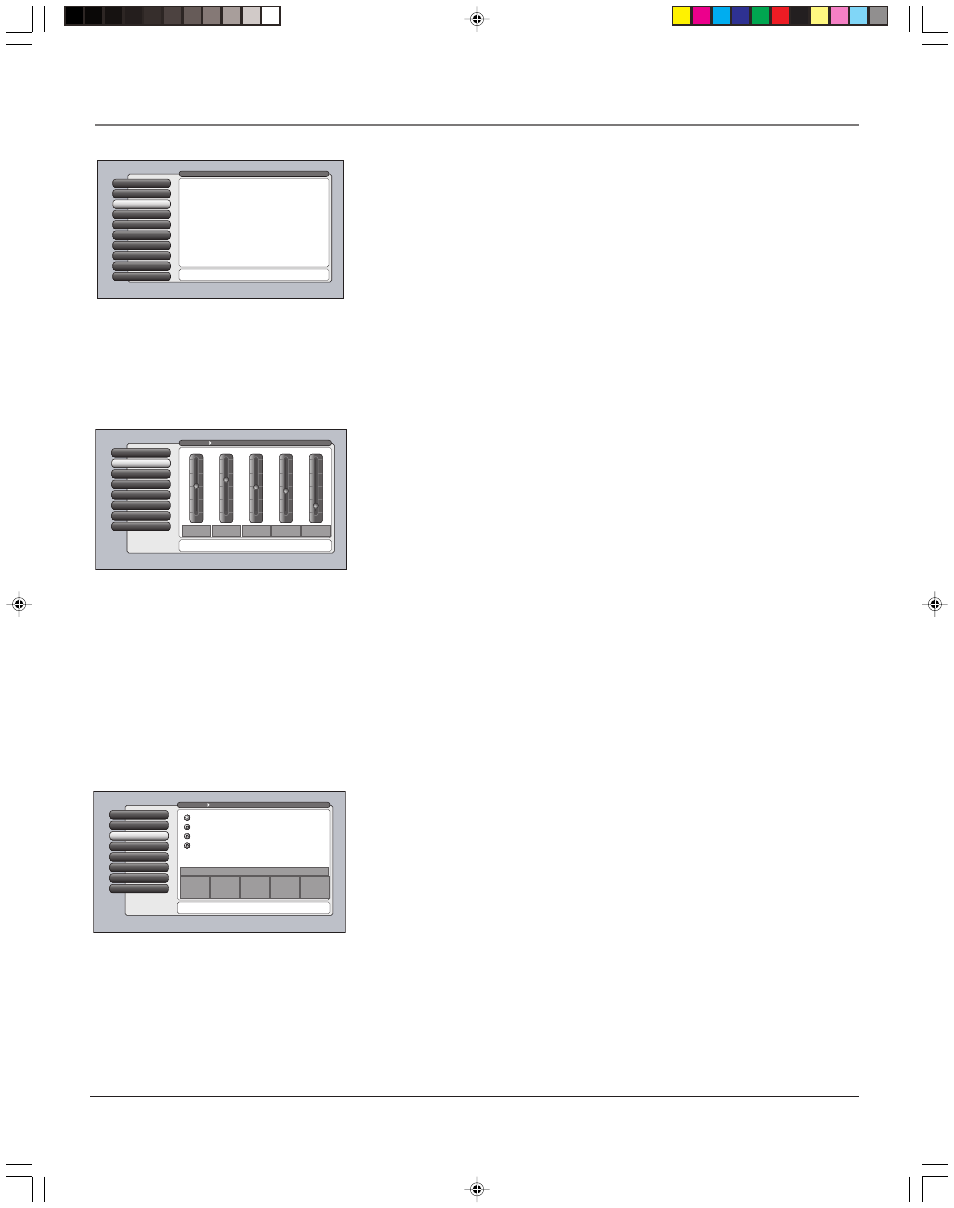
64
Chapter 4
Using the TV’s Menu System
Picture Quality Menu
The Picture Quality menu contains menus to configure video settings: Picture
Settings, Picture Presets, Auto Color, Color Warmth, Noise Reduction, Advanced
Settings, and Reset Controls. Each one is described below.
To access the Picture Quality menu:
1.
Press MENU on the remote control (the Main Menu appears).
2.
Press 2. The Picture Quality options appear. Each is described below.
Note: When making Picture Quality changes, digital inputs (Input5,
digital TV on Antenna A/B, DTVLink, 1394) are all adjusted together. Also,
Antenna A/B inputs for analog TV are adjusted together. Picture Quality
settings for Inputs 1 through 4 and front inputs are set independently.
Picture Settings
The Picture Settings menu displays five slider controls for adjusting the way the
picture looks. Your options under the Picture Settings menu are:
•
Contrast
Difference between the light and dark areas of the picture.
•
Color
The richness of the color.
•
Tint
The balance between the red and green levels.
•
Black Level
The brightness of the picture.
•
Sharpness
The crispness of the edges in the picture.
To create picture settings for the video inputs:
1.
Press the INPUT button while in the Picture Settings menu until the correct
Video Input Channel appears in the upper right corner.
2.
Press the right and left arrow buttons on the remote control to select the slider.
3.
Press the up and down arrow buttons to operate the slider.
Notes: When changing an item in the Picture Settings menu, the graphics
become transparent so you can see how your adjustments affect the picture.
Picture Presets
Picture Presets displays a choice list that lets you select one of the four preset
picture settings: Vibrant, Natural, Cinematic, and Personal.
Choose your setting based on the degree of lighting in your room. After you
select a setting, the contrast, color, tint, black level and sharpness and color
warmth settings found under the Picture Settings menu are adjusted
automatically.
If you choose Personal Picture Preset, you can customize color, tint, black level,
and sharpness to your desired level, and the TV saves those settings. After
you’ve done this, you can go back into the menu and select Vibrant, Natural,
Cinematic, or Personal. For example, if you normally use Personal Picture
Preset but want to watch a show in Vibrant lighting, you can choose Vibrant,
watch the show, and then afterwards return to your customized settings by
choosing Personal Picture Preset.
Reset Controls
7
Advanced Settings
6
Noise Reduction
5
Color Warmth
4
Auto Color
3
Picture Presets
2
GUIDE Plus+ Menu
Picture Settings
1
Go Back
0
Main Menu
Picture Quality
Picture Settings lets you adjust aspects of the picture you
are viewing. Press OK to adjust the picture settings.
Sharpness
13%
Black
Level
45%
Tint
48%
Color
61%
Contrast
51%
100
50
0
The Personal Lighting picture presets settings are:
Reset Controls
7
Advanced Settings
6
Noise Reduction
5
Color Warmth
4
Auto Color
3
Picture Presets
Picture Presets
2
Picture Settings
1
Go Back
0
Main Menu
Picture Quality
Press
or to point to an option, then press OK to select it.
Press
to return to the menu.
A change in this screen is applied to Input 3.
The vibrant picture presets are:
Personal
Cinematic
Natural
Vibrant
10%
Sharpness
40%
Black
Level
50%
Tint
68%
Color
55%
Contrast
Color Warmth: Cool
Web Browser
9
Assisted Setup
8
Preferences
7
Connections
6
Parental Controls
5
Time
4
Audio
3
Picture Quality
2
GUIDE Plus+ Menu
1
Go Back
0
Main Menu
Press OK or
to access the Picture Quality menu.
•Picture Settings: Adjust the levels that affect the picture.
•Picture Presets: Choose preset levels of Picture Settings.
•Auto Color: Correct the color from channel to channel.
•Color Warmth: Adjust the color to Cool, Warm, or Normal.
•Noise Reduction: Reduce picture static or interference.
•Advanced Settings: Fine tune the picture and its position.
•Reset Controls: Set this Input's Settings to factory defaults.
The Picture Quality menu has screens for optimizing the
picture for each of the TV's inputs:
1614682A.06_menu_8.8
9/18/03, 5:29 PM
64
