Src-c5 remote control – Russound MCA-C5 User Manual
Page 11
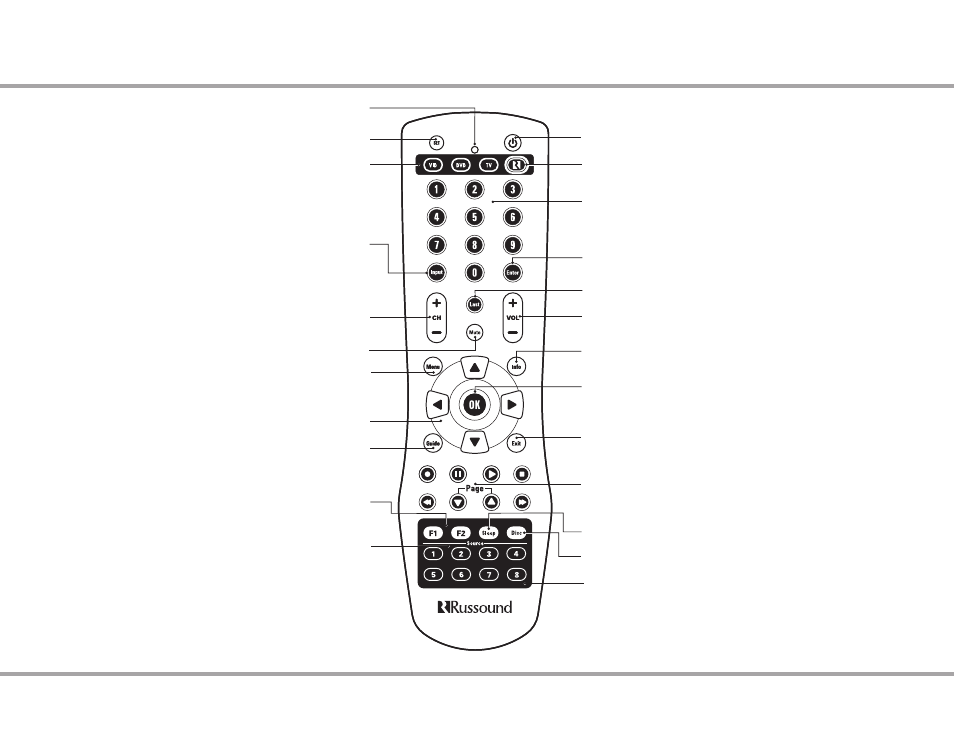
11
Russound MCA-C5 User and Installation Manual
SRC-C5 REMOTE CONTROL
Source Keys - Use these keys to select specific sources on the
keypad and to set which source the remote will control.
Power - Turn the selected source on or off.
Menu - Display the menu for the selected device.
Last - Press to recall the last-viewed channel.
Volume - Raise or lower the sound level of the zone
being controlled.
Mute - Press to turn the sound off or on in the zone.
Info - View the current channel and program information.
Exit - Exit the selected device’s menu, guide, or program
without making a menu selection.
Guide - Display the program guide for the selected device.
Numeric Keys - Directly enter channels (e.g. 09 or 31).
Enter - Press to choose the highlighted menu option.
May perform “OK" function for devices.
OK - Press to choose the highlighted menu
option. May perform “Enter" function for devices.
Control Keys - Skip backward, rewind, fast
forward, skip forward, record, stop, pause, or play
tracks on source device.
Programmable Favorites - Select and save
favorite source or music.
Cursor Keys - Move the cursor in the menu screens.
Input - Switch the TV’s, VCR’s, SAT’s or DVD’s input
to view TV or video programs.
Without a local device selected, toggles through
sources on keypad.
Channel - Change channels sequentially - up or down.
LED - IR Indicator.
Set - Program sequences
Sleep Timer - Access the sleep timer function on the keypad.
Russound Zone Control - Activates control of Russound
system controller and keypads, and its connected sources.
VID / DVD / TV - Use these keys to select a local device.
Overlays - There are several optional source button overlays
included. Review the source configuration and match the system
programing and source placement to the chosen overlay (if used).
Peel the backing from the rear of the overlay and fit it over the
source button block on the SRC-C5 remote.
Disc - Direct disc selection on the appropriate device.
