3 troubleshooting tips, Table 5-1 . troubleshooting chart, Troubleshooting tips – Runco 1080p User Manual
Page 95: Pre l iminar y
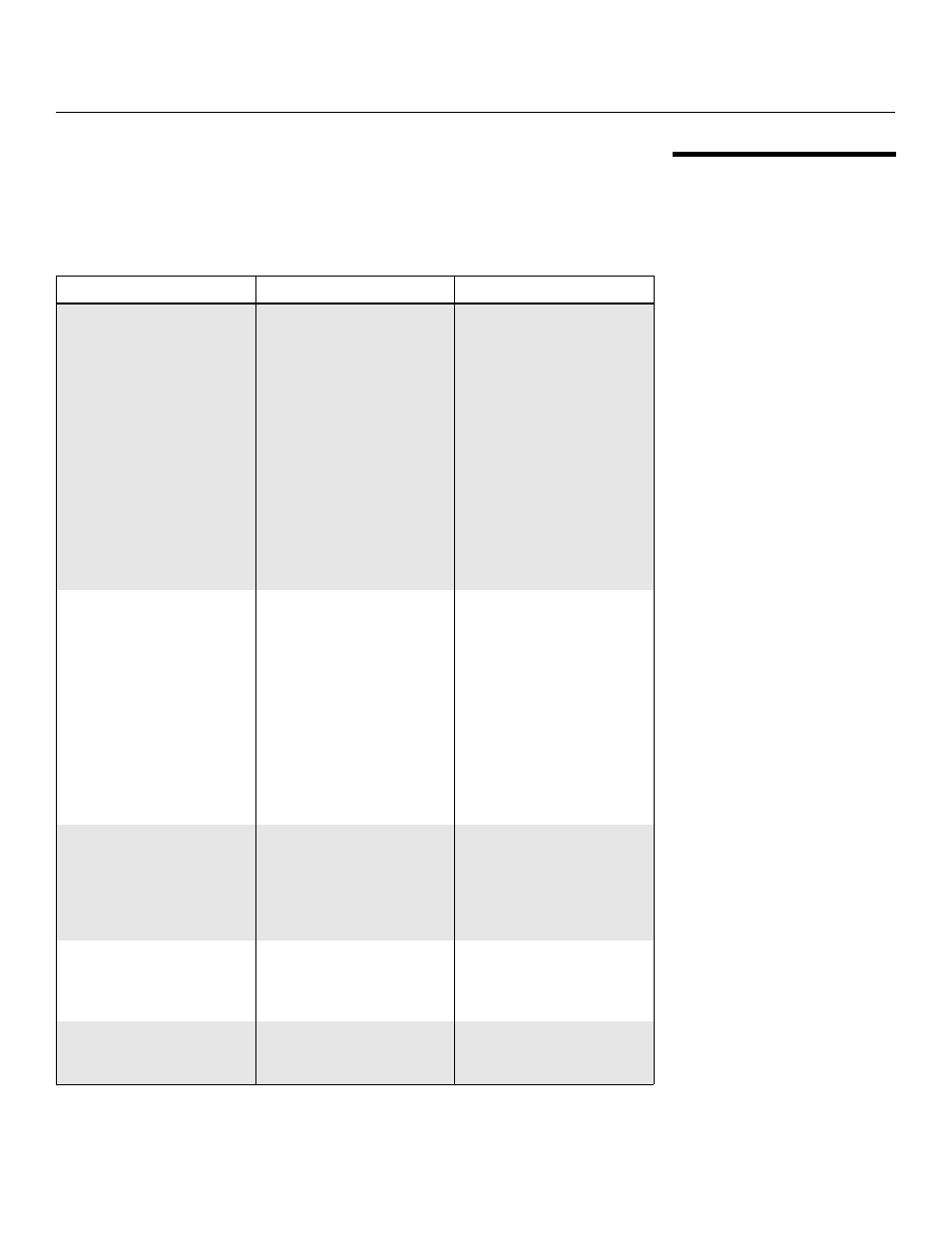
Maintenance and Troubleshooting
Runco VX-44d/-55d Owner’s Operating Manual
83
PRE
L
IMINAR
Y
5.3
Troubleshooting Tips
Table 5-1 provides some general guidelines for troubleshooting problems you may
encounter with the VX-44d/-55d. If the suggested solutions fail to resolve the problem or if
you encounter an issue not described here, please contact Runco Technical Support.
Table 5-1. Troubleshooting Chart
Symptom
Possible Cause(s)
Solution
The projector does not turn
on after initial installation.
• The VX-44d/-55d is not
plugged in or the AC outlet
is not active.
• The DHD Controller is not
plugged in or the AC outlet
is not active.
• The remote control
batteries have run out.
• The serial connection from
the DHD Controller to the
VX-44d/-55d is incorrect.
• Ensure that the
VX-44d/-55d is plugged in
and that the AC outlet is
active.
• Ensure that the DHD
Controller is plugged in
and that the AC outlet is
active.
• Replace the batteries.
• Ensure that the RS-232
output from the DHD
Controller is properly
connected to the RS-232C
input on the VX-44d/-55d
(see Figure 3-8).
The projector and DHD
Controller are both on, but
there is no picture and
on-screen menus do not
appear.
• Lens cover is on or shutter
is closed.
• Lamp failed to ignite.
• Faulty or incorrect video
connection between the
DHD Controller and the
VX-44d/-55d.
• Ensure that the lens cover
is off and the shutter is
open.
• Ensure that the lamp door
is closed. If it is and the
problem persists, replace
the lamp.
• Ensure that the HDMI
output from the DHD
Controller are properly
connected to the video
inputs on the VX-44d/-55d
(see Figure 3-8).
The display is on and menus
appear, but there is no
picture.
• Incorrect source selection.
• Source component is not
turned on.
• Source component is
connected incorrectly or
not at all.
• Select the correct source.
• Turn on the source
component.
• Check connections from
source component to DHD
Controller.
A projected image from a
DVD is split or otherwise
scrambled.
• DVD player is connected
to the Component input
and set to progressive
scan mode.
• Turn off progressive scan
on the DVD player. Or,
connect the DVD player to
the HD1 or HD2 input.
Image appears “squeezed” or
vertically stretched into cen-
ter of screen.
• Incorrect aspect ratio
selection.
• Select a different aspect
ratio.
