Figure 3-18 . unlocking a channel, Auto setup, On the theater master remote control – Runco 1080p User Manual
Page 61: On the projector rear keypad, On the dhd controller remote control, What an “auto setup” does, 18. unlocking a channel, Pre l iminar y
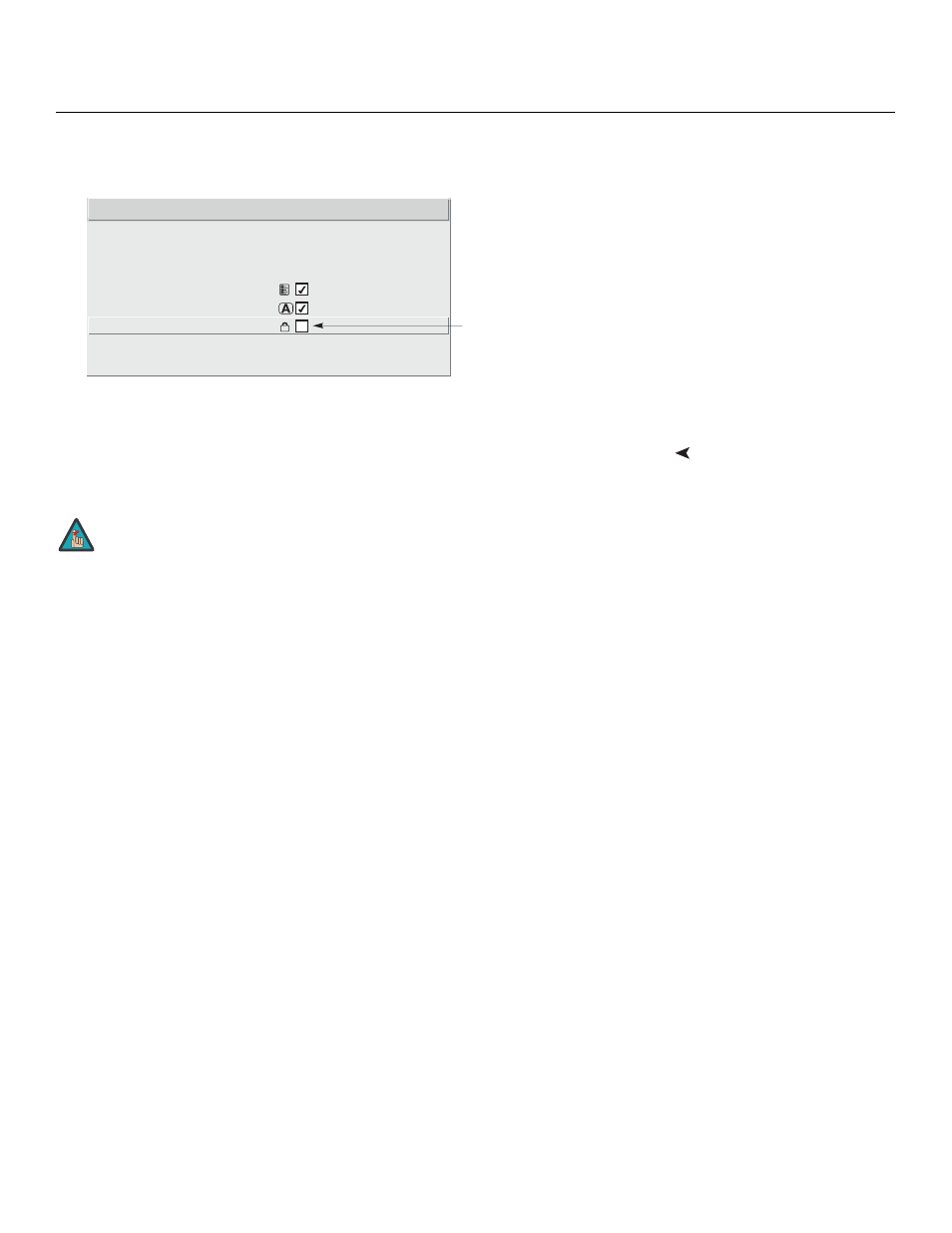
Runco VX-44d/-55d Owner’s Operating Manual
49
PRE
L
IMINAR
Y
3.
Select Locked from the Channel Setup menu and press ENTER to clear the check
box.
Figure 3-18. Unlocking a Channel
Auto Setup
Use the Auto Setup feature of the VX-44d/-55d as a convenient starting point for
calibrating the projector DVI input for optimum picture quality.
Auto Setup is an automated process in which the projector quickly optimizes critical
display parameters such as size, position and pixel tracking, based on the type of
incoming video signal. An Auto Setup allows you to quickly get the image “in the ballpark”
after which you can perform further calibration, if necessary.
To perform an Auto Setup, do one of the following:
On the Theater Master Remote Control: Press FUNCS, then AUTO followed by
Enter. When the Auto Setup completes, press Enter again to keep the new settings.
On the Projector Rear Keypad: Press AUTO SETUP followed by Enter. When the
Auto Setup completes, press Enter again to keep the new settings.
On the DHD Controller Remote Control: Press MENU, then select Service from the
Main menu. Select Display Device from the Service Menu. Finally, select Configure
from the Display Device menu, then select Auto Setup.
What an “Auto Setup” Does: Auto Setup sets the following parameters to their default
values:
• White Level (Contrast)
• Black Level (Brightness)
• Pre-Calibration (Auto Input Level) (off)
• Sharpness (Detail) (if video source)
• Filter
• Luma Delay
1. Name
1080i16x9 nt
2. Number
02
3. Input
2
4. In
Menu
5. Auto
Source
6. Locked
7. Previous
Channel
8.
Next Channel
Channel Edit
Clear this check box
to unlock the channel
You cannot use Auto Setup with a locked channel; you must unlock
it first. Refer to Unlocking Channels on page 48.
Note
